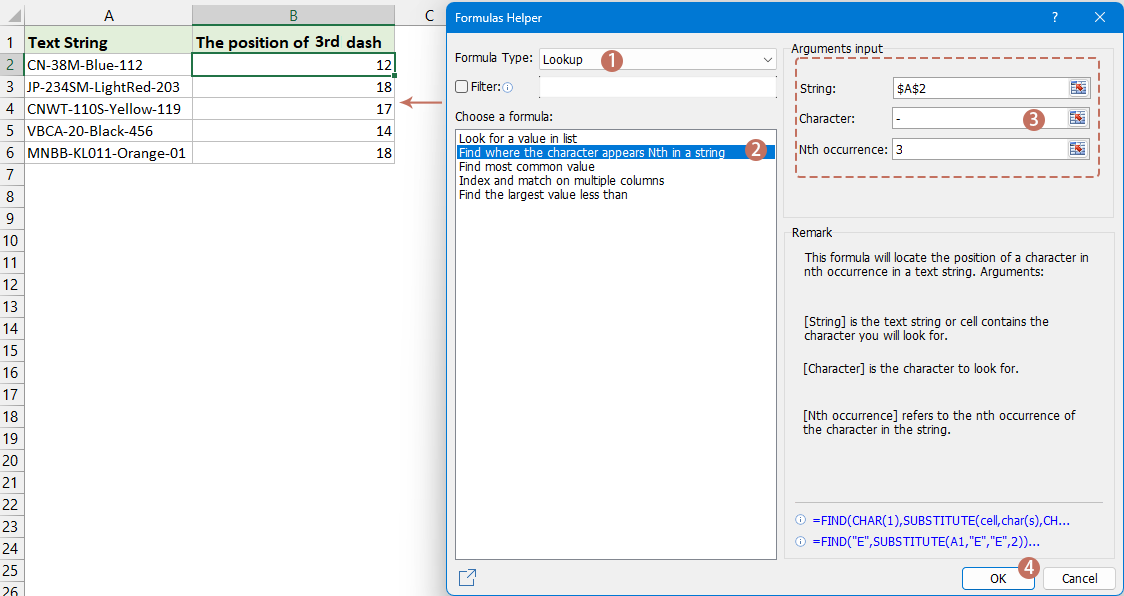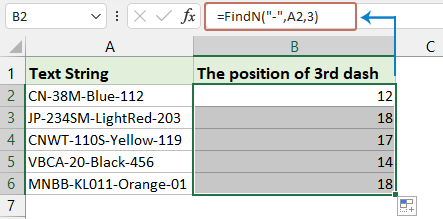Encontrar la n-ésima aparición de un carácter en Excel – 3 formas rápidas
Encontrar la n-ésima aparición de un carácter específico dentro de una cadena de texto en Excel puede ser particularmente útil en el análisis de datos, donde podrías necesitar analizar cadenas o extraer información basada en ciertos delimitadores o patrones. Por ejemplo, vamos a encontrar la 2ª o 3ª aparición del carácter "-" en una cadena de texto. Demostraré técnicas sencillas para realizar esta tarea de manera eficiente.
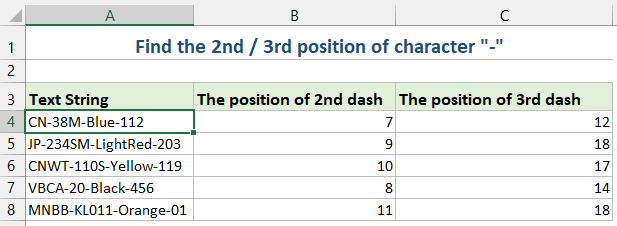
Encontrar la n-ésima aparición de un carácter en una cadena de texto con fórmula
Puedes crear una fórmula para encontrar la n-ésima aparición de un carácter. Haz lo siguiente:
1. Ingresa o copia la siguiente fórmula en una celda donde deseas obtener el resultado:
=FIND(CHAR(1),SUBSTITUTE(A2,"-",CHAR(1),2))- "A2": La celda que contiene la cadena.
- "-": El carácter que estás buscando.
- "2": La 2ª aparición que deseas encontrar, puedes cambiarlo a 3, 4… según sea necesario.
2. Luego, arrastra el controlador de relleno hacia abajo para llenar la fórmula en otras celdas, y la posición 2ª del carácter “-” se mostrará de inmediato, ver captura de pantalla: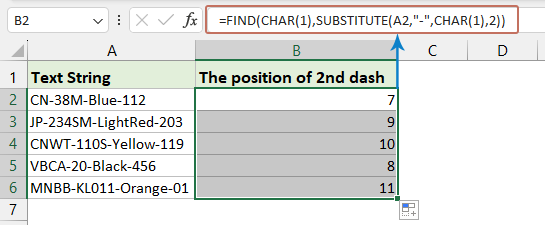
- "SUBSTITUTE" reemplaza la n-ésima aparición del carácter con un carácter no imprimible (CHAR(1)).
- "FIND" busca este carácter no imprimible, proporcionando la posición de la n-ésima aparición.
Encontrar la n-ésima aparición de un carácter en una cadena de texto con Kutools para Excel
Si no eres fanático de usar fórmulas o VBA, podrías considerar una alternativa conveniente: "Kutools para Excel". Dentro de sus grupos de Fórmulas, encontrarás una utilidad útil: "Encontrar la posición de la N-ésima ocurrencia de un carácter en una cadena", que identifica y devuelve rápidamente la posición n-ésima de cualquier carácter en una celda.
Después de instalar Kutools para Excel, haz clic en "Kutools" > "Asistente de fórmulas" > "Asistente de fórmulas" para abrir el cuadro de diálogo "Asistente de fórmulas". Haz clic en una celda donde deseas colocar el resultado. Luego, haz lo siguiente:
- Selecciona "Búsqueda" desde la lista desplegable de la sección "Tipo de fórmula";
- Elige "Encontrar la posición de la N-ésima ocurrencia de un carácter en una cadena" en la sección "Selecciona una fórmula";
- Selecciona la celda que contiene la cadena que usas, luego escribe el carácter especificado y la n-ésima aparición en los cuadros de texto de la sección "Entrada de argumento";
- Por último, haz clic en el botón "Aceptar" para obtener el resultado.
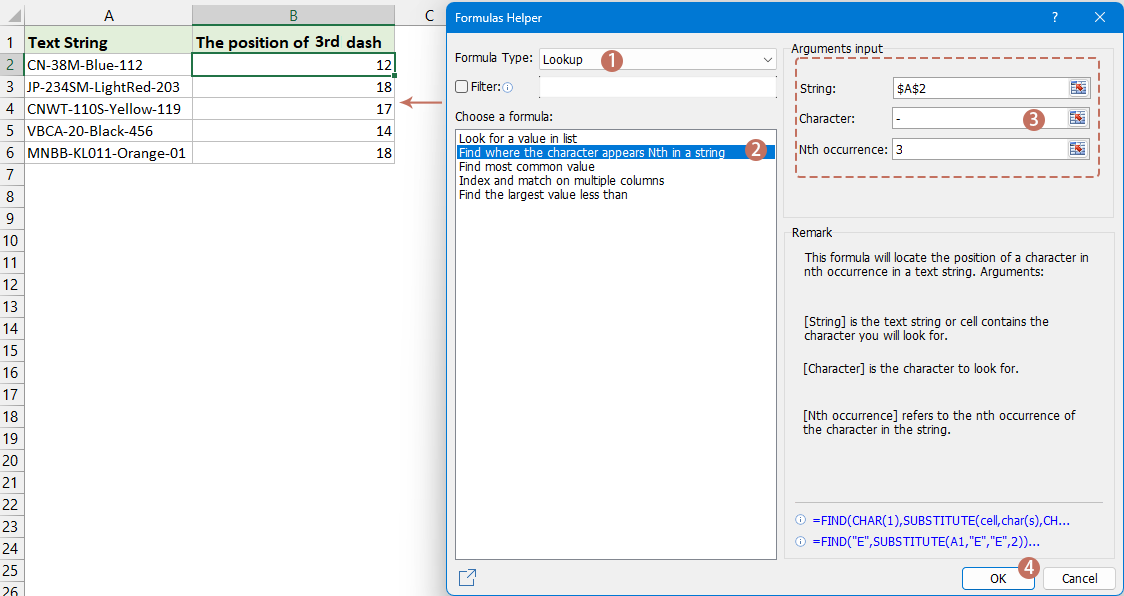
Kutools para Excel - Potencia Excel con más de 300 herramientas esenciales. ¡Disfruta de funciones de IA gratis permanentemente! Consíguelo ahora
Encontrar la n-ésima aparición de un carácter en una cadena de texto con una Función Definida por el Usuario
En esta sección, exploraremos cómo crear y usar una UDF para encontrar la n-ésima aparición de un carácter en Excel, proporcionando una guía paso a paso para ayudarte a optimizar tu manejo de datos.
- Mantén presionadas las teclas "ALT" + "F11", y se abrirá la ventana "Microsoft Visual Basic para Aplicaciones".
- Haz clic en "Insertar" > "Módulo", y pega la siguiente macro en la Ventana de Módulo.
Function FindN(sFindWhat As String, _ sInputString As String, N As Integer) As Integer 'Updateby Extendoffice Dim J As Integer Application.Volatile FindN = 0 For J = 1 To N FindN = InStr(FindN + 1, sInputString, sFindWhat) If FindN = 0 Then Exit For Next End Function - Luego, cierra la ventana de VBA. Regresa a la hoja de cálculo, ingresa la siguiente fórmula en una celda, y luego arrastra el controlador de relleno hacia abajo para llenar la fórmula en otras celdas, ver captura de pantalla:
=FindN("-",A2,3)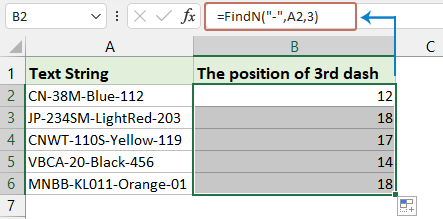
- Contar el número de apariciones de una palabra en una columna
- Si tienes datos en una columna que incluyen algunos valores duplicados como se muestra en la captura de pantalla a continuación, y ahora lo que quieres hacer es contar el número de apariciones de una palabra específica en esta columna. Ahora, con este tutorial, te presento algunos trucos para resolverlo rápidamente en Excel.
- Reemplazar los primeros n caracteres o la n-ésima aparición de un carácter con otro
- En Excel, normalmente encontramos y reemplazamos una cadena mediante la función Buscar y Reemplazar, pero si te encuentras en uno de los siguientes casos, la función Buscar y Reemplazar no podrá ayudarte.
- Extraer el n-ésimo carácter de una cadena
- En general, podrías querer extraer una cadena después de un carácter específico, pero en este caso, quiero extraer el n-ésimo carácter de una cadena como se muestra en la captura de pantalla a continuación.
- Extraer los primeros/últimos n caracteres de una cadena
- Por ejemplo, hay una lista con cadenas largas en cada celda, y quieres extraer solo los primeros n caracteres de cada cadena, como los primeros 3 caracteres de cada cadena, y ahora puedes usar los siguientes métodos para resolverlo en Excel.
Artículos Relacionados:
Las mejores herramientas de productividad para Office
Mejora tu dominio de Excel con Kutools para Excel y experimenta una eficiencia sin precedentes. Kutools para Excel ofrece más de300 funciones avanzadas para aumentar la productividad y ahorrar tiempo. Haz clic aquí para obtener la función que más necesitas...
Office Tab incorpora la interfaz de pestañas en Office y facilita mucho tu trabajo
- Habilita la edición y lectura con pestañas en Word, Excel, PowerPoint, Publisher, Access, Visio y Project.
- Abre y crea varios documentos en nuevas pestañas de la misma ventana, en lugar de hacerlo en ventanas separadas.
- ¡Aumenta tu productividad en un50% y reduce cientos de clics de ratón cada día!
Todos los complementos de Kutools. Un solo instalador
El paquete Kutools for Office agrupa complementos para Excel, Word, Outlook y PowerPoint junto con Office Tab Pro, ideal para equipos que trabajan en varias aplicaciones de Office.
- Suite todo en uno: complementos para Excel, Word, Outlook y PowerPoint + Office Tab Pro
- Un solo instalador, una licencia: configuración en minutos (compatible con MSI)
- Mejor juntos: productividad optimizada en todas las aplicaciones de Office
- Prueba completa de30 días: sin registro ni tarjeta de crédito
- La mejor relación calidad-precio: ahorra en comparación con la compra individual de complementos