¿Cómo usar BUSCARV y devolver múltiples valores correspondientes horizontalmente en Excel?
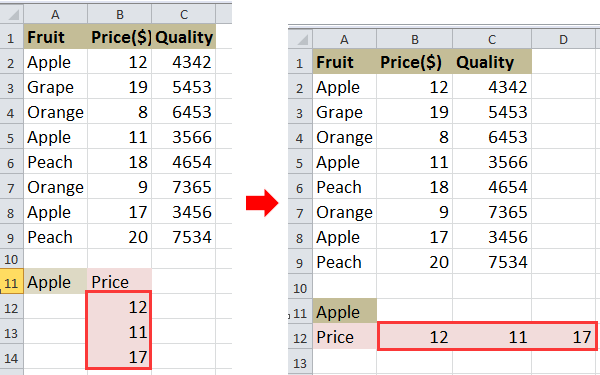
BUSCARV y devolver múltiples valores horizontalmente
 BUSCARV y devolver múltiples valores horizontalmente
BUSCARV y devolver múltiples valores horizontalmente
Por ejemplo, tiene un rango de datos como se muestra en la siguiente captura de pantalla, y desea buscar los precios de Apple con BUSCARV.
1. Seleccione una celda y escriba esta fórmula =INDICE($B$2:$B$9, MIN(SI($A$11=$A$2:$A$9, FILA($A$2:$A$9)-FILA($A$2)+1), COLUMNA(A1))) dentro de ella, y luego presione Shift + Ctrl + Enter y arrastre el controlador de autocompletar hacia la derecha para aplicar esta fórmula hasta que aparezca #NÚM! Ver captura de pantalla:
2. Luego elimine el #NÚM!. Ver captura de pantalla:
Consejo: En la fórmula anterior, B2:B9 es el rango de columna del que desea devolver los valores, A2:A9 es el rango de columna donde está el valor de búsqueda, A11 es el valor de búsqueda, A1 es la primera celda de su rango de datos, A2 es la primera celda del rango de columna donde está el valor de búsqueda.
Si desea devolver múltiples valores verticalmente, puede leer este artículo ¿Cómo buscar un valor y devolver múltiples valores correspondientes en Excel?

Descubre la Magia de Excel con Kutools AI
- Ejecución Inteligente: Realiza operaciones en celdas, analiza datos y crea gráficos, todo impulsado por comandos simples.
- Fórmulas Personalizadas: Genera fórmulas adaptadas para optimizar tus flujos de trabajo.
- Codificación VBA: Escribe e implementa código VBA sin esfuerzo.
- Interpretación de Fórmulas: Comprende fórmulas complejas con facilidad.
- Traducción de Texto: Supera las barreras del idioma dentro de tus hojas de cálculo.
Las mejores herramientas de productividad para Office
Mejora tu dominio de Excel con Kutools para Excel y experimenta una eficiencia sin precedentes. Kutools para Excel ofrece más de300 funciones avanzadas para aumentar la productividad y ahorrar tiempo. Haz clic aquí para obtener la función que más necesitas...
Office Tab incorpora la interfaz de pestañas en Office y facilita mucho tu trabajo
- Habilita la edición y lectura con pestañas en Word, Excel, PowerPoint, Publisher, Access, Visio y Project.
- Abre y crea varios documentos en nuevas pestañas de la misma ventana, en lugar de hacerlo en ventanas separadas.
- ¡Aumenta tu productividad en un50% y reduce cientos de clics de ratón cada día!
Todos los complementos de Kutools. Un solo instalador
El paquete Kutools for Office agrupa complementos para Excel, Word, Outlook y PowerPoint junto con Office Tab Pro, ideal para equipos que trabajan en varias aplicaciones de Office.
- Suite todo en uno: complementos para Excel, Word, Outlook y PowerPoint + Office Tab Pro
- Un solo instalador, una licencia: configuración en minutos (compatible con MSI)
- Mejor juntos: productividad optimizada en todas las aplicaciones de Office
- Prueba completa de30 días: sin registro ni tarjeta de crédito
- La mejor relación calidad-precio: ahorra en comparación con la compra individual de complementos