¿Cómo calcular horas entre tiempos después de la medianoche en Excel?
Supongamos que tienes una tabla de tiempo para registrar tu jornada laboral, el tiempo en la columna A es la hora de inicio del día y el tiempo en la columna B es la hora de finalización al día siguiente. Normalmente, si calculas la diferencia de tiempo entre las dos horas restando directamente "=B2-A2", no mostrará el resultado correcto, como se muestra en la captura de pantalla de la izquierda. ¿Cómo podrías calcular correctamente las horas entre dos tiempos después de la medianoche en Excel?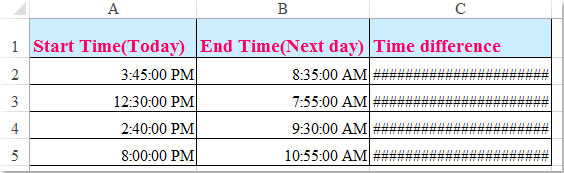
Calcular horas entre dos tiempos después de la medianoche con fórmula
 Calcular horas entre dos tiempos después de la medianoche con fórmula
Calcular horas entre dos tiempos después de la medianoche con fórmula
Para obtener el resultado calculado correctamente entre dos tiempos después de la medianoche, puedes aplicar la siguiente fórmula:
1. Introduce esta fórmula: =(B2-A2+(B2<> (A2 es la hora más temprana, B2 es la hora más tardía, puedes cambiarlas según sea necesario) en una celda en blanco junto a tus datos de tiempo, ver captura de pantalla:
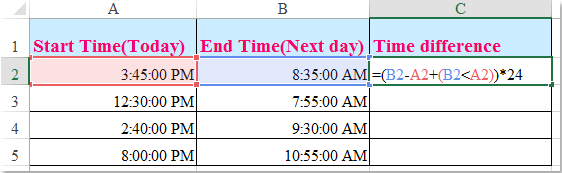
2. Luego arrastra el controlador de relleno hacia las celdas donde deseas aplicar esta fórmula, y las diferencias de tiempo entre dos tiempos después de la medianoche se calcularán de inmediato, ver captura de pantalla:
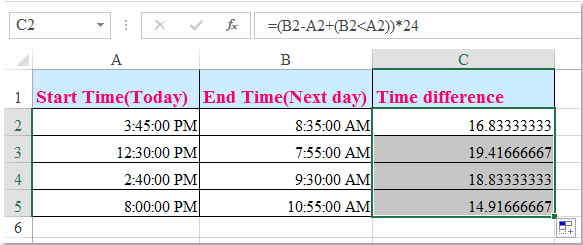

Descubre la Magia de Excel con Kutools AI
- Ejecución Inteligente: Realiza operaciones en celdas, analiza datos y crea gráficos, todo impulsado por comandos simples.
- Fórmulas Personalizadas: Genera fórmulas adaptadas para optimizar tus flujos de trabajo.
- Codificación VBA: Escribe e implementa código VBA sin esfuerzo.
- Interpretación de Fórmulas: Comprende fórmulas complejas con facilidad.
- Traducción de Texto: Supera las barreras del idioma dentro de tus hojas de cálculo.
Las mejores herramientas de productividad para Office
Mejora tu dominio de Excel con Kutools para Excel y experimenta una eficiencia sin precedentes. Kutools para Excel ofrece más de300 funciones avanzadas para aumentar la productividad y ahorrar tiempo. Haz clic aquí para obtener la función que más necesitas...
Office Tab incorpora la interfaz de pestañas en Office y facilita mucho tu trabajo
- Habilita la edición y lectura con pestañas en Word, Excel, PowerPoint, Publisher, Access, Visio y Project.
- Abre y crea varios documentos en nuevas pestañas de la misma ventana, en lugar de hacerlo en ventanas separadas.
- ¡Aumenta tu productividad en un50% y reduce cientos de clics de ratón cada día!
Todos los complementos de Kutools. Un solo instalador
El paquete Kutools for Office agrupa complementos para Excel, Word, Outlook y PowerPoint junto con Office Tab Pro, ideal para equipos que trabajan en varias aplicaciones de Office.
- Suite todo en uno: complementos para Excel, Word, Outlook y PowerPoint + Office Tab Pro
- Un solo instalador, una licencia: configuración en minutos (compatible con MSI)
- Mejor juntos: productividad optimizada en todas las aplicaciones de Office
- Prueba completa de30 días: sin registro ni tarjeta de crédito
- La mejor relación calidad-precio: ahorra en comparación con la compra individual de complementos