¿Cómo calcular las horas trabajadas y restar el tiempo de almuerzo en Excel?
Como empleado de una empresa, necesitamos registrar nuestra entrada y salida cada día de trabajo; contar el tiempo total trabajado y restar el tiempo de almuerzo del día puede ayudar a calcular el salario según el tiempo. Por ejemplo, tengo el siguiente registro diario de asistencia que contiene la hora de inicio de sesión, cierre de sesión, inicio de almuerzo y finalización de almuerzo en una hoja de cálculo, ahora quiero calcular el total de horas trabajadas pero restando el tiempo de almuerzo de cada día. Para finalizar este trabajo, puedo presentarte algunas fórmulas.
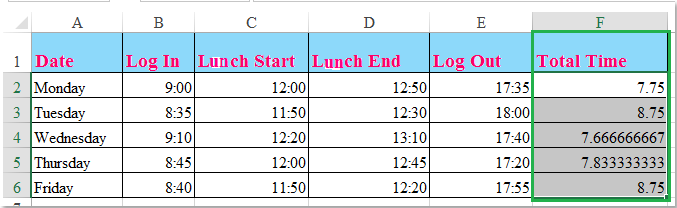
Calcular las horas trabajadas y restar el tiempo de almuerzo con fórmulas
 Calcular las horas trabajadas y restar el tiempo de almuerzo con fórmulas
Calcular las horas trabajadas y restar el tiempo de almuerzo con fórmulas
Las siguientes fórmulas pueden ayudarte a calcular el tiempo trabajado en un día basado en los registros de tiempo.
1. Introduce esta fórmula: =SUMA((C2-B2)+(E2-D2))*24 en una celda en blanco junto a tus celdas de registro de tiempo, F2, por ejemplo, ver captura de pantalla:
Nota: En la fórmula anterior: C2 es la hora de inicio del almuerzo, B2 es la hora de inicio de sesión, E2 indica la hora de cierre de sesión y D2 es la hora de finalización del almuerzo. Puedes cambiar las referencias según sea necesario.
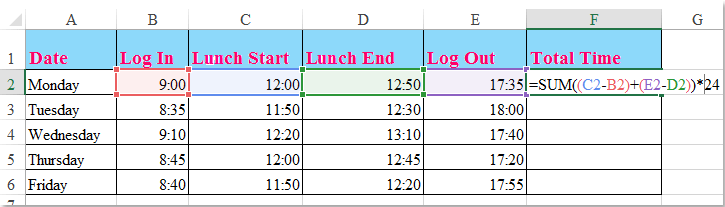
2. Luego arrastra el controlador de relleno hacia abajo hasta las celdas donde deseas aplicar esta fórmula, y se calculan de inmediato todas las horas totales trabajadas excluyendo el tiempo de almuerzo. Ver captura de pantalla:
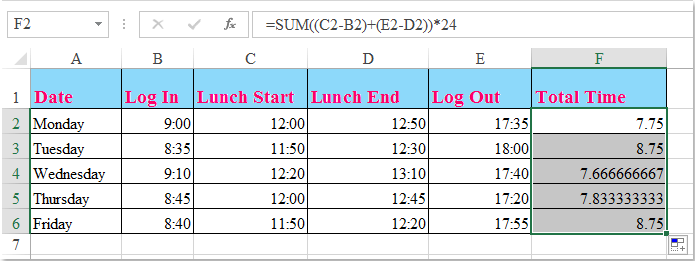
Consejos: Si hay registros de hora de inicio de sesión, cierre de sesión y un tiempo fijo para el almuerzo (como una hora y treinta minutos), puedes aplicar esta fórmula simple: =D2-B2-C2 para calcular las horas trabajadas en un día. Ver captura de pantalla:
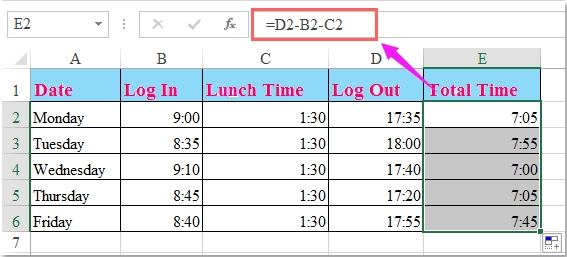

Descubre la Magia de Excel con Kutools AI
- Ejecución Inteligente: Realiza operaciones en celdas, analiza datos y crea gráficos, todo impulsado por comandos simples.
- Fórmulas Personalizadas: Genera fórmulas adaptadas para optimizar tus flujos de trabajo.
- Codificación VBA: Escribe e implementa código VBA sin esfuerzo.
- Interpretación de Fórmulas: Comprende fórmulas complejas con facilidad.
- Traducción de Texto: Supera las barreras del idioma dentro de tus hojas de cálculo.
Las mejores herramientas de productividad para Office
Mejora tu dominio de Excel con Kutools para Excel y experimenta una eficiencia sin precedentes. Kutools para Excel ofrece más de300 funciones avanzadas para aumentar la productividad y ahorrar tiempo. Haz clic aquí para obtener la función que más necesitas...
Office Tab incorpora la interfaz de pestañas en Office y facilita mucho tu trabajo
- Habilita la edición y lectura con pestañas en Word, Excel, PowerPoint, Publisher, Access, Visio y Project.
- Abre y crea varios documentos en nuevas pestañas de la misma ventana, en lugar de hacerlo en ventanas separadas.
- ¡Aumenta tu productividad en un50% y reduce cientos de clics de ratón cada día!
Todos los complementos de Kutools. Un solo instalador
El paquete Kutools for Office agrupa complementos para Excel, Word, Outlook y PowerPoint junto con Office Tab Pro, ideal para equipos que trabajan en varias aplicaciones de Office.
- Suite todo en uno: complementos para Excel, Word, Outlook y PowerPoint + Office Tab Pro
- Un solo instalador, una licencia: configuración en minutos (compatible con MSI)
- Mejor juntos: productividad optimizada en todas las aplicaciones de Office
- Prueba completa de30 días: sin registro ni tarjeta de crédito
- La mejor relación calidad-precio: ahorra en comparación con la compra individual de complementos