¿Cómo poner en negrita todas las palabras específicas en un rango de celdas?
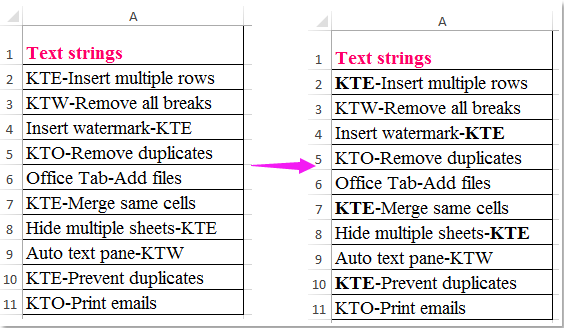
En Excel, el Buscar y reemplazar La función puede ayudarnos a encontrar cualquier texto específico y dar un formato en negrita o cualquier otro formato para todas las celdas. Pero, ¿alguna vez ha intentado poner en negrita solo el texto específico en las celdas, no toda la celda, como se muestra a continuación?
Negrita todas las palabras específicas en un rango de celdas con código VBA
 Negrita todas las palabras específicas en un rango de celdas con código VBA
Negrita todas las palabras específicas en un rango de celdas con código VBA
El siguiente código VBA puede ayudarlo a poner en negrita solo el texto específico en el contenido de una celda, haga lo siguiente:
1. Mantenga pulsado el ALT + F11 teclas para abrir el Microsoft Visual Basic para aplicaciones ventana.
2. Hacer clic recuadro > Móduloy pegue el siguiente código en el Módulo Ventana.
Código de VBA: texto específico en negrita en un rango de celdas
Sub FindAndBold()
'Updateby Extendoffice 20160711
Dim xFind As String
Dim xCell As Range
Dim xTxtRg As Range
Dim xCount As Long
Dim xLen As Integer
Dim xStart As Integer
Dim xRg As Range
Dim xTxt As String
On Error Resume Next
If ActiveWindow.RangeSelection.Count > 1 Then
xTxt = ActiveWindow.RangeSelection.AddressLocal
Else
xTxt = ActiveSheet.UsedRange.AddressLocal
End If
Set xRg = Application.InputBox("Please select data range:", "Kutools for Excel", xTxt, , , , , 8)
If xRg Is Nothing Then Exit Sub
On Error Resume Next
Set xTxtRg = Application.Intersect(xRg.SpecialCells(xlCellTypeConstants, xlTextValues), xRg)
If xTxtRg Is Nothing Then
MsgBox "There are no cells with text"
Exit Sub
End If
xFind = Trim(Application.InputBox("What do you want to BOLD?", "Kutools for Excel", , , , , , 2))
If xFind = "" Then
MsgBox "No text was listed", vbInformation, "Kutools for Excel"
Exit Sub
End If
xLen = Len(xFind)
For Each xCell In xTxtRg
xStart = InStr(xCell.Value, xFind)
Do While xStart > 0
xCell.Characters(xStart, xLen).Font.Bold = True
xCount = xCount + 1
xStart = InStr(xStart + xLen, xCell.Value, xFind)
Loop
Next
If xCount > 0 Then
MsgBox "number of " & CStr(xCount) & " text be bolded!", vbInformation, "Kutools for Excel"
Else
MsgBox "Not find the specific text!", vbInformation, "Kutools for Excel"
End If
End Sub
3. Entonces presione F5 para ejecutar este código, y aparece un cuadro emergente para recordarle que seleccione el rango de datos que desea poner en negrita, vea la captura de pantalla:

4. Y luego haz clic OK, aparecerá otro cuadro para recordarle que ingrese el texto específico que desea poner en negrita solo en las celdas, vea la captura de pantalla:

5. Después de ingresar el texto, haga clic en OK y todo el texto que especificó ha sido en negrita en el rango seleccionado, vea la captura de pantalla:

Las mejores herramientas de productividad de oficina
Mejore sus habilidades de Excel con Kutools for Excel y experimente la eficiencia como nunca antes. Kutools for Excel ofrece más de 300 funciones avanzadas para aumentar la productividad y ahorrar tiempo. Haga clic aquí para obtener la función que más necesita...

Office Tab lleva la interfaz con pestañas a Office y hace que su trabajo sea mucho más fácil
- Habilite la edición y lectura con pestañas en Word, Excel, PowerPoint, Publisher, Access, Visio y Project.
- Abra y cree varios documentos en nuevas pestañas de la misma ventana, en lugar de en nuevas ventanas.
- ¡Aumenta su productividad en un 50% y reduce cientos de clics del mouse todos los días!

