¿Cómo sumar en función de criterios de columna y fila en Excel?
Tengo un rango de datos que contiene encabezados de fila y columna, y ahora quiero obtener la suma de las celdas que cumplen con los criterios tanto del encabezado de columna como del encabezado de fila. Por ejemplo, sumar las celdas donde el criterio de columna es Tom y el criterio de fila es Feb, como se muestra en la siguiente captura de pantalla. En este artículo, hablaré sobre algunas fórmulas útiles para resolverlo.
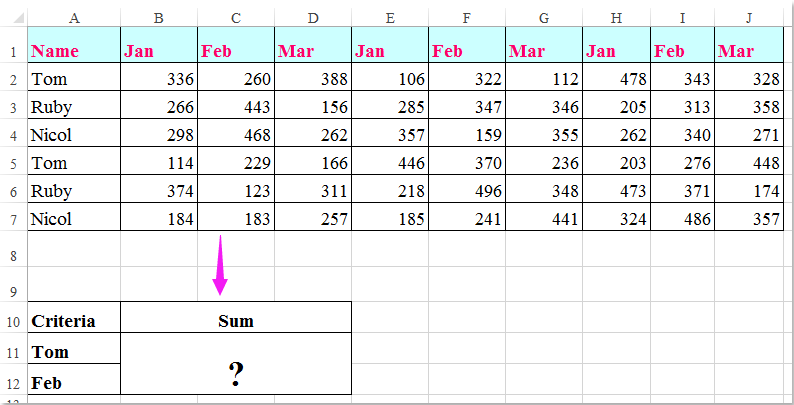
Sumar celdas basadas en criterios de columna y fila con fórmulas
 Sumar celdas basadas en criterios de columna y fila con fórmulas
Sumar celdas basadas en criterios de columna y fila con fórmulas
Aquí, puede aplicar las siguientes fórmulas para sumar las celdas basadas tanto en los criterios de columna como de fila, por favor, haga lo siguiente:
Introduzca cualquiera de las siguientes fórmulas en una celda en blanco donde desee mostrar el resultado:
=SUMAPRODUCTO((A2:A7="Tom")*(B1:J1="Feb")*(B2:J7))
=SUMA(SI(B1:J1="Feb";SI(A2:A7="Tom";B2:J7)))
Luego presione las teclas Shift + Ctrl + Enter juntas para obtener el resultado, vea la siguiente captura de pantalla:

Nota: En las fórmulas anteriores: Tom y Feb son los criterios de columna y fila en los que se basan, A2:A7, B1:J1 son los encabezados de columna y fila que contienen los criterios, B2:J7 es el rango de datos que desea sumar.

Descubre la Magia de Excel con Kutools AI
- Ejecución Inteligente: Realiza operaciones en celdas, analiza datos y crea gráficos, todo impulsado por comandos simples.
- Fórmulas Personalizadas: Genera fórmulas adaptadas para optimizar tus flujos de trabajo.
- Codificación VBA: Escribe e implementa código VBA sin esfuerzo.
- Interpretación de Fórmulas: Comprende fórmulas complejas con facilidad.
- Traducción de Texto: Supera las barreras del idioma dentro de tus hojas de cálculo.
Las mejores herramientas de productividad para Office
Mejora tu dominio de Excel con Kutools para Excel y experimenta una eficiencia sin precedentes. Kutools para Excel ofrece más de300 funciones avanzadas para aumentar la productividad y ahorrar tiempo. Haz clic aquí para obtener la función que más necesitas...
Office Tab incorpora la interfaz de pestañas en Office y facilita mucho tu trabajo
- Habilita la edición y lectura con pestañas en Word, Excel, PowerPoint, Publisher, Access, Visio y Project.
- Abre y crea varios documentos en nuevas pestañas de la misma ventana, en lugar de hacerlo en ventanas separadas.
- ¡Aumenta tu productividad en un50% y reduce cientos de clics de ratón cada día!
Todos los complementos de Kutools. Un solo instalador
El paquete Kutools for Office agrupa complementos para Excel, Word, Outlook y PowerPoint junto con Office Tab Pro, ideal para equipos que trabajan en varias aplicaciones de Office.
- Suite todo en uno: complementos para Excel, Word, Outlook y PowerPoint + Office Tab Pro
- Un solo instalador, una licencia: configuración en minutos (compatible con MSI)
- Mejor juntos: productividad optimizada en todas las aplicaciones de Office
- Prueba completa de30 días: sin registro ni tarjeta de crédito
- La mejor relación calidad-precio: ahorra en comparación con la compra individual de complementos