¿Cómo convertir milisegundos a tiempo en Excel?
Como todos sabemos, un segundo equivale a 1000 milisegundos entre las unidades de tiempo. En este artículo, hablaré sobre cómo convertir milisegundos a formato hh:mm:ss en Excel.
Convertir milisegundos a tiempo hh:mm:ss con fórmula
 Convertir milisegundos a tiempo hh:mm:ss con fórmula
Convertir milisegundos a tiempo hh:mm:ss con fórmula
Para convertir los milisegundos a tiempo, la siguiente fórmula puede ayudarte:
Por favor, introduce esta fórmula en la celda vacía donde deseas obtener el resultado:
=CONCATENAR(TEXT(INT(A2/1000)/86400,"hh:mm:ss"),".",A2-(INT(A2/1000)*1000)), y luego arrastra el controlador de relleno hacia abajo hasta las celdas donde deseas aplicar esta fórmula, y todos los milisegundos en las celdas se habrán convertido a tiempo, consulta la captura de pantalla:
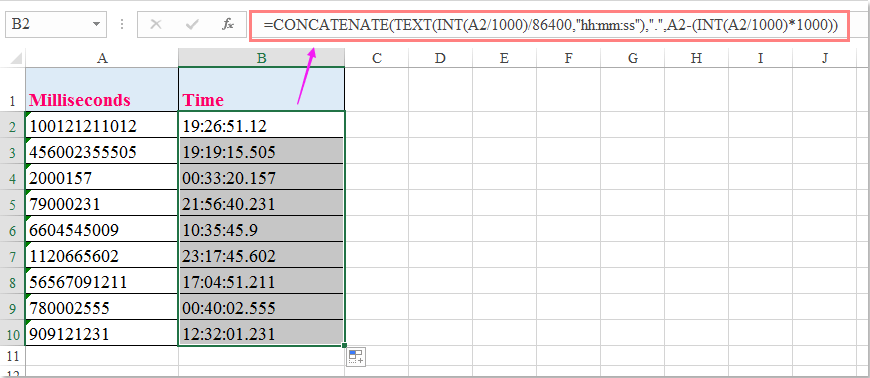

Descubre la Magia de Excel con Kutools AI
- Ejecución Inteligente: Realiza operaciones en celdas, analiza datos y crea gráficos, todo impulsado por comandos simples.
- Fórmulas Personalizadas: Genera fórmulas adaptadas para optimizar tus flujos de trabajo.
- Codificación VBA: Escribe e implementa código VBA sin esfuerzo.
- Interpretación de Fórmulas: Comprende fórmulas complejas con facilidad.
- Traducción de Texto: Supera las barreras del idioma dentro de tus hojas de cálculo.
Las mejores herramientas de productividad para Office
Mejora tu dominio de Excel con Kutools para Excel y experimenta una eficiencia sin precedentes. Kutools para Excel ofrece más de300 funciones avanzadas para aumentar la productividad y ahorrar tiempo. Haz clic aquí para obtener la función que más necesitas...
Office Tab incorpora la interfaz de pestañas en Office y facilita mucho tu trabajo
- Habilita la edición y lectura con pestañas en Word, Excel, PowerPoint, Publisher, Access, Visio y Project.
- Abre y crea varios documentos en nuevas pestañas de la misma ventana, en lugar de hacerlo en ventanas separadas.
- ¡Aumenta tu productividad en un50% y reduce cientos de clics de ratón cada día!
Todos los complementos de Kutools. Un solo instalador
El paquete Kutools for Office agrupa complementos para Excel, Word, Outlook y PowerPoint junto con Office Tab Pro, ideal para equipos que trabajan en varias aplicaciones de Office.
- Suite todo en uno: complementos para Excel, Word, Outlook y PowerPoint + Office Tab Pro
- Un solo instalador, una licencia: configuración en minutos (compatible con MSI)
- Mejor juntos: productividad optimizada en todas las aplicaciones de Office
- Prueba completa de30 días: sin registro ni tarjeta de crédito
- La mejor relación calidad-precio: ahorra en comparación con la compra individual de complementos