¿Cómo verificar si un valor existe dentro de una lista separada por comas en una celda de Excel?
En Excel, es posible que necesite determinar si un valor específico existe dentro de una celda que contiene una lista separada por comas, como Ventas,123,AAA. Esta guía explica un método sencillo basado en fórmulas para verificar rápidamente la presencia de un valor y devolver un resultado que indique "Sí" o "No".
Verificar si un valor existe en una lista separada por comas en una celda de Excel con una fórmula
Verificar si un valor existe en una lista separada por comas en una celda de Excel con una fórmula
La siguiente fórmula puede ayudarte a encontrar un valor en una celda con una lista separada por comas en Excel. Por favor, sigue los siguientes pasos.
1. Selecciona una celda en blanco, introduce la fórmula =SI(ESNUMERO(BUSCAR(123;A2));"sí";"no") en la Barra de fórmulas y luego presiona la tecla Enter. Ver captura de pantalla:
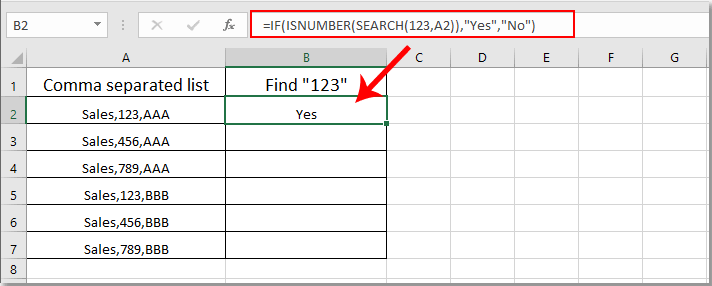
Nota: En la fórmula, A2 es la celda que contiene los valores separados por comas que deseas verificar.
2. Mantén seleccionada la celda del resultado y arrastra el controlador de relleno hacia abajo para obtener todos los resultados. Si el valor “123” está en las celdas separadas por comas, obtendrás el resultado como “Sí”; de lo contrario, obtendrás el resultado como “No”. Ver captura de pantalla:
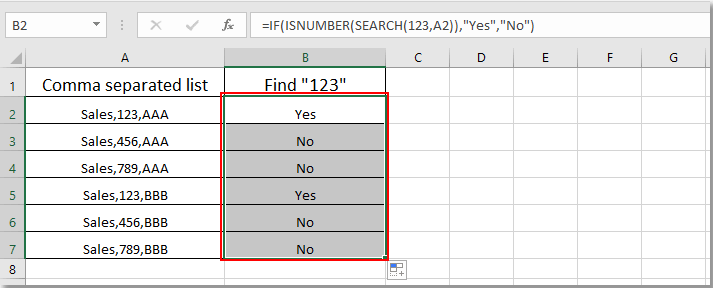
Artículos relacionados:
- ¿Cómo encontrar y reemplazar todas las celdas en blanco con cierto número o texto en Excel?
- ¿Cómo reemplazar comas con saltos de línea (Alt + Enter) en las celdas en Excel?
- ¿Cómo dividir valores separados por comas en filas o columnas en Excel?
- ¿Cómo agregar una coma al final de una celda/texto en Excel?
- ¿Cómo eliminar todas las comas en Excel?
Las mejores herramientas de productividad para Office
Mejora tu dominio de Excel con Kutools para Excel y experimenta una eficiencia sin precedentes. Kutools para Excel ofrece más de300 funciones avanzadas para aumentar la productividad y ahorrar tiempo. Haz clic aquí para obtener la función que más necesitas...
Office Tab incorpora la interfaz de pestañas en Office y facilita mucho tu trabajo
- Habilita la edición y lectura con pestañas en Word, Excel, PowerPoint, Publisher, Access, Visio y Project.
- Abre y crea varios documentos en nuevas pestañas de la misma ventana, en lugar de hacerlo en ventanas separadas.
- ¡Aumenta tu productividad en un50% y reduce cientos de clics de ratón cada día!
Todos los complementos de Kutools. Un solo instalador
El paquete Kutools for Office agrupa complementos para Excel, Word, Outlook y PowerPoint junto con Office Tab Pro, ideal para equipos que trabajan en varias aplicaciones de Office.
- Suite todo en uno: complementos para Excel, Word, Outlook y PowerPoint + Office Tab Pro
- Un solo instalador, una licencia: configuración en minutos (compatible con MSI)
- Mejor juntos: productividad optimizada en todas las aplicaciones de Office
- Prueba completa de30 días: sin registro ni tarjeta de crédito
- La mejor relación calidad-precio: ahorra en comparación con la compra individual de complementos