¿Cómo usar Vlookup para devolver varias columnas de una tabla de Excel?
En la hoja de cálculo de Excel, puedes aplicar la función Vlookup para devolver el valor coincidente de una columna. Sin embargo, a veces puede ser necesario extraer valores coincidentes de múltiples columnas, como se muestra en la siguiente captura de pantalla. ¿Cómo podrías obtener los valores correspondientes al mismo tiempo desde múltiples columnas utilizando la función Vlookup?
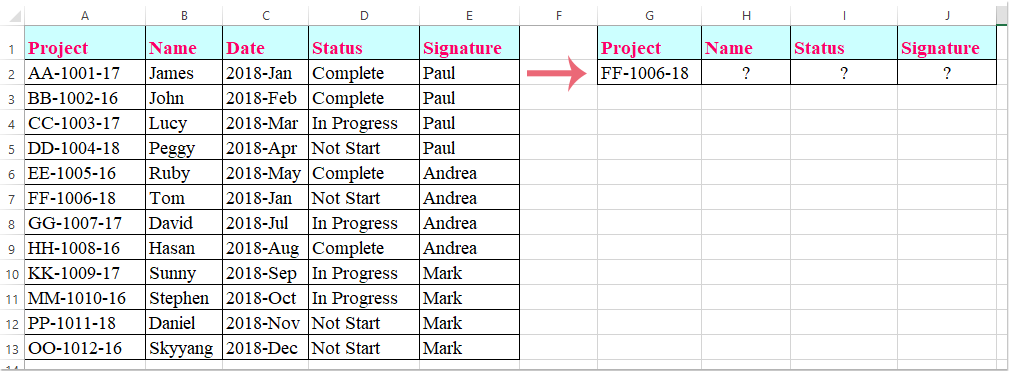
Valores coincidentes de Vlookup desde múltiples columnas con fórmula de matriz
Valores coincidentes de Vlookup desde múltiples columnas con fórmula de matriz
Aquí te mostraré cómo usar la función Vlookup para devolver valores coincidentes desde múltiples columnas; por favor, sigue estos pasos:
1. Selecciona las celdas donde deseas colocar los valores coincidentes de múltiples columnas, como se muestra en la siguiente captura de pantalla:

2. Luego, introduce la siguiente fórmula en la barra de fórmulas y presiona simultáneamente las teclas Ctrl + Shift + Enter; de esta manera, los valores coincidentes de múltiples columnas se habrán extraído de una vez, como se ve en la siguiente captura de pantalla:
=VLOOKUP(G2,A1:E13,{2,4,5},FALSE)
Nota: En la fórmula anterior, G2 es el criterio según el cual deseas devolver valores, A1:E13 es el rango de la tabla desde donde quieres hacer la búsqueda con Vlookup, y los números 2, 4 y 5 son los números de columna desde las cuales deseas devolver los valores.

Superar los límites de VLOOKUP con Kutools: Super BUSCARV
Para abordar las limitaciones de la función BUSCARV en Excel, Kutools ha desarrollado múltiples funciones avanzadas de búsqueda, ofreciendo a los usuarios una solución de búsqueda de datos más potente y flexible.
- 🔍 Búsqueda en varias hojas...: Realiza búsquedas en varias hojas de cálculo para encontrar datos coincidentes.
- 📝 Búsqueda de múltiples condiciones...: Busca datos que cumplan con varios criterios simultáneamente.
- ➕ Buscar y Sumar...: Busca datos basados en un valor de búsqueda y suma los resultados.
- 📋 Búsqueda uno a muchos (devuelve múltiples resultados)...: Recupera múltiples valores coincidentes para una sola entrada de búsqueda.
- ¡Consigue Kutools para Excel ahora!
Las mejores herramientas de productividad para Office
Mejora tu dominio de Excel con Kutools para Excel y experimenta una eficiencia sin precedentes. Kutools para Excel ofrece más de300 funciones avanzadas para aumentar la productividad y ahorrar tiempo. Haz clic aquí para obtener la función que más necesitas...
Office Tab incorpora la interfaz de pestañas en Office y facilita mucho tu trabajo
- Habilita la edición y lectura con pestañas en Word, Excel, PowerPoint, Publisher, Access, Visio y Project.
- Abre y crea varios documentos en nuevas pestañas de la misma ventana, en lugar de hacerlo en ventanas separadas.
- ¡Aumenta tu productividad en un50% y reduce cientos de clics de ratón cada día!
Todos los complementos de Kutools. Un solo instalador
El paquete Kutools for Office agrupa complementos para Excel, Word, Outlook y PowerPoint junto con Office Tab Pro, ideal para equipos que trabajan en varias aplicaciones de Office.
- Suite todo en uno: complementos para Excel, Word, Outlook y PowerPoint + Office Tab Pro
- Un solo instalador, una licencia: configuración en minutos (compatible con MSI)
- Mejor juntos: productividad optimizada en todas las aplicaciones de Office
- Prueba completa de30 días: sin registro ni tarjeta de crédito
- La mejor relación calidad-precio: ahorra en comparación con la compra individual de complementos