¿Cómo insertar rápidamente un comentario en varias celdas en Excel?
En una hoja de cálculo, insertar un comentario en una celda es muy fácil, pero cuando deseas insertar el mismo comentario en varias celdas al mismo tiempo, ¿cómo lo harías?
Insertar un comentario en varias celdas con la función Pegado Especial
Insertar un comentario en varias celdas con código VBA
Insertar un comentario en varias celdas con la función Pegado Especial
En Excel, no hay forma de insertar varios comentarios al mismo tiempo. Sin embargo, puedes copiar un comentario a varias celdas de la siguiente manera:
1. Inserta tu comentario en una celda.
2. Selecciona la celda del comentario y presiona las teclas Ctrl + C para copiarla.
3. Luego selecciona y haz clic derecho en el rango donde deseas insertar comentarios en lote, selecciona Pegado Especial > Pegado Especial desde el menú contextual. Ver captura de pantalla:

4. En el cuadro de diálogo Pegado Especial, marca la opción Comentarios y luego haz clic en el botón Aceptar. Ver captura de pantalla:

Luego, los mismos comentarios se insertan inmediatamente en todas las celdas seleccionadas.

Nota: Este método insertará los mismos comentarios en todas las celdas seleccionadas. Si deseas insertar los mismos comentarios solo en las celdas visibles de una lista filtrada, prueba el siguiente método VBA.

Descubre la Magia de Excel con Kutools AI
- Ejecución Inteligente: Realiza operaciones en celdas, analiza datos y crea gráficos, todo impulsado por comandos simples.
- Fórmulas Personalizadas: Genera fórmulas adaptadas para optimizar tus flujos de trabajo.
- Codificación VBA: Escribe e implementa código VBA sin esfuerzo.
- Interpretación de Fórmulas: Comprende fórmulas complejas con facilidad.
- Traducción de Texto: Supera las barreras del idioma dentro de tus hojas de cálculo.
Insertar un comentario en varias celdas con código VBA
Supongamos que tienes una lista filtrada como se muestra en la siguiente captura de pantalla. Y solo quieres agregar comentarios en lote a todas las celdas visibles. Por favor, sigue los siguientes pasos.
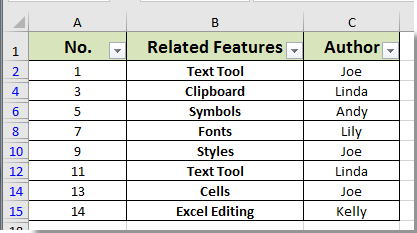
1. Presiona las teclas Alt + F11 juntas para abrir la ventana Microsoft Visual Basic para aplicaciones.
2. En la ventana Microsoft Visual Basic para Aplicaciones, haz clic en Insertar > Módulo e introduce el siguiente código en el Módulo:
VBA: Inserción en lote de comentarios en múltiples celdas (solo celdas visibles en lista filtrada)
Sub InsertCommentsSelection()
Dim xRg As Range
Dim xRgEach As Range
Dim xAddress As String
Dim xText As String
On Error Resume Next
xAddress = ActiveWindow.RangeSelection.Address
Set xRg = Application.InputBox("Please select a range:", "Kutools For Excel", xAddress, , , , , 8)
If xRg Is Nothing Then Exit Sub
If xRg.Count > 1 Then
Set xRg = xRg.SpecialCells(xlCellTypeVisible)
End If
xRg.Select
xText = InputBox("Enter Comment to Add" & vbCrLf & "Comment will be added to all cells in Selection: ", "Kutools For Excel")
If xText = "" Then
MsgBox "No comment added", vbInformation, "Kutools For Excel"
Exit Sub
End If
For Each xRgEach In xRg
With xRgEach
.ClearComments
.AddComment
.Comment.Text Text:=xText
End With
Next xRgEach
End Sub3. Presiona la tecla F5 para ejecutar el código. En el primer cuadro de diálogo emergente de Kutools para Excel, selecciona el rango filtrado al que deseas agregar comentarios y luego haz clic en el botón Aceptar. Ver captura de pantalla:
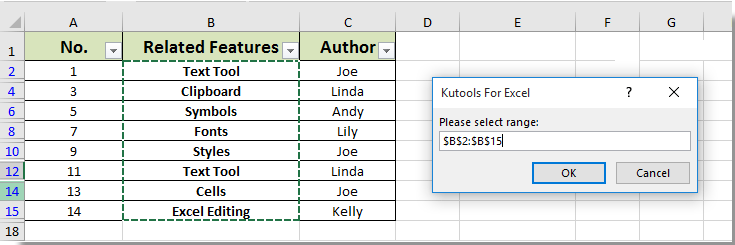
4. Luego aparece otro cuadro de diálogo de Kutools para Excel, introduce tu comentario en el cuadro de texto y luego haz clic en el botón Aceptar.

Ahora los comentarios se han insertado solo en las celdas visibles de la lista filtrada seleccionada, como se muestra en la siguiente captura de pantalla:
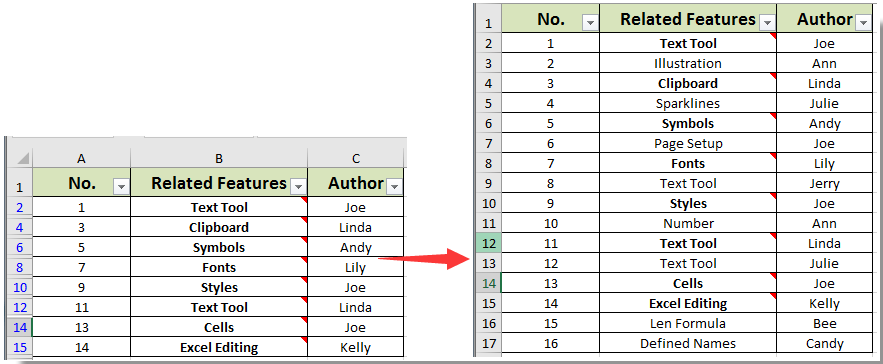
Las mejores herramientas de productividad para Office
Mejora tu dominio de Excel con Kutools para Excel y experimenta una eficiencia sin precedentes. Kutools para Excel ofrece más de300 funciones avanzadas para aumentar la productividad y ahorrar tiempo. Haz clic aquí para obtener la función que más necesitas...
Office Tab incorpora la interfaz de pestañas en Office y facilita mucho tu trabajo
- Habilita la edición y lectura con pestañas en Word, Excel, PowerPoint, Publisher, Access, Visio y Project.
- Abre y crea varios documentos en nuevas pestañas de la misma ventana, en lugar de hacerlo en ventanas separadas.
- ¡Aumenta tu productividad en un50% y reduce cientos de clics de ratón cada día!
Todos los complementos de Kutools. Un solo instalador
El paquete Kutools for Office agrupa complementos para Excel, Word, Outlook y PowerPoint junto con Office Tab Pro, ideal para equipos que trabajan en varias aplicaciones de Office.
- Suite todo en uno: complementos para Excel, Word, Outlook y PowerPoint + Office Tab Pro
- Un solo instalador, una licencia: configuración en minutos (compatible con MSI)
- Mejor juntos: productividad optimizada en todas las aplicaciones de Office
- Prueba completa de30 días: sin registro ni tarjeta de crédito
- La mejor relación calidad-precio: ahorra en comparación con la compra individual de complementos