¿Cómo cambiar/editar las líneas de asunto de los mensajes recibidos en Outlook?
Por razones de búsqueda fácil, consistencia con el contenido del mensaje u otros propósitos, es posible que necesite editar o cambiar los asuntos de algunos mensajes recibidos en Outlook. Sin embargo, parece que no hay forma de editar o cambiar estos asuntos. En realidad, Microsoft Outlook soporta esta función, y aquí lo guiaremos para editar o cambiar los asuntos de los mensajes recibidos con facilidad.
Cambiar/editar la línea de asunto de un correo electrónico en Outlook
Cambiar/editar la línea de asunto de varios correos electrónicos en Outlook
- Mejora tu productividad de correo electrónico con tecnología de inteligencia artificial, permitiéndote responder rápidamente correos electrónicos, redactar nuevos, traducir mensajes y mucho más eficientemente.
- Automatiza el envío de correos electrónicos con CC/BCC automático, Reenvío automático por reglas; envía Respuesta automática (Fuera de la oficina) sin necesidad de un servidor de intercambio...
- Recibe recordatorios como Indicar al responder a un correo electrónico en el que estoy en CCO cuando respondes a todos estando en la lista CCO, y Recordatorio cuando falten adjuntos para adjuntos olvidados...
- Mejora la eficiencia del correo electrónico con Responder (todos) Con adjuntos, Auto Agregar Saludo o Fecha y Hora en la firma o Asunto, Responder múltiples correos electrónicos...
- Optimiza el envío de correos electrónicos con Recuperar correos electrónicos, Herramientas de archivos adjuntos (Comprimir archivos adjuntos, Guardar automáticamente), Eliminar duplicados y Informe rápido...
Cambiar/editar la línea de asunto de un correo electrónico en Outlook
Los siguientes pasos lo guiarán para cambiar o editar rápidamente la línea de asunto de un correo electrónico en Outlook. Por favor, haga lo siguiente:
1. En la vista Correo, haga doble clic para abrir el correo cuya línea de asunto desea cambiar.
2. Ahora el correo se está abriendo en la ventana Mensaje. Por favor, haga clic en el ![]() botón en la esquina inferior derecha del encabezado del mensaje para expandir el encabezado del mensaje. Ver captura de pantalla:
botón en la esquina inferior derecha del encabezado del mensaje para expandir el encabezado del mensaje. Ver captura de pantalla:
Nota: En Outlook 2010 o versiones anteriores, el encabezado del mensaje ya está expandido por defecto, omita este paso directamente.
.
3. Ahora el encabezado del mensaje está expandido. Edite directamente la línea de asunto y luego haga clic en el botón Guardar. Ver captura de pantalla:

Hasta ahora, ya ha cambiado/editado la línea de asunto del correo especificado. Cierre la ventana Mensaje según sea necesario.
Cambiar/editar la línea de asunto de varios correos electrónicos en Outlook
Si necesita cambiar las líneas de asunto de varios correos electrónicos en Outlook, el método anterior puede ser un poco tedioso. Aquí, este método lo guiará para cambiar la configuración de la vista de la carpeta y editar las líneas de asunto de los correos electrónicos directamente en la Lista de Mensajes. Por favor, haga lo siguiente:
1. En la vista Correo, abra la carpeta que contiene los correos cuyas líneas de asunto desea cambiar, y haga clic en Ver > Configuración de Vista. Ver captura de pantalla:
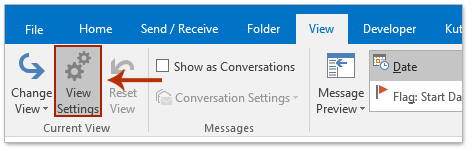
2. Ahora aparece el cuadro de diálogo Configuración Avanzada de Vista, por favor haga clic en el botón Otras Configuraciones. Ver captura de pantalla:

3. En el cuadro de diálogo emergente Otras Configuraciones, marque la opción Permitir edición en celda , y luego haga clic en los botones Aceptar sucesivamente para cerrar ambos cuadros de diálogo.

4. Ahora regresa a la carpeta, por favor haga clic en Ver > Panel de Lectura > Desactivar para cerrar el panel de lectura. Ver captura de pantalla:
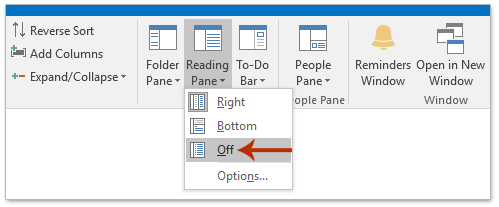
5. Ahora en la Lista de Mensajes, haga clic en la línea de asunto que desea cambiar, y edítela directamente como se muestra en la siguiente captura de pantalla.
Y luego repita este paso para editar las líneas de asunto de varios correos electrónicos según sea necesario.

Las mejores herramientas de productividad para Office
Noticia de última hora: ¡Kutools para Outlook lanza su versión gratuita!
¡Descubre el nuevo Kutools para Outlook con más de100 increíbles funciones! Haz clic para descargar ahora.
📧 Automatización de correo electrónico: Respuesta automática (disponible para POP e IMAP) / Programar envío de correo electrónico / CC/BCC automático por regla al enviar correo / Reenvío automático (Regla avanzada) / Agregar saludo automáticamente / Dividir automáticamente correos con múltiples destinatarios en emails individuales...
📨 Gestión de correo electrónico: Recuperar correo electrónico / Bloquear correos fraudulentos por asunto y otros filtros / Eliminar duplicados / Búsqueda Avanzada / Organizar carpetas...
📁 Adjuntos Pro: Guardar en lote / Desanexar en lote / Comprimir en lote / Guardar automáticamente / Desconectar automáticamente / Auto Comprimir...
🌟 Magia en la interfaz: 😊Más emojis bonitos y modernos / Avisos cuando llegan emails importantes / Minimizar Outlook en vez de cerrar...
👍 Funciones en un clic: Responder a Todos con Adjuntos / Correos antiphishing / 🕘Mostrar la zona horaria del remitente...
👩🏼🤝👩🏻 Contactos y Calendario: Agregar contacto en lote desde emails seleccionados / Dividir un grupo de contactos en grupos individuales / Eliminar recordatorio de cumpleaños...
Utiliza Kutools en tu idioma preferido — disponible en Inglés, Español, Alemán, Francés, Chino y más de40 idiomas adicionales.


🚀 Descarga con un solo clic — Consigue todos los complementos para Office
Muy recomendado: Kutools para Office (5 en1)
Descarga los cinco instaladores a la vez con solo un clic — Kutools para Excel, Outlook, Word, PowerPoint y Office Tab Pro. Haz clic para descargar ahora.
- ✅ Comodidad en un solo clic: Descarga los cinco paquetes de instalación en una sola acción.
- 🚀 Listo para cualquier tarea en Office: Instala los complementos que necesites cuando los necesites.
- 🧰 Incluye: Kutools para Excel / Kutools para Outlook / Kutools para Word / Office Tab Pro / Kutools para PowerPoint