Outlook: Recordatorio automático al olvidar adjuntos en los mensajes
Puede que te preocupe olvidar agregar adjuntos, pero recuerda a los destinatarios que verifiquen los adjuntos en el cuerpo del mensaje. Aquí presentaremos dos trucos sobre cómo recordarte automáticamente cuando envías un correo electrónico que podría faltar adjuntos en Microsoft Outlook.
Recordatorio automático al olvidar adjuntos en Outlook 2013/2016
Recordatorio automático al olvidar adjuntos con una herramienta increíble en Outlook 👍 (Todas las versiones compatibles)
Recordatorio automático al olvidar adjuntos en Outlook 2007 y 2010
Recordatorio automático al olvidar adjuntos en Outlook 2013/2016
Microsoft Outlook 2013 admite la función de advertirte automáticamente cuando envías un correo electrónico que podría faltar adjuntos.
Paso 1: Haz clic en "Archivo" > "Opciones".
Paso 2: En el cuadro de diálogo Opciones de Outlook, haz clic en "Correo" en la barra izquierda.
Paso 3: Ve a la sección "Enviar mensajes" y marca la opción de "Avisarme cuando envíe un mensaje que pueda faltar un adjunto."

Paso 4: Haz clic en el botón "Aceptar" para salir de este cuadro de diálogo.
Entonces, Microsoft Outlook 2013 o 2016 te advertirá automáticamente si es posible que te olvides de los adjuntos.
Por ejemplo, introduces el texto de “por favor, verifica los adjuntos”, “ver adjuntos”, etc. en el cuerpo de tu mensaje, pero no insertas adjuntos en el campo "Adjunto". Al hacer clic en el botón "Enviar", aparecerá una ventana de advertencia indicando que es posible que hayas olvidado adjuntar un archivo. Ver captura de pantalla a continuación:

Recordatorio automático al olvidar adjuntos con una herramienta increíble en Outlook 👍(Todas las versiones compatibles)
La función "Recuérdame cuando envíe un mensaje que falte adjuntos" en "Kutools para Outlook" ofrece una solución personalizable para asegurarte de nunca olvidar un adjunto. Puedes especificar palabras clave que, al detectarse en un correo electrónico sin adjunto, activen un recordatorio antes de enviarlo. Este enfoque personalizado proporciona una alternativa robusta a la opción nativa de Outlook "Recuérdame cuando envíe un mensaje que falte adjuntos", que a veces no alerta eficazmente a los usuarios. Usando Kutools, aseguras que tus comunicaciones siempre estén completas y sean profesionales.
Paso 1. Habilita la función 'Recuérdame cuando envíe un mensaje que falte adjuntos'
1. Después de descargar e instalar Kutools para Outlook, haz clic en "Kutools Plus" > "Más" > "Recuérdame cuando envíe un mensaje que falte adjuntos".
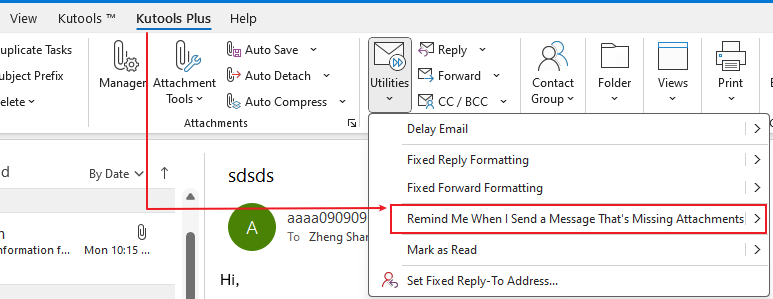
Paso 2: Crea las palabras clave personalizadas para el recordatorio
- En el cuadro de diálogo "Recuérdame antes de enviar", haz clic en el botón "Agregar".
- Introduce la palabra clave en el cuadro de texto "Palabras clave".
- Haz clic en "Aceptar".
- Haz clic en "Aceptar".
- Haz clic en "Sí" para habilitar el recordatorio.
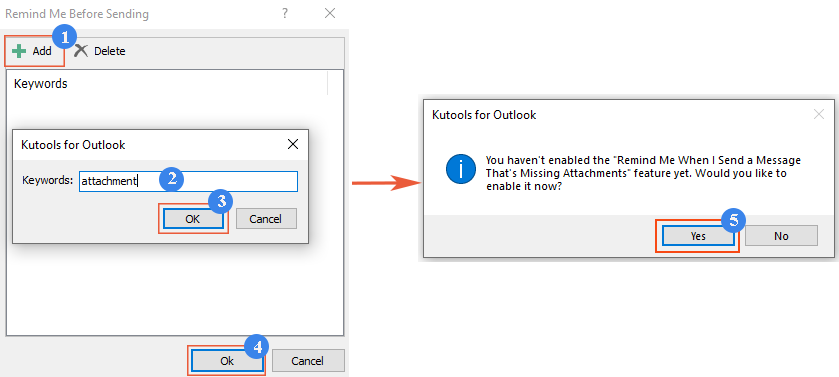
Resultado
Cada vez que redactes un correo electrónico que contenga palabras clave específicas en el asunto o en el cuerpo, pero olvides adjuntar un archivo, aparecerá una ventana de advertencia tan pronto como hagas clic en el botón 'Enviar', recordándote que debes agregar un adjunto.

Recordatorio automático al olvidar adjuntos en Outlook 2007 y 2010
Microsoft Outlook 2007 y 2010 no admiten advertencias automáticas si es posible que te olvides de adjuntos. Una macro VBA puede ayudarte a lograrlo.
Paso 1: Presiona las teclas "Alt" + "F11" para abrir la ventana "Microsoft Visual Basic for Applications".
Paso 2: Expande el Proyecto 1 en la barra izquierda y haz doble clic en "EstaSesiónDeOutlook" para abrirlo.

Paso 3: Pega el siguiente código en la ventana "EstaSesiónDeOutlook".
VBA: Advertencia si no se inserta adjunto
Private Sub Application_ItemSend(ByVal Item As Object, Cancel As Boolean)
Dim retMB As Variant
Dim strBody As String
Dim iIndex As Long
On Error GoTo handleError
iIndex = InStr(Item.Body, "attach")
If iIndex > 0 And Item.Attachments.Count = 0 Then
retMB = MsgBox("You may have forgotten to attach a file." & vbCrLf & vbCrLf & "Do you still want to continue?", vbQuestion + vbYesNo + vbMsgBoxSetForeground)
If retMB = vbNo Then Cancel = True
End If
handleError:
If Err.Number <> 0 Then
MsgBox "Outlook Attachment Alert Error: " & Err.Description, vbExclamation, "Outlook Attachment Alertr Error"
End If
End SubPaso 4: Haz clic en el botón "Guardar" en la barra de herramientas.
Desde ahora, si agregas el texto de “adjunto” en el cuerpo del mensaje pero no adjuntas archivos, aparecerá el recordatorio de advertencia indicando que es posible que hayas olvidado adjuntar un archivo al hacer clic en el botón "Enviar". Ver captura de pantalla:

Las mejores herramientas de productividad para Office
Noticia de última hora: ¡Kutools para Outlook lanza su versión gratuita!
¡Descubre el nuevo Kutools para Outlook con más de100 increíbles funciones! Haz clic para descargar ahora.
📧 Automatización de correo electrónico: Respuesta automática (disponible para POP e IMAP) / Programar envío de correo electrónico / CC/BCC automático por regla al enviar correo / Reenvío automático (Regla avanzada) / Agregar saludo automáticamente / Dividir automáticamente correos con múltiples destinatarios en emails individuales...
📨 Gestión de correo electrónico: Recuperar correo electrónico / Bloquear correos fraudulentos por asunto y otros filtros / Eliminar duplicados / Búsqueda Avanzada / Organizar carpetas...
📁 Adjuntos Pro: Guardar en lote / Desanexar en lote / Comprimir en lote / Guardar automáticamente / Desconectar automáticamente / Auto Comprimir...
🌟 Magia en la interfaz: 😊Más emojis bonitos y modernos / Avisos cuando llegan emails importantes / Minimizar Outlook en vez de cerrar...
👍 Funciones en un clic: Responder a Todos con Adjuntos / Correos antiphishing / 🕘Mostrar la zona horaria del remitente...
👩🏼🤝👩🏻 Contactos y Calendario: Agregar contacto en lote desde emails seleccionados / Dividir un grupo de contactos en grupos individuales / Eliminar recordatorio de cumpleaños...
Utiliza Kutools en tu idioma preferido — disponible en Inglés, Español, Alemán, Francés, Chino y más de40 idiomas adicionales.


🚀 Descarga con un solo clic — Consigue todos los complementos para Office
Muy recomendado: Kutools para Office (5 en1)
Descarga los cinco instaladores a la vez con solo un clic — Kutools para Excel, Outlook, Word, PowerPoint y Office Tab Pro. Haz clic para descargar ahora.
- ✅ Comodidad en un solo clic: Descarga los cinco paquetes de instalación en una sola acción.
- 🚀 Listo para cualquier tarea en Office: Instala los complementos que necesites cuando los necesites.
- 🧰 Incluye: Kutools para Excel / Kutools para Outlook / Kutools para Word / Office Tab Pro / Kutools para PowerPoint