¿Cómo cambiar el nombre del remitente que se muestra en tus correos electrónicos en Outlook?
Si notas que el nombre que aparece en los correos enviados es informal o incorrecto, es posible que necesites cambiarlo por uno correcto y normal. Sin embargo, cambiar el nombre del remitente que se muestra puede ser un problema para muchos usuarios de Outlook. Con el siguiente tutorial, cambiar el nombre del remitente que se muestra en tus correos enviados ya no será un problema.
Cambiar el nombre del remitente que se muestra en tus correos electrónicos en Outlook
- Mejora tu productividad de correo electrónico con tecnología de inteligencia artificial, permitiéndote responder rápidamente correos electrónicos, redactar nuevos, traducir mensajes y mucho más eficientemente.
- Automatiza el envío de correos electrónicos con CC/BCC automático, Reenvío automático por reglas; envía Respuesta automática (Fuera de la oficina) sin necesidad de un servidor de intercambio...
- Recibe recordatorios como Indicar al responder a un correo electrónico en el que estoy en CCO cuando respondes a todos estando en la lista CCO, y Recordatorio cuando falten adjuntos para adjuntos olvidados...
- Mejora la eficiencia del correo electrónico con Responder (todos) Con adjuntos, Auto Agregar Saludo o Fecha y Hora en la firma o Asunto, Responder múltiples correos electrónicos...
- Optimiza el envío de correos electrónicos con Recuperar correos electrónicos, Herramientas de archivos adjuntos (Comprimir archivos adjuntos, Guardar automáticamente), Eliminar duplicados y Informe rápido...
Cambiar el nombre del remitente que se muestra en tus correos electrónicos en Outlook
1. Abre el cuadro de diálogo Configuración de la cuenta.
1). En Outlook 2010 y 2013, haz clic en Archivo > Información > Configuración de la cuenta > Configuración de la cuenta. Ver captura de pantalla:
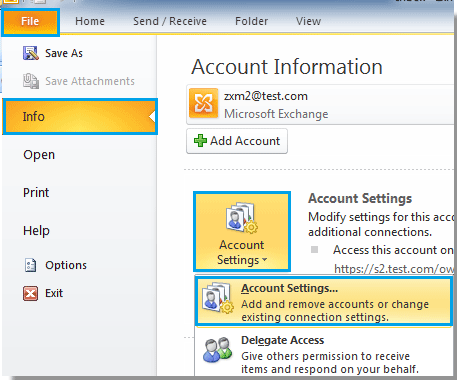
2). En Outlook 2007, haz clic en Herramientas > Configuración de la cuenta.
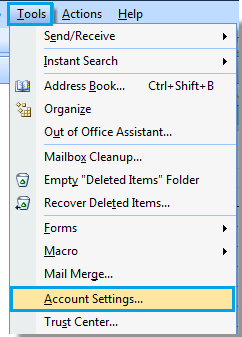
2. En el cuadro de diálogo Configuración de la cuenta, selecciona una cuenta de correo electrónico cuyo nombre deseas cambiar y luego haz clic en el botón Cambiar. Ver captura de pantalla:
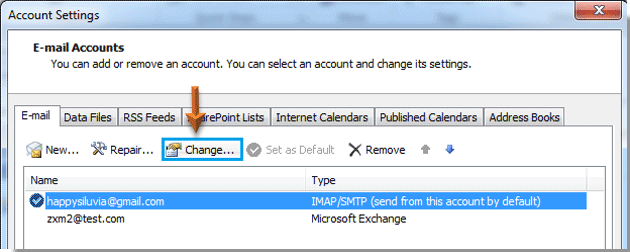
3. Luego, cuando aparezca el cuadro de diálogo Cambiar cuenta, ve a la sección Información del usuario y cambia el nombre que aparece en el campo Tu nombre. Finalmente, haz clic en el botón Siguiente.
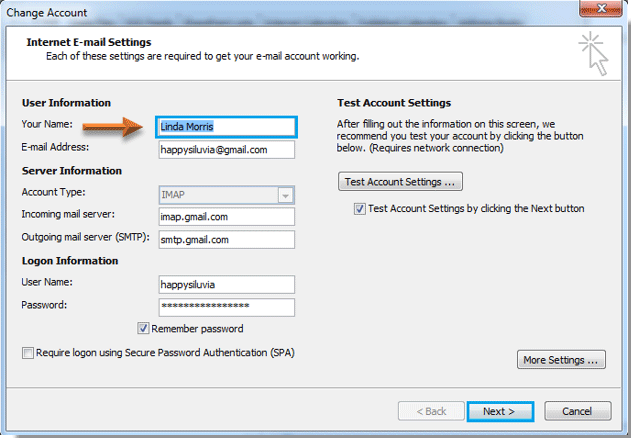
4. Después de hacer clic en el botón Siguiente, aparecerá un cuadro de diálogo Configuración de prueba de cuenta; espera hasta que todos los progresos se completen y luego haz clic en el botón Cerrar.
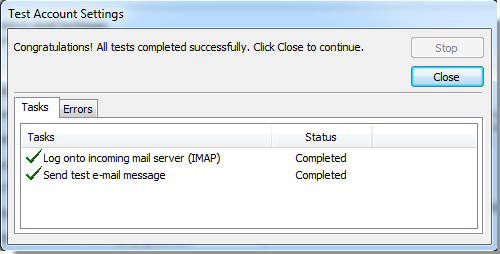
5. Haz clic en el botón Finalizar en el cuadro de diálogo Cambiar cuenta.
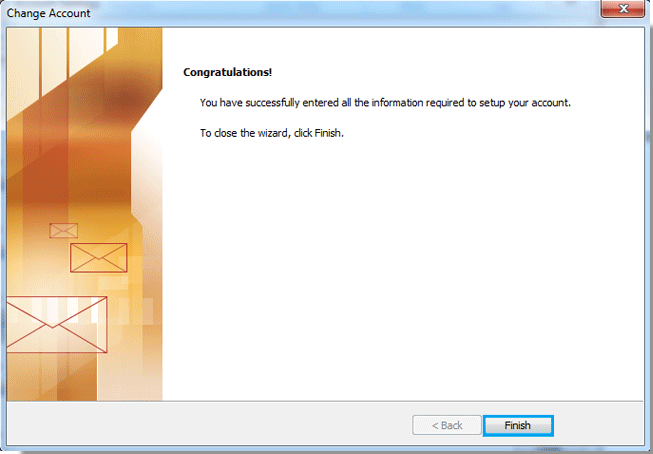
6. Cuando regreses al cuadro de diálogo Configuración de la cuenta, haz clic en el botón Cerrar para cerrarlo.
7. A partir de ahora, cuando alguien reciba tu correo electrónico, verá que el nombre que se muestra ha cambiado, como se muestra en las siguientes capturas de pantalla:
 | 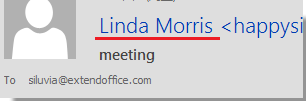 |
Las mejores herramientas de productividad para Office
Noticia de última hora: ¡Kutools para Outlook lanza su versión gratuita!
¡Descubre el nuevo Kutools para Outlook con más de100 increíbles funciones! Haz clic para descargar ahora.
📧 Automatización de correo electrónico: Respuesta automática (disponible para POP e IMAP) / Programar envío de correo electrónico / CC/BCC automático por regla al enviar correo / Reenvío automático (Regla avanzada) / Agregar saludo automáticamente / Dividir automáticamente correos con múltiples destinatarios en emails individuales...
📨 Gestión de correo electrónico: Recuperar correo electrónico / Bloquear correos fraudulentos por asunto y otros filtros / Eliminar duplicados / Búsqueda Avanzada / Organizar carpetas...
📁 Adjuntos Pro: Guardar en lote / Desanexar en lote / Comprimir en lote / Guardar automáticamente / Desconectar automáticamente / Auto Comprimir...
🌟 Magia en la interfaz: 😊Más emojis bonitos y modernos / Avisos cuando llegan emails importantes / Minimizar Outlook en vez de cerrar...
👍 Funciones en un clic: Responder a Todos con Adjuntos / Correos antiphishing / 🕘Mostrar la zona horaria del remitente...
👩🏼🤝👩🏻 Contactos y Calendario: Agregar contacto en lote desde emails seleccionados / Dividir un grupo de contactos en grupos individuales / Eliminar recordatorio de cumpleaños...
Utiliza Kutools en tu idioma preferido — disponible en Inglés, Español, Alemán, Francés, Chino y más de40 idiomas adicionales.


🚀 Descarga con un solo clic — Consigue todos los complementos para Office
Muy recomendado: Kutools para Office (5 en1)
Descarga los cinco instaladores a la vez con solo un clic — Kutools para Excel, Outlook, Word, PowerPoint y Office Tab Pro. Haz clic para descargar ahora.
- ✅ Comodidad en un solo clic: Descarga los cinco paquetes de instalación en una sola acción.
- 🚀 Listo para cualquier tarea en Office: Instala los complementos que necesites cuando los necesites.
- 🧰 Incluye: Kutools para Excel / Kutools para Outlook / Kutools para Word / Office Tab Pro / Kutools para PowerPoint