¿Cómo copiar la estructura de carpetas de Outlook al escritorio (explorador de archivos)?
Como sabes, podemos usar la función Archivar para copiar la estructura de carpetas a otro Outlook, pero ¿sabías cómo copiar la estructura de carpetas de Outlook a una carpeta específica de Windows, como el escritorio? Este artículo presentará un VBA para copiar fácilmente la estructura de carpetas de Outlook al explorador de archivos.
Copiar la estructura de carpetas de Outlook al escritorio (explorador de archivos)
Copiar la estructura de carpetas de Outlook al escritorio (explorador de archivos)
Por favor, sigue los siguientes pasos para copiar la estructura de carpetas de Outlook al escritorio o al explorador de archivos.
1. En el Panel de Navegación, haz clic para resaltar la carpeta específica cuya estructura de carpetas vas a copiar y presiona las teclas "Alt" + "F11" para abrir la ventana de Microsoft Visual Basic para Aplicaciones.
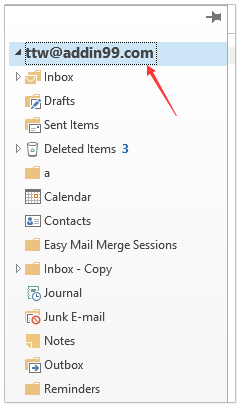
2. Haz clic en "Herramientas" > "Referencias" para abrir el cuadro de diálogo Referencias. Luego, en el cuadro de diálogo, marca la opción "Microsoft Scripting Runtime" y haz clic en el botón "Aceptar". Ver captura de pantalla:
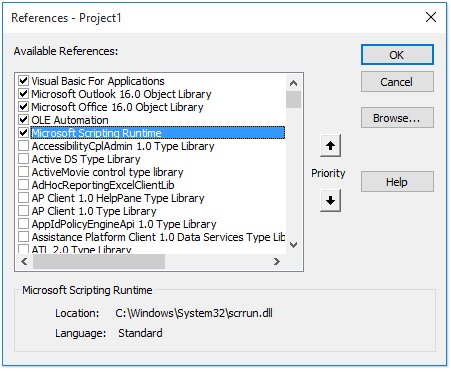
3. Haz clic en "Insertar" > "Módulo", y copia y pega el siguiente código VBA en la nueva ventana del módulo.
VBA: Copiar la estructura de carpetas de Outlook al explorador de archivos
Dim xFSO As Scripting.FileSystemObject
Sub CopyOutlookFldStructureToWinExplorer()
ExportAction "Copy"
End Sub
Sub ExportAction(xAction As String)
Dim xFolder As Outlook.Folder
Dim xFldPath As String
xFldPath = SelectAFolder()
If xFldPath = "" Then
MsgBox "You did not select a folder. Export cancelled.", vbInformation + vbOKOnly, "Kutools for Outlook"
Else
Set xFSO = New Scripting.FileSystemObject
Set xFolder = Outlook.Application.ActiveExplorer.CurrentFolder
ExportOutlookFolder xFolder, xFldPath
End If
Set xFolder = Nothing
Set xFSO = Nothing
End Sub
Sub ExportOutlookFolder(ByVal OutlookFolder As Outlook.Folder, xFldPath As String)
Dim xSubFld As Outlook.Folder
Dim xItem As Object
Dim xPath As String
Dim xFilePath As String
Dim xSubject As String
Dim xCount As Integer
Dim xFilename As String
On Error Resume Next
xPath = xFldPath & "\" & OutlookFolder.Name
'?????????,??????
If Dir(xPath, 16) = Empty Then MkDir xPath
For Each xItem In OutlookFolder.Items
xSubject = ReplaceInvalidCharacters(xItem.Subject)
xFilename = xSubject & ".msg"
xCount = 0
xFilePath = xPath & "\" & xFilename
If xFSO.FileExists(xFilePath) Then
xCount = xCount + 1
xFilename = xSubject & " (" & xCount & ").msg"
xFilePath = xPath & "\" & xFilename
End If
xItem.SaveAs xFilePath, olMSG
Next
For Each xSubFld In OutlookFolder.Folders
ExportOutlookFolder xSubFld, xPath
Next
Set OutlookFolder = Nothing
Set xItem = Nothing
End Sub
Function SelectAFolder() As String
Dim xSelFolder As Object
Dim xShell As Object
On Error Resume Next
Set xShell = CreateObject("Shell.Application")
Set xSelFolder = xShell.BrowseForFolder(0, "Select a folder", 0, 0)
If Not TypeName(xSelFolder) = "Nothing" Then
SelectAFolder = xSelFolder.self.Path
End If
Set xSelFolder = Nothing
Set xShell = Nothing
End Function
Function ReplaceInvalidCharacters(Str As String) As String
Dim xRegEx
Set xRegEx = CreateObject("vbscript.regexp")
xRegEx.Global = True
xRegEx.IgnoreCase = False
xRegEx.Pattern = "\||\/|\<|\>|""|:|\*|\\|\?"
ReplaceInvalidCharacters = xRegEx.Replace(Str, "")
End Function
4. Presiona la tecla "F5" o haz clic en el botón "Ejecutar" para ejecutar este VBA.
5. En el cuadro de diálogo emergente "Examinar Carpeta", selecciona la carpeta específica donde colocarás la estructura de carpetas copiada y haz clic en el botón "Aceptar". Ver captura de pantalla:
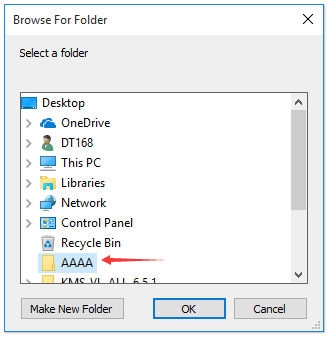
Ahora ve a la carpeta especificada, verás que la estructura de carpetas se ha copiado al disco duro especificado. Ver captura de pantalla:
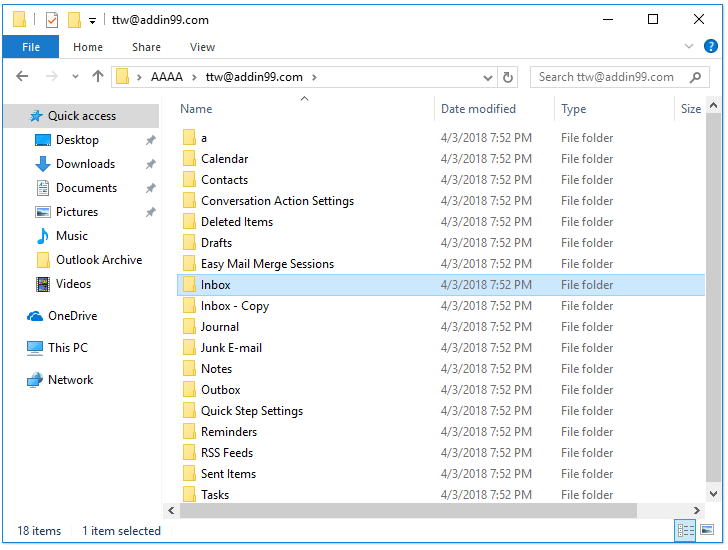
Nota: Los elementos de la carpeta, como correos electrónicos, citas, tareas, etc., también se copian en las carpetas correspondientes en el disco duro.
Artículos relacionados
¿Cómo copiar la estructura de carpetas a un nuevo archivo de datos PST en Outlook?
Las mejores herramientas de productividad para Office
Noticia de última hora: ¡Kutools para Outlook lanza su versión gratuita!
¡Descubre el nuevo Kutools para Outlook con más de100 increíbles funciones! Haz clic para descargar ahora.
📧 Automatización de correo electrónico: Respuesta automática (disponible para POP e IMAP) / Programar envío de correo electrónico / CC/BCC automático por regla al enviar correo / Reenvío automático (Regla avanzada) / Agregar saludo automáticamente / Dividir automáticamente correos con múltiples destinatarios en emails individuales...
📨 Gestión de correo electrónico: Recuperar correo electrónico / Bloquear correos fraudulentos por asunto y otros filtros / Eliminar duplicados / Búsqueda Avanzada / Organizar carpetas...
📁 Adjuntos Pro: Guardar en lote / Desanexar en lote / Comprimir en lote / Guardar automáticamente / Desconectar automáticamente / Auto Comprimir...
🌟 Magia en la interfaz: 😊Más emojis bonitos y modernos / Avisos cuando llegan emails importantes / Minimizar Outlook en vez de cerrar...
👍 Funciones en un clic: Responder a Todos con Adjuntos / Correos antiphishing / 🕘Mostrar la zona horaria del remitente...
👩🏼🤝👩🏻 Contactos y Calendario: Agregar contacto en lote desde emails seleccionados / Dividir un grupo de contactos en grupos individuales / Eliminar recordatorio de cumpleaños...
Utiliza Kutools en tu idioma preferido — disponible en Inglés, Español, Alemán, Francés, Chino y más de40 idiomas adicionales.


🚀 Descarga con un solo clic — Consigue todos los complementos para Office
Muy recomendado: Kutools para Office (5 en1)
Descarga los cinco instaladores a la vez con solo un clic — Kutools para Excel, Outlook, Word, PowerPoint y Office Tab Pro. Haz clic para descargar ahora.
- ✅ Comodidad en un solo clic: Descarga los cinco paquetes de instalación en una sola acción.
- 🚀 Listo para cualquier tarea en Office: Instala los complementos que necesites cuando los necesites.
- 🧰 Incluye: Kutools para Excel / Kutools para Outlook / Kutools para Word / Office Tab Pro / Kutools para PowerPoint