¿Cómo exportar la tabla del cuerpo del correo electrónico para sobresalir en Outlook?
Cuando recibe un correo electrónico que contiene algunas tablas en el cuerpo, a veces, es posible que deba exportar todas las tablas del cuerpo del mensaje a una hoja de cálculo de Excel. Normalmente, puede copiar y pegar las tablas en la hoja de trabajo, pero aquí hablaré sobre un método útil para resolver este trabajo cuando se necesitan exportar varias tablas.
Exporte todas las tablas del cuerpo del mensaje de Outlook a la hoja de cálculo de Excel con código VBA
Aplique el siguiente código VBA para exportar todas las tablas de un cuerpo de mensaje a la hoja de cálculo de Excel.
1. Abra el mensaje de que desea exportar las tablas y luego mantenga presionada la tecla ALT + F11 teclas para abrir el Microsoft Visual Basic para aplicaciones ventana.
2. Hacer clic recuadro > Móduloy pegue el siguiente código en el Módulo ventana.
Código de VBA: exporte todas las tablas del cuerpo del mensaje a la hoja de trabajo de Excel:
Sub ImportTableToExcel()
Dim xMailItem As MailItem
Dim xTable As Word.Table
Dim xDoc As Word.Document
Dim xExcel As Excel.Application
Dim xWb As Workbook
Dim xWs As Worksheet
Dim I As Integer
Dim xRow As Integer
On Error Resume Next
Set xExcel = New Excel.Application
Set xWb = xExcel.Workbooks.Add
xExcel.Visible = True
Set xWs = xWb.Sheets(1)
xRow = 1
For Each xMailItem In Application.ActiveExplorer.Selection
Set xDoc = xMailItem.GetInspector.WordEditor
For I = 1 To xDoc.Tables.Count
Set xTable = xDoc.Tables(I)
xTable.Range.Copy
xWs.Paste
xRow = xRow + xTable.Rows.Count + 1
xWs.Range("A" & CStr(xRow)).Select
Next
Next
End Sub
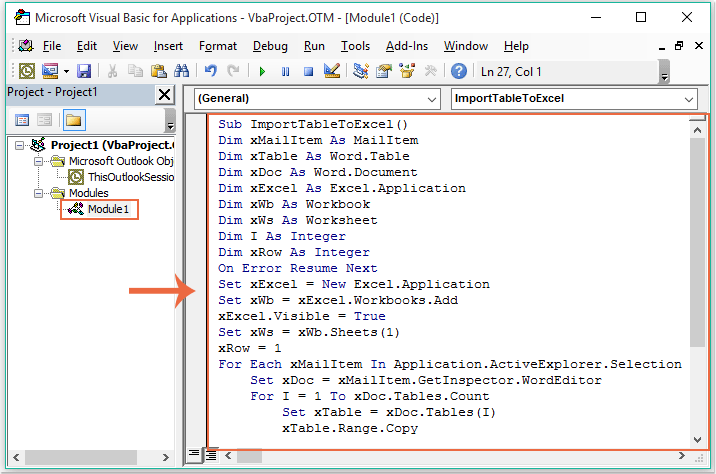
3. Después de pegar el código anterior, todavía en el Microsoft Visual Basic para aplicaciones ventana, haga clic Herramientas > Referencias para ir a la Referencias-Proyecto1 cuadro de diálogo y verifique Biblioteca de objetos de Microsoft Word y Biblioteca de objetos de Microsoft Excel opciones del Referencias disponibles cuadro de lista, ver captura de pantalla:
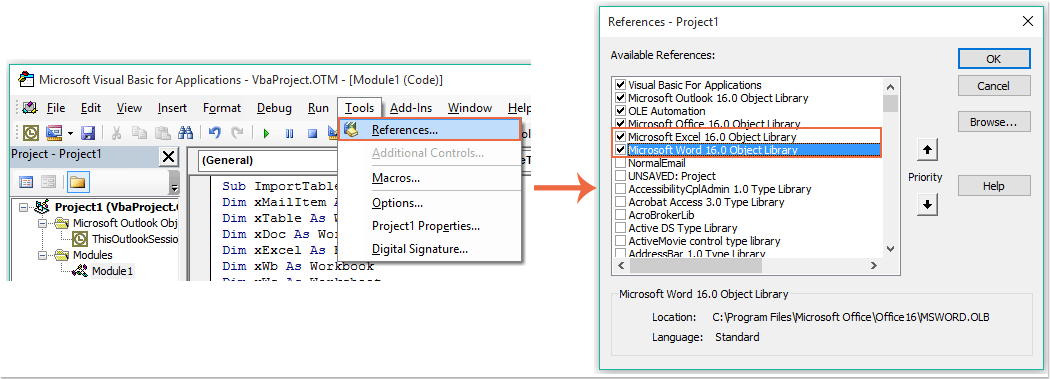
4. Luego haga clic OK para salir del cuadro de diálogo, y ahora, por favor F5 clave para ejecutar el código, todas las tablas en el cuerpo del mensaje se han exportado a un nuevo libro de trabajo como se muestra en la siguiente captura de pantalla:
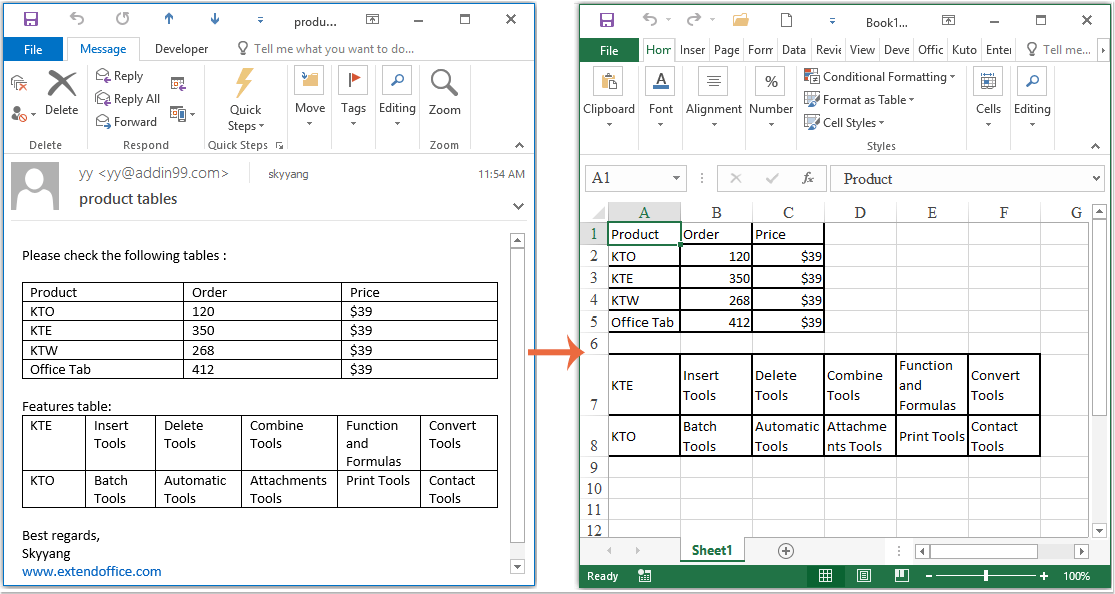
Las mejores herramientas de productividad de oficina
Kutools para Outlook - Más de 100 potentes funciones para potenciar tu perspectiva
🤖 Asistente de correo AI: Correos electrónicos profesionales instantáneos con magia de IA: respuestas geniales con un clic, tono perfecto y dominio multilingüe. ¡Transforme el correo electrónico sin esfuerzo! ...
📧 Automatización de correo electrónico: Fuera de la oficina (disponible para POP e IMAP) / Programar envío de correos electrónicos / CC/CCO automático según reglas al enviar correo electrónico / Reenvío automático (reglas avanzadas) / Agregar saludo automáticamente / Divida automáticamente correos electrónicos de múltiples destinatarios en mensajes individuales ...
📨 Gestión de correo electrónico: Recuperar correos electrónicos fácilmente / Bloquear correos electrónicos fraudulentos por sujetos y otras personas / Eliminar correos electrónicos duplicados / Búsqueda Avanzada / Consolidar carpetas ...
📁 Archivos adjuntos profesionales: Guardar lote / Separación de lotes / Comprimir por lotes / Ahorro automático / Desconexión automática / Autocompresión ...
???? Interfaz mágica: 😊Más emojis bonitos y geniales / Aumente su productividad en Outlook con vistas con pestañas / Minimizar Outlook en lugar de cerrar ...
👍 Maravillas con un clic: Responder a todos los archivos adjuntos entrantes / Correos electrónicos antiphishing / 🕘Mostrar zona horaria del remitente ...
👩🏼🤝👩🏻 Contactos y calendario: Agregar por lotes contactos de correos electrónicos seleccionados / Dividir un grupo de contactos en grupos individuales / Eliminar recordatorios de cumpleaños ...
Mas de Características 100 ¡Espere su exploración! Haga clic aquí para descubrir más.

