¿Cómo rechazar una invitación a una reunión pero mantenerla en su calendario en Outlook?
Si ha rechazado una invitación a una reunión pero aún desea mantener la reunión en su calendario, ¿cómo puede lograrlo? Este artículo proporciona un método sencillo para ayudarle a hacerlo rápidamente en Outlook.
Rechazar una invitación a una reunión pero mantenerla en el calendario en Outlook
Rechazar una invitación a una reunión pero mantenerla en el calendario en Outlook
Por favor, siga los siguientes pasos para dejar una invitación a una reunión rechazada en su calendario en Outlook.
1. Después de rechazar una invitación a una reunión, el correo electrónico se moverá a la carpeta Elementos eliminados, por favor abra la carpeta Elementos eliminados y encuentre el correo electrónico de la invitación rechazada.
2. Seleccione el correo electrónico de la reunión rechazada en la carpeta Elementos eliminados, luego haga clic en Aceptar > No enviar una respuesta en el Panel de lectura. Vea la captura de pantalla:
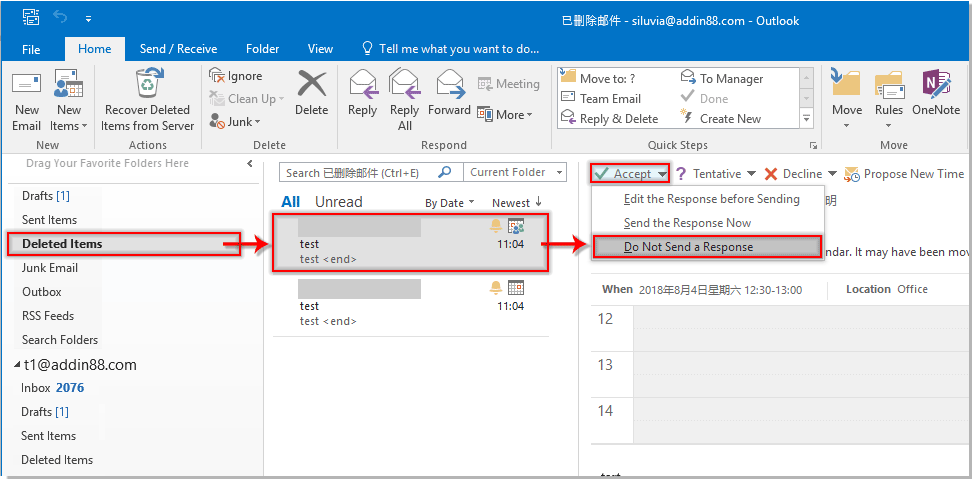
Luego, la reunión rechazada se agregará inmediatamente a su calendario de Outlook.
Artículos relacionados:
- ¿Cómo aceptar automáticamente una solicitud de reunión de una persona específica en Outlook?
- ¿Cómo rechazar todas las ocurrencias futuras de reuniones en Outlook?
Las mejores herramientas de productividad para Office
Noticia de última hora: ¡Kutools para Outlook lanza su versión gratuita!
¡Descubre el nuevo Kutools para Outlook con más de100 increíbles funciones! Haz clic para descargar ahora.
📧 Automatización de correo electrónico: Respuesta automática (disponible para POP e IMAP) / Programar envío de correo electrónico / CC/BCC automático por regla al enviar correo / Reenvío automático (Regla avanzada) / Agregar saludo automáticamente / Dividir automáticamente correos con múltiples destinatarios en emails individuales...
📨 Gestión de correo electrónico: Recuperar correo electrónico / Bloquear correos fraudulentos por asunto y otros filtros / Eliminar duplicados / Búsqueda Avanzada / Organizar carpetas...
📁 Adjuntos Pro: Guardar en lote / Desanexar en lote / Comprimir en lote / Guardar automáticamente / Desconectar automáticamente / Auto Comprimir...
🌟 Magia en la interfaz: 😊Más emojis bonitos y modernos / Avisos cuando llegan emails importantes / Minimizar Outlook en vez de cerrar...
👍 Funciones en un clic: Responder a Todos con Adjuntos / Correos antiphishing / 🕘Mostrar la zona horaria del remitente...
👩🏼🤝👩🏻 Contactos y Calendario: Agregar contacto en lote desde emails seleccionados / Dividir un grupo de contactos en grupos individuales / Eliminar recordatorio de cumpleaños...
Utiliza Kutools en tu idioma preferido — disponible en Inglés, Español, Alemán, Francés, Chino y más de40 idiomas adicionales.


🚀 Descarga con un solo clic — Consigue todos los complementos para Office
Muy recomendado: Kutools para Office (5 en1)
Descarga los cinco instaladores a la vez con solo un clic — Kutools para Excel, Outlook, Word, PowerPoint y Office Tab Pro. Haz clic para descargar ahora.
- ✅ Comodidad en un solo clic: Descarga los cinco paquetes de instalación en una sola acción.
- 🚀 Listo para cualquier tarea en Office: Instala los complementos que necesites cuando los necesites.
- 🧰 Incluye: Kutools para Excel / Kutools para Outlook / Kutools para Word / Office Tab Pro / Kutools para PowerPoint