¿Cómo exportar la estructura de carpetas de Outlook a Excel?
En este artículo, te mostraré cómo exportar la estructura de carpetas de una cuenta desde Outlook a un archivo de Excel. Por favor, sigue los detalles de este artículo para lograrlo.
Exportar la estructura de carpetas de una cuenta desde Outlook a Excel usando código VBA
Exportar la estructura de carpetas de una cuenta desde Outlook a Excel usando código VBA
El siguiente código VBA puede ayudarte, por favor sigue estos pasos:
1. Habilita Excel y mantén presionadas las teclas ALT + F11 para abrir la ventana de Microsoft Visual Basic para Aplicaciones.
2. Haz clic en Insertar > Módulo, y pega el siguiente código en la Ventana del Módulo.
Código VBA: Exportar la estructura de carpetas de una cuenta desde Outlook a Excel:
Dim xExcelApp As Excel.Application
Dim xWb As Excel.Workbook
Dim xWs As Excel.Worksheet
Dim xMainFolderCount As Long
Sub OutlookExportFolderStructureToExcel()
Dim xFolder As Folder
Dim xExcelFile As String
Dim xFileDialog As FileDialog
On Error Resume Next
Set xFolder = Outlook.Application.Session.PickFolder
If xFolder Is Nothing Then Exit Sub
Set xExcelApp = New Excel.Application
Set xWb = xExcelApp.Workbooks.Add
Set xWs = xWb.Sheets(1)
With xWs.Range("A1", "A1")
.Value = "Folder Structure"
.Font.Size = 14
.Font.Bold = True
End With
xMainFolderCount = Len(xFolder.FolderPath) - Len(Replace(xFolder.FolderPath, "\", "")) + 1
Call ExportToExcel(xFolder.FolderPath, xFolder.Name)
Call ProcessFolders(xFolder.Folders)
xWs.Columns("A").AutoFit
Set xFileDialog = xExcelApp.FileDialog(msoFileDialogSaveAs)
With xFileDialog
.AllowMultiSelect = False
.FilterIndex = 1
If .Show = 0 Then
xWb.Close False
xExcelApp.Quit
Set xExcelApp = Nothing
Exit Sub
End If
xExcelFile = .SelectedItems.Item(1)
End With
xWb.Close True, xExcelFile
MsgBox "Export complete!", vbExclamation, "Kutools for Outlook"
End Sub
Sub ProcessFolders(ByVal xFlds As Folders)
Dim xSubFolder As Folder
For Each xSubFolder In xFlds
If xSubFolder.Name <> "Conversation Action Settings" And xSubFolder.Name <> "Quick Step Settings" Then
Call ExportToExcel(xSubFolder.FolderPath, xSubFolder.Name)
Call ProcessFolders(xSubFolder.Folders)
End If
Next
End Sub
Sub ExportToExcel(ByRef xFolderPath As String, xFolderName As String)
Dim i, n As Long
Dim xPrefix As String
Dim xLastRow As Integer
i = Len(xFolderPath) - Len(Replace(xFolderPath, "\", "")) - xMainFolderCount
For n = 0 To i
xPrefix = xPrefix & "-"
Next
xFolderName = xPrefix & xFolderName
xLastRow = xWs.UsedRange.Rows.Count + 1
xWs.Range("A" & xLastRow) = xFolderName
End Sub
3. Todavía en la ventana de Microsoft Visual Basic para Aplicaciones, haz clic en Herramientas > Referencias para ir al cuadro de diálogo Referencias-Proyecto1, y marca la opción Microsoft Excel Object Library de la lista de Referencias Disponibles, ver captura de pantalla:
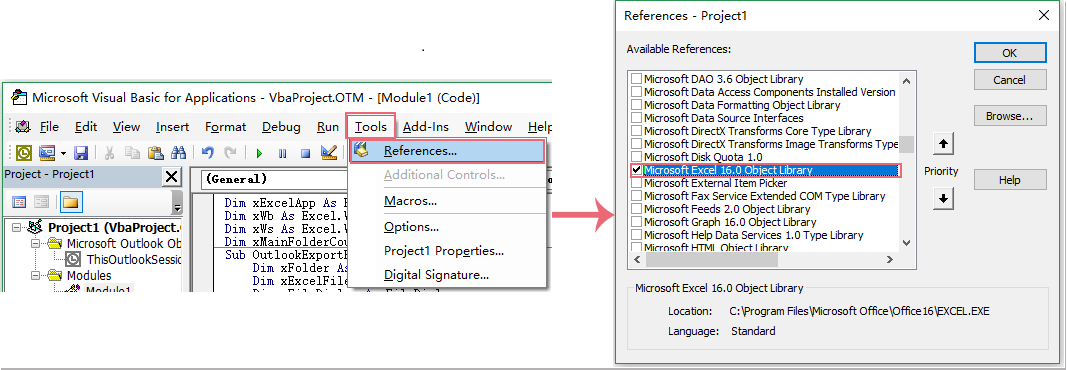
4. Luego haz clic en el botón Aceptar, y presiona la tecla F5 para ejecutar este código; aparecerá un cuadro de diálogo Seleccionar Carpeta, por favor selecciona la cuenta de correo electrónico de la que deseas exportar su estructura de carpetas, ver captura de pantalla:
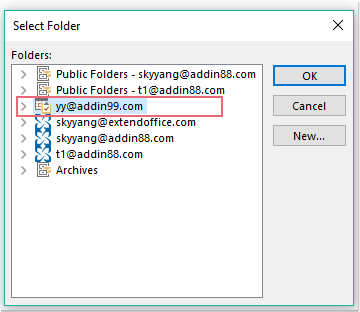
5. Después, haz clic en el botón Aceptar, se mostrará una ventana Guardar Archivo, por favor especifica una ubicación y nombre de archivo para este archivo exportado, ver captura de pantalla:
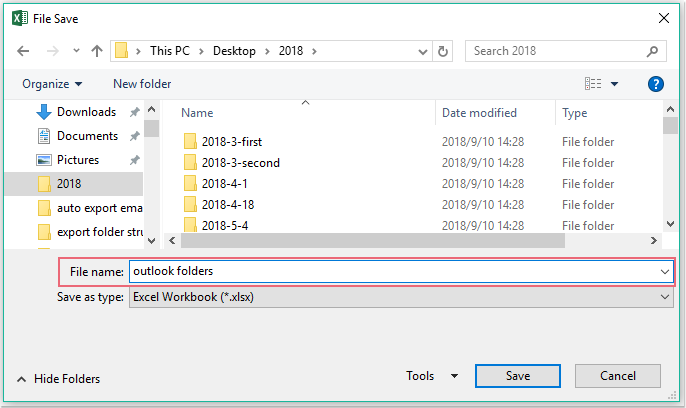
6. Por último, haz clic en el botón Guardar, y podrás ir al libro de Excel específico que has guardado para ver la estructura de carpetas exportada, ver captura de pantalla:
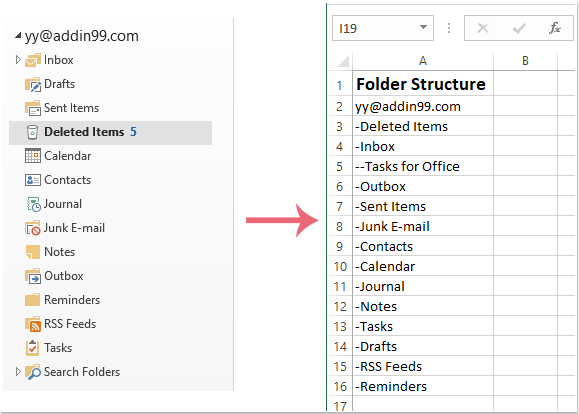
Las mejores herramientas de productividad para Office
Noticia de última hora: ¡Kutools para Outlook lanza su versión gratuita!
¡Descubre el nuevo Kutools para Outlook con más de100 increíbles funciones! Haz clic para descargar ahora.
📧 Automatización de correo electrónico: Respuesta automática (disponible para POP e IMAP) / Programar envío de correo electrónico / CC/BCC automático por regla al enviar correo / Reenvío automático (Regla avanzada) / Agregar saludo automáticamente / Dividir automáticamente correos con múltiples destinatarios en emails individuales...
📨 Gestión de correo electrónico: Recuperar correo electrónico / Bloquear correos fraudulentos por asunto y otros filtros / Eliminar duplicados / Búsqueda Avanzada / Organizar carpetas...
📁 Adjuntos Pro: Guardar en lote / Desanexar en lote / Comprimir en lote / Guardar automáticamente / Desconectar automáticamente / Auto Comprimir...
🌟 Magia en la interfaz: 😊Más emojis bonitos y modernos / Avisos cuando llegan emails importantes / Minimizar Outlook en vez de cerrar...
👍 Funciones en un clic: Responder a Todos con Adjuntos / Correos antiphishing / 🕘Mostrar la zona horaria del remitente...
👩🏼🤝👩🏻 Contactos y Calendario: Agregar contacto en lote desde emails seleccionados / Dividir un grupo de contactos en grupos individuales / Eliminar recordatorio de cumpleaños...
Utiliza Kutools en tu idioma preferido — disponible en Inglés, Español, Alemán, Francés, Chino y más de40 idiomas adicionales.


🚀 Descarga con un solo clic — Consigue todos los complementos para Office
Muy recomendado: Kutools para Office (5 en1)
Descarga los cinco instaladores a la vez con solo un clic — Kutools para Excel, Outlook, Word, PowerPoint y Office Tab Pro. Haz clic para descargar ahora.
- ✅ Comodidad en un solo clic: Descarga los cinco paquetes de instalación en una sola acción.
- 🚀 Listo para cualquier tarea en Office: Instala los complementos que necesites cuando los necesites.
- 🧰 Incluye: Kutools para Excel / Kutools para Outlook / Kutools para Word / Office Tab Pro / Kutools para PowerPoint