¿Cómo bloquear partes del documento en Word?
Si desea permitir que otros usuarios cambien ciertas partes de un documento, puede bloquear partes del documento de Word y las partes desbloqueadas del documento se pueden editar libremente.
Bloquear secciones especificadas del documento en Word
Bloquear parte de los documentos con control de contenido en Word
Herramientas de productividad recomendadas para Word
Kutools for Word: Integrando IA 🤖, más de 100 funciones avanzadas ahorran el 50 % del tiempo de manipulación de documentos.Descargar gratis
Office Tab: Introduce pestañas similares a las de un navegador en Word (y otras herramientas de Office), lo que simplifica la navegación entre varios documentos.Descargar gratis
 Bloquear secciones especificadas del documento en Word
Bloquear secciones especificadas del documento en Word
El primer método lo guiará para agregar saltos de sección en el documento actual y luego bloquear las secciones especificadas fácilmente. Y puede hacerlo de la siguiente manera:
Paso 1: coloque el cursor antes de la parte del documento que protegerá y luego haga clic en el Se Rompe > ASESORIA CONTINUA en Diseño de página lengüeta. Luego agregue un descanso continuo al final de la parte del documento de la misma manera.

Paso 2: muestre el panel Restringir edición haciendo clic en el Restringir la edición botón de la Revisar .
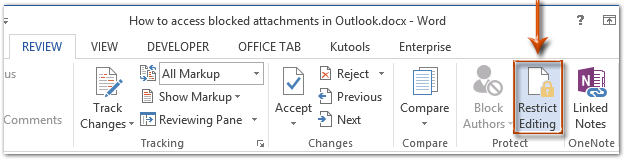
Note: En Word 2007, debe hacer clic en Proteger Documento > Restringir el formato y la edición en Revisar .
Paso 3: en el panel Restringir edición, vaya al Editar restricciones sección, y:
(1) Marque la opción de Permitir solo este tipo de edición en el documento;
(2) Haga clic en el siguiente cuadro y luego especifique el Rellenar formularios de la lista desplegable;
(3) Haga clic en el texto de Seleccionar secciones.
(4) En el cuadro de diálogo emergente Protección de sección, solo marque las secciones que protegerá y luego haga clic en OK del botón.
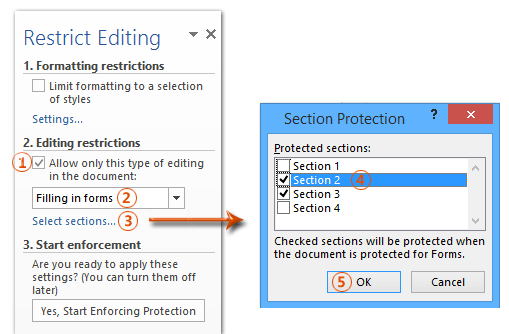
Paso 4: haz clic en el Sí, Comience a hacer cumplir la protección en el panel Restringir edición.

Paso 5: en el cuadro de diálogo Iniciar protección de aplicación,
(1) Compruebe la Contraseña;
(2) Ingrese su contraseña en ambos Ingrese nueva contraseña (opcional) caja y Vuelva a ingresar la contraseña para confirmar caja;
(3) Haga clic en el OK del botón.
Paso 6: guarde su documento de Word.
Hasta ahora, las secciones especificadas ya han sido protegidas por su contraseña especificada.
 Bloquear parte de los documentos en Word
Bloquear parte de los documentos en Word
Este método lo guiará para bloquear una parte específica de un documento agregando un control de contenido en Microsoft Word fácilmente.
Paso 1: seleccione la parte del documento que protegerá y luego haga clic en el ![]() Control de contenido de texto enriquecido botón de la Developer .
Control de contenido de texto enriquecido botón de la Developer .
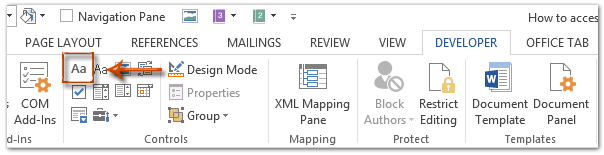
Note: Haga clic para saber cómo agregar la pestaña Desarrollador en la cinta: Mostrar pestaña / cinta de desarrollador en Word
Paso 2: haz clic en el Propiedades botón de la Developer .

Paso 3: en el próximo cuadro de diálogo Propiedades de control de contenido,
(1) Introduzca un nombre para este control de contenido en el Título caja;
(2) Marque la opción de El control de contenido no se puede eliminar;
(3) Marque la opción de Los contenidos no se pueden editar;
(4) Haga clic en el OK del botón.
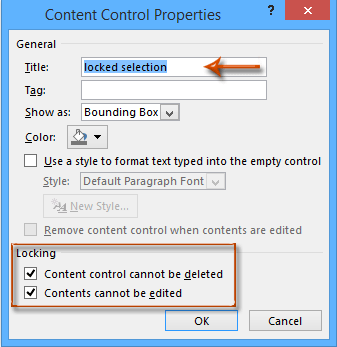
Paso 4: habilite el panel Restringir edición (o Restringir el formato y el panel Editar) haciendo clic en el Restringir la edición botón de la Developer .

Notas:
(1) En Word 2007, haga clic en el Proteger el documento > Restringir el formato y la edición en Developer .
(2) También puede averiguar el Restringir la edición botón (o Proteger el documento botón) en el Revisar .
Paso 5: vaya al panel Restringir edición,
(1) Marque la opción de Limite el formato a una selección de estilos;
(2) Desmarque la opción de Permitir solo este tipo de edición en el documento;
(3) Haga clic en el Sí, Comience a hacer cumplir la protección del botón.

Paso 6: en el próximo cuadro de diálogo Empezar a aplicar la protección,
(1) Compruebe la Contraseña;
(2) Ingrese su contraseña en ambos Ingrese nueva contraseña (opcional) caja y Vuelva a ingresar la contraseña para confirmar caja;
(3) Haga clic en el OK del botón.
Paso 7: guarde el documento actual.
Utilice la interfaz de documento con pestañas en Office 2003/2007/2010/2013/2016/2019:
![]() Usar pestañas en Word, Excel, PowerPoint, Publisher, Access, Project y Visio;
Usar pestañas en Word, Excel, PowerPoint, Publisher, Access, Project y Visio;
![]() Fácil de alternar entre archivos en Microsoft Office 2003/2007/2010/2013/2016/2019;
Fácil de alternar entre archivos en Microsoft Office 2003/2007/2010/2013/2016/2019;
![]() Compatible con Windows XP, Windows Vista, Windows 7/8/10, Windows Server 2003 y 2008, Citrix System y Windows Terminal (Remote Desktop) Server;
Compatible con Windows XP, Windows Vista, Windows 7/8/10, Windows Server 2003 y 2008, Citrix System y Windows Terminal (Remote Desktop) Server;
![]() Prueba gratuita sin limitación de funciones en 30 días.
Prueba gratuita sin limitación de funciones en 30 días.
