¿Cómo hacer una búsqueda y devolver múltiples valores sin duplicados en Excel?
Al trabajar con datos en Excel, a veces puede ser necesario devolver varios valores coincidentes para un criterio de búsqueda específico. Sin embargo, la función VLOOKUP predeterminada solo recupera un único valor. En situaciones donde existen múltiples coincidencias y deseas mostrarlas en una sola celda sin duplicados, puedes usar métodos alternativos para lograrlo.
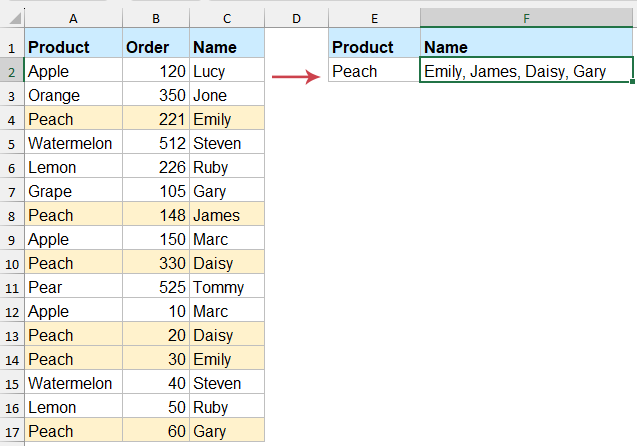
Búsqueda y retorno de múltiples valores coincidentes sin duplicados en Excel
Devolver múltiples valores coincidentes sin duplicados con las funciones TEXTJOIN y FILTER
Si estás utilizando Excel 365 o Excel 2021, puedes aprovechar las funciones TEXTJOIN y FILTER para lograr esto fácilmente. Estas funciones permiten filtrar datos dinámicamente y concatenar los resultados en una sola celda.
Por favor, introduce la siguiente fórmula en una celda en blanco para obtener el resultado, y luego presiona la tecla "Enter" para obtener todos los valores coincidentes sin duplicados. Ver captura de pantalla:
=TEXTJOIN(", ", TRUE, UNIQUE(FILTER(C2:C17, A2:A17=E2)))
- FILTER(C2:C17, A2:A17=E2) extrae todos los nombres en la columna C donde el producto en la columna A coincide con el valor de búsqueda en E2.
- UNIQUE elimina cualquier valor duplicado.
- TEXTJOIN(", ", VERDADERO, ...) combina los valores únicos resultantes en una sola celda, separados por comas.
Devolver múltiples valores coincidentes sin duplicados con una característica poderosa
Si quieres realizar una búsqueda y devolver múltiples valores coincidentes sin duplicados en Excel pero encuentras que las fórmulas manuales o VBA son demasiado complejas, "Kutools for Excel" ofrece una solución fácil y eficiente. Con su característica "Búsqueda uno a muchos", puedes extraer y combinar rápidamente todos los valores únicos coincidentes en una sola celda con solo unos pocos clics.
Haz clic en "Kutools" > "Super BUSCARV" > "Búsqueda uno a muchos (devuelve múltiples resultados)" para abrir el cuadro de diálogo "Búsqueda uno a muchos", luego especifica las operaciones en el cuadro de diálogo:
- Selecciona el "Área de ubicación de la lista" y los "Valores a buscar" en los cuadros de texto por separado;
- Selecciona el rango de la tabla que deseas utilizar;
- Especifica la columna clave y la columna de devolución desde los menús desplegables "Columna clave" y "Columna de devolución" por separado;
- Finalmente, haz clic en el botón "Aceptar".

Resultado:
Ahora, puedes ver que todos los valores coincidentes se han extraído sin elementos duplicados, ver captura de pantalla:

Si deseas usar un delimitador diferente para separar los datos, puedes hacer clic en "Opciones" y seleccionar el delimitador deseado. Además, puedes realizar otras operaciones en los resultados, como sumar, promediar y más.
Devolver múltiples valores coincidentes sin duplicados con una Función Definida por el Usuario
Si no tienes Excel 365 o Excel 2021, puedes usar la Función Definida por el Usuario proporcionada a continuación como alternativa. Este método te permite lograr resultados similares, comodevolver múltiples valores coincidentes sin duplicados, incluso en versiones anteriores de Excel.
- Mantén presionadas las teclas "Alt" + "F11" para abrir la ventana "Microsoft Visual Basic para Aplicaciones".
- Haz clic en "Insertar" > "Módulo", y pega el siguiente código en la ventana "Módulo".
Código VBA: Búsqueda y retorno de múltiples valores únicos coincidentes:
Function VlookupUnique(lookupValue As String, lookupRange As Range, resultRange As Range, delim As String) As String Dim cell As Range Dim result As String Dim dict As Object Set dict = CreateObject("Scripting.Dictionary") For Each cell In lookupRange If cell.Value = lookupValue Then If Not dict.exists(resultRange.Cells(cell.Row - lookupRange.Row + 1, 1).Value) Then dict.Add resultRange.Cells(cell.Row - lookupRange.Row + 1, 1).Value, True result = result & delim & resultRange.Cells(cell.Row - lookupRange.Row + 1, 1).Value End If End If Next cell If Len(result) > 0 Then VlookupUnique = Mid(result, Len(delim) + 1) Else VlookupUnique = "" End If End Function - Guarda y cierra la ventana de código, regresa a la hoja de cálculo e introduce la siguiente fórmula, presiona la tecla "Enter" para obtener el resultado correcto según lo necesites. Ver captura de pantalla:
=VlookupUnique(E2, A2:A17, C2:C17, ", ")
En resumen, hay varias formas efectivas de realizar una búsqueda y devolver múltiples valores coincidentes sin duplicados en Excel, elige el método que mejor se adapte a tus necesidades y versión de Excel. Con estas técnicas, puedes devolver fácilmente múltiples valores coincidentes sin duplicados en Excel. Si estás interesado en explorar más consejos y trucos de Excel, nuestro sitio web ofrece miles de tutoriales.
Las mejores herramientas de productividad para Office
Mejora tu dominio de Excel con Kutools para Excel y experimenta una eficiencia sin precedentes. Kutools para Excel ofrece más de300 funciones avanzadas para aumentar la productividad y ahorrar tiempo. Haz clic aquí para obtener la función que más necesitas...
Office Tab incorpora la interfaz de pestañas en Office y facilita mucho tu trabajo
- Habilita la edición y lectura con pestañas en Word, Excel, PowerPoint, Publisher, Access, Visio y Project.
- Abre y crea varios documentos en nuevas pestañas de la misma ventana, en lugar de hacerlo en ventanas separadas.
- ¡Aumenta tu productividad en un50% y reduce cientos de clics de ratón cada día!
Todos los complementos de Kutools. Un solo instalador
El paquete Kutools for Office agrupa complementos para Excel, Word, Outlook y PowerPoint junto con Office Tab Pro, ideal para equipos que trabajan en varias aplicaciones de Office.
- Suite todo en uno: complementos para Excel, Word, Outlook y PowerPoint + Office Tab Pro
- Un solo instalador, una licencia: configuración en minutos (compatible con MSI)
- Mejor juntos: productividad optimizada en todas las aplicaciones de Office
- Prueba completa de30 días: sin registro ni tarjeta de crédito
- La mejor relación calidad-precio: ahorra en comparación con la compra individual de complementos

