0
Undo
Votes
Good news! Kutools for Excel 24.00 is coming with dozens of beautiful chart templates, easy-to-use chart tools, and excellent feature improvements! You can upgrade to or have a free trial of this version by downloading Kutools for Excel 24.00.
Tip: full function & feature, free trial in 30 days! If the 2-year free upgrade support period is not expired, you are entitled to free upgrade this version.
New features
1.Project Status Spectrum Chart
The Project Status Spectrum Chart can show the progress of multiple projects by sliding blocks and sliders in one chart, and help you to quick identify the progress of each project and easily compare among these projects at a glance.
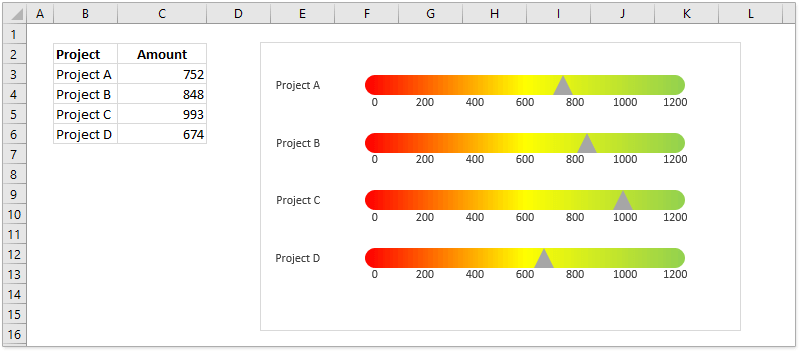
2.Project Status Bead Chart
The Project Status Bead Chart also can show the progress percentages or progress of multiple projects by beads and sliders. Each slider and the bead present the progress percentage or progress amount for one project. And multiple sliders and beads stay together to help you to easily make comparison among these projects.
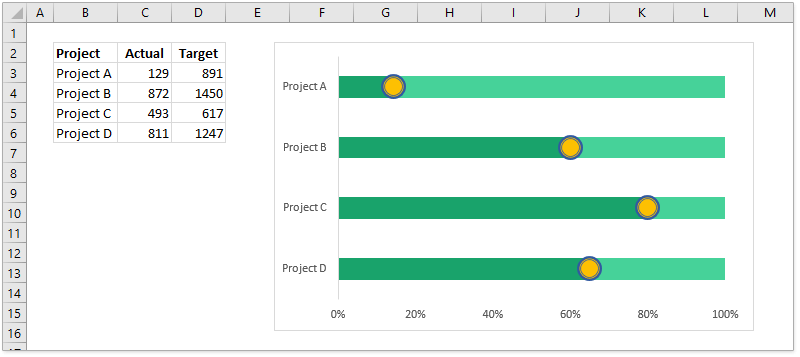
3.Progress Pie Chart
Comparing with normal pie chart showing one series of values only, the Progress Pie Chart can present multiple categories of values in one chart. It supports to create the chart based on given actual and target values, or the given completion percentages too.
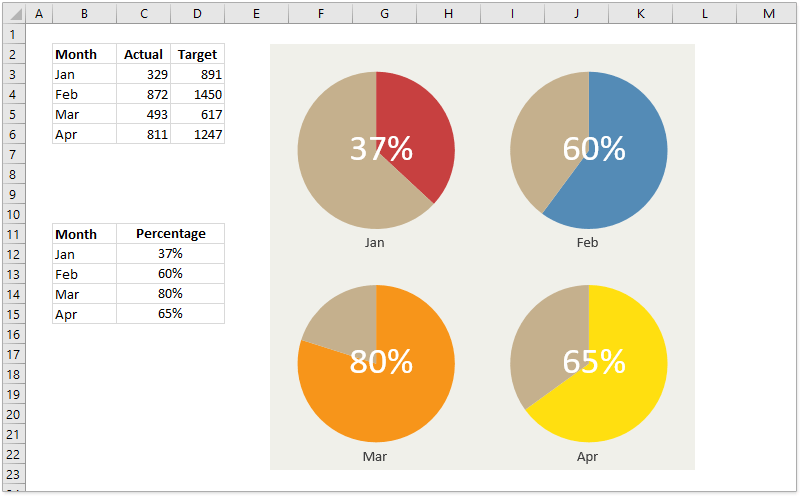
4.Radial Bar Chart
The Radial Bar Chart is a deformation of the normal bar chart. The normal bar chart presents a series of values with horizontal bars, while the Radial Bar Chart bends these horizontal bars to parts of doughnuts, and makes the whole chart look like a radar.
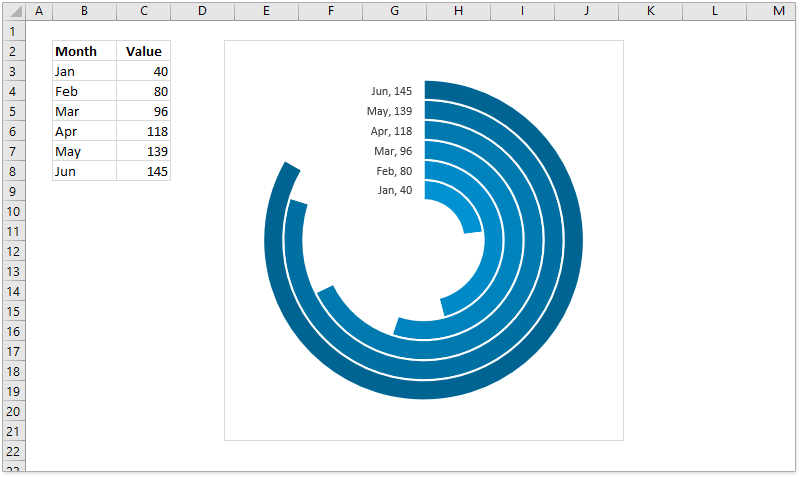
5.Alternative Rose Chart
The Alternative Rose Chart uses circular histogram to present a series of values, and make the whole chart look like a special rose. This feature supports two styles of alternative rose charts.
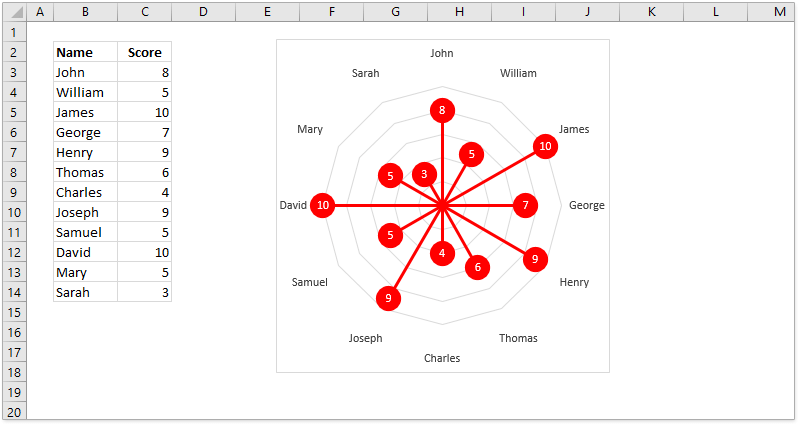
6.Nightingale Chart
The Nightingale Chart shows series of values on a polar coordinate grid in Excel. And this feature supports three types of nightingale charts: Single series, Inequality angle, and Multi-series.
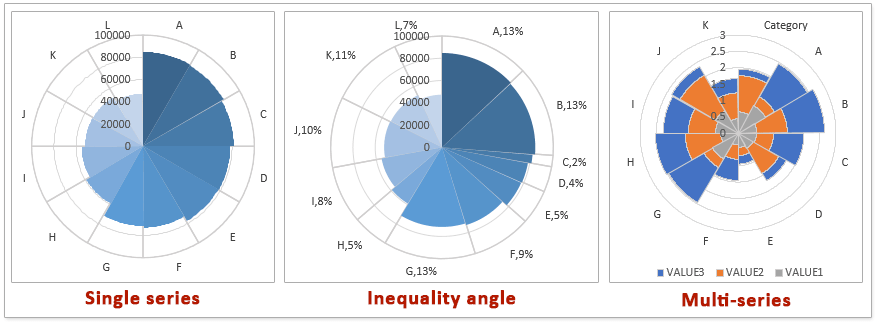
7.Bidirectional Histogram Chart
The Bidirectional Histogram Chart uses columns to present two sets of values in two directions, so that you can easily compare the two sets of values briefly.
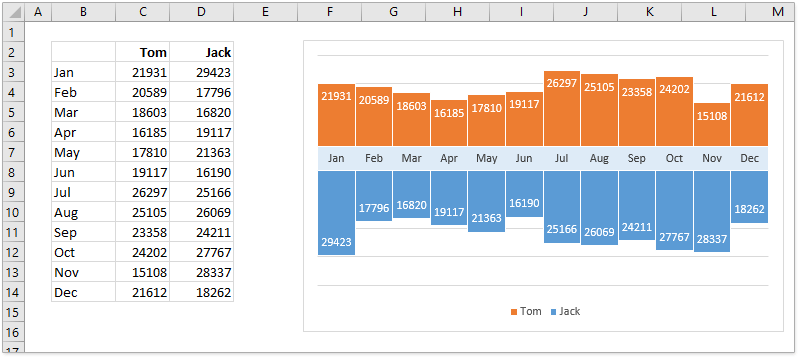
8.Multiple Series Line Chart
Different from the general line chart displays multiple set of values with lines in the overlap mode vertically, the Multiple Series Line Chart assembles multiple sets of values and groups multiple lines side by side in the same chart.
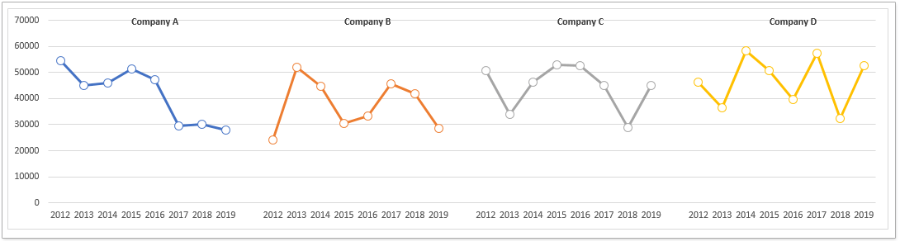
9.Multi Layer Column Chart
The Multi Layer Column Chart combines multiple normal column charts into one chart in different layers, and one column layer presents one set of values.
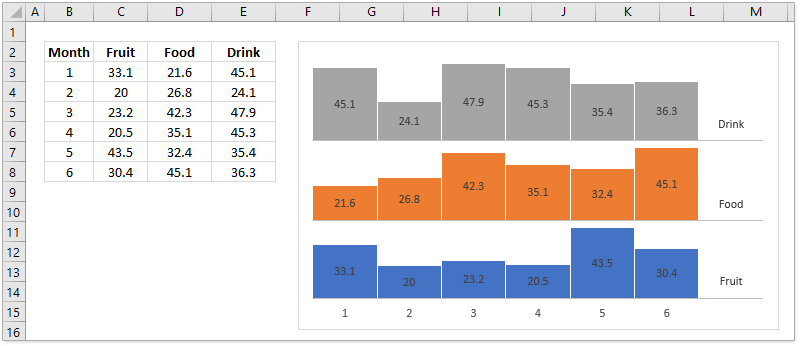
10.Forecast Chart
In general line chart, we can use two lines to present the sets of actual values and forecast values separately. Here, the Forecast Chart can combine and compare the sets of actual values and forecast values and draw one line to present both of them. It uses solid line to show the sets of actual values, while dotted line for the set of forecast values.
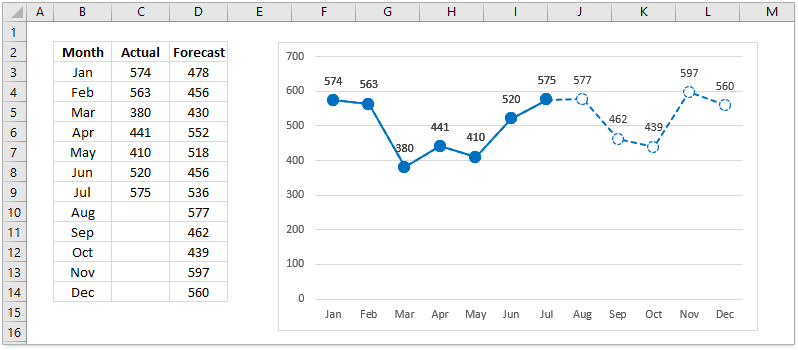
11.Threshold Value Area Chart
The Threshold Value Area Chart generates an area graph bounded by a static threshold line in Excel. The areas above the static threshold line are filled with one color, while the areas below the threshold line are filled by the other color.
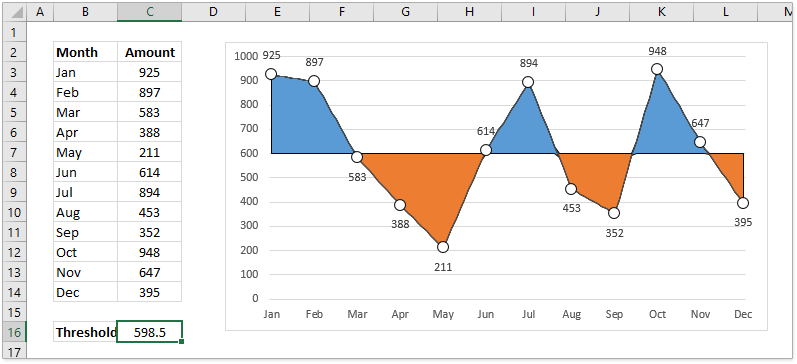
12.Rectangular Pie Chart
The Rectangular Pie Chart generates a multi-layer rectangular comparison chart. In the chart, the rectangular pies are placed overlay. Each rectangular pie presents a set of data, and the bigger the square size, the larger the presented value.
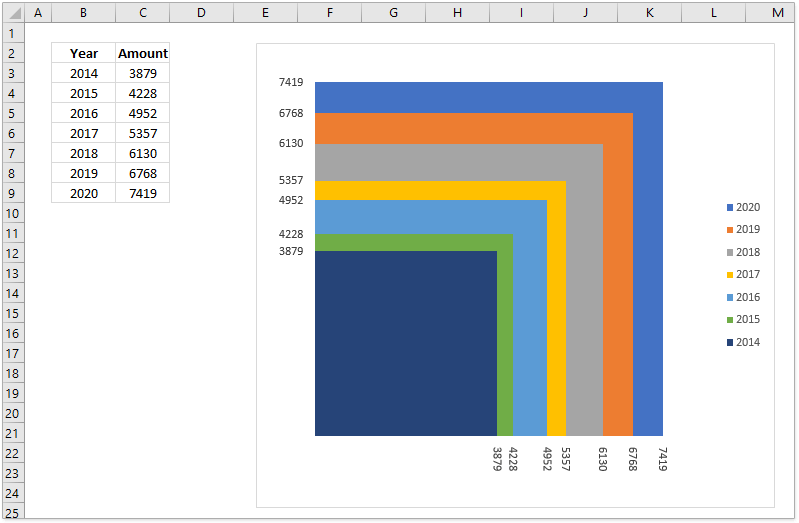
13.Half Pie Chart
Different from the normal pie chart or doughnut chart, the Half Pie Chart will help you to quickly create a half-circle pie chart or a semi-circle ring chart easily.

14.Add Poly Line
The Add Poly Line feature can add a smooth curve with an arrow for a single series of a clustered column chart in Excel.
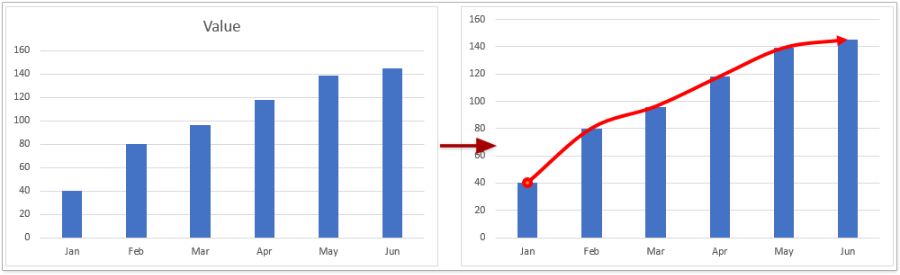
15.Detach Chart
The Detach Chart feature can break the links between the chart and the original source data. After detaching a chart, the chart will not update anymore when you modify the original source data. Detaching charts will help you avoid some errors occurred by failure to find out source data range when pasting the chart to other workbooks, and so forth.
16.Date Picker
The Date Picker feature can add a calendar icon besides the currently selected date cell, and you can click the calendar icon to show the calendar immediately. And clicking a date in the calendar will replace the original date at once.
17.Mark Keyword
The Mark Keyword feature can color or highlight multiple keywords simultaneously in the specified range in Excel. It supports to:
(1) Search multiple keywords simultaneously at the same time;
(2) Search multiple keywords with matching cases;
(3) Color the specified keywords only within cells;
(4) Color the entire cells containing the specified keywords.
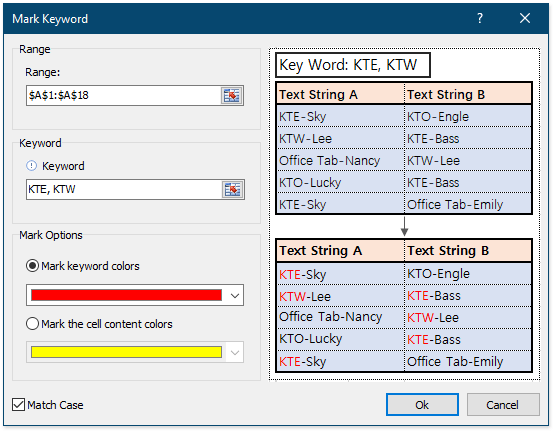
18.Show Classic Menu on Quick Access Toolbar
After enabling this Show Classic Menu on Quick Access Toolbar feature, it will add an icon at the far left of the Quick Access Toolbar. And you can click the icon to access the classic menus that are used in Excel 2003 and earlier versions.
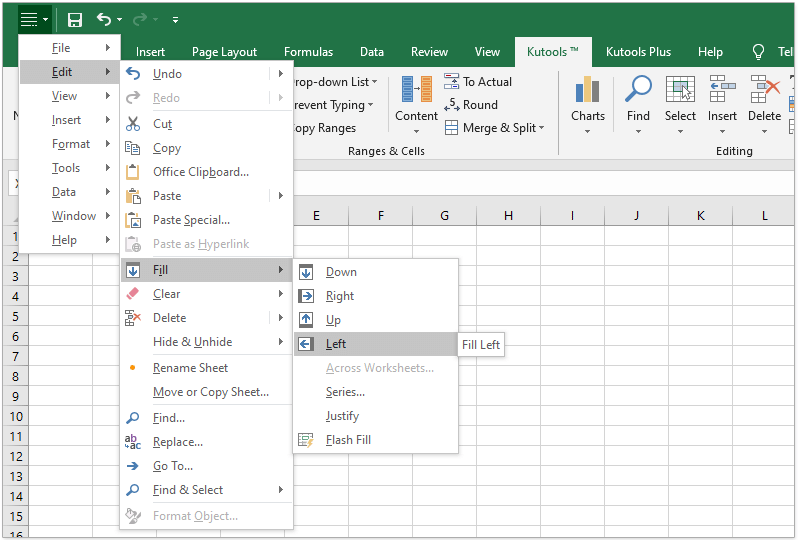
19.Convert date to serial date
This Convert date to serial date formula can convert a normal date, says 1/2/2021, to an ordinal date, says 2nd January, 2021 in Excel.
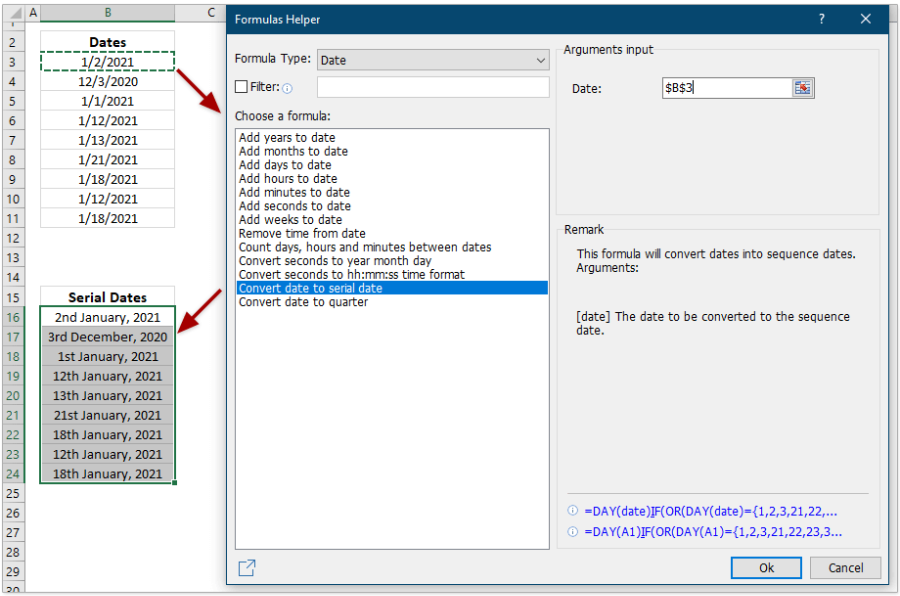
20.Convert date to quarter
The Convert date to quarter formula can convert a normal date (for example, 5/11/2016) to the corresponding quarter (says Q2-2016) in Excel.
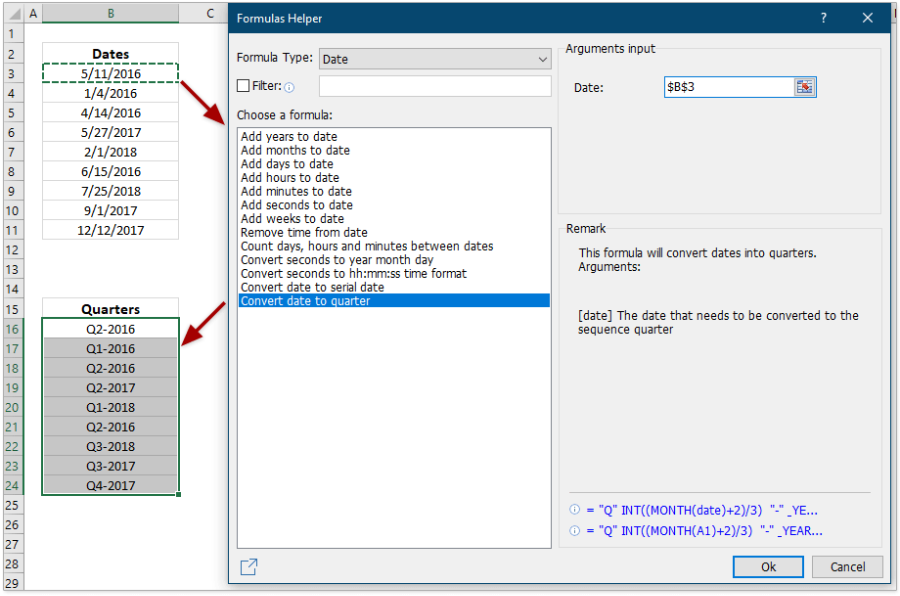
21.Sum based on the same text
Supposing you have recorded weight data with both numbers and unites in the same cells, this Sum based on the same text formula can help you quickly sum weight by the same units at ease.
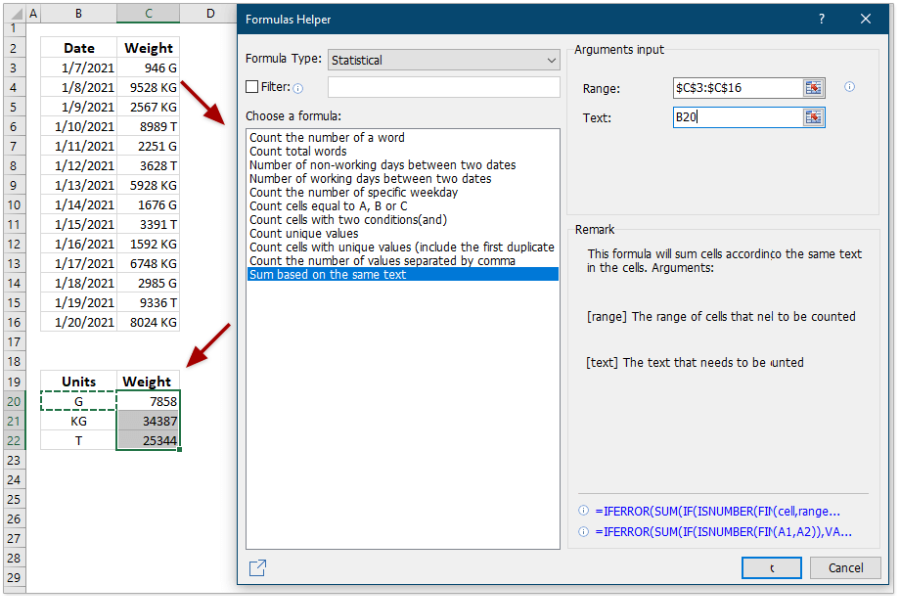
22.Cell contains specific text then return value
The Cell contains specific text then return value formula can search the specific text in the given cell, and return a certain text if the cell contains the specific text, otherwise return blank.
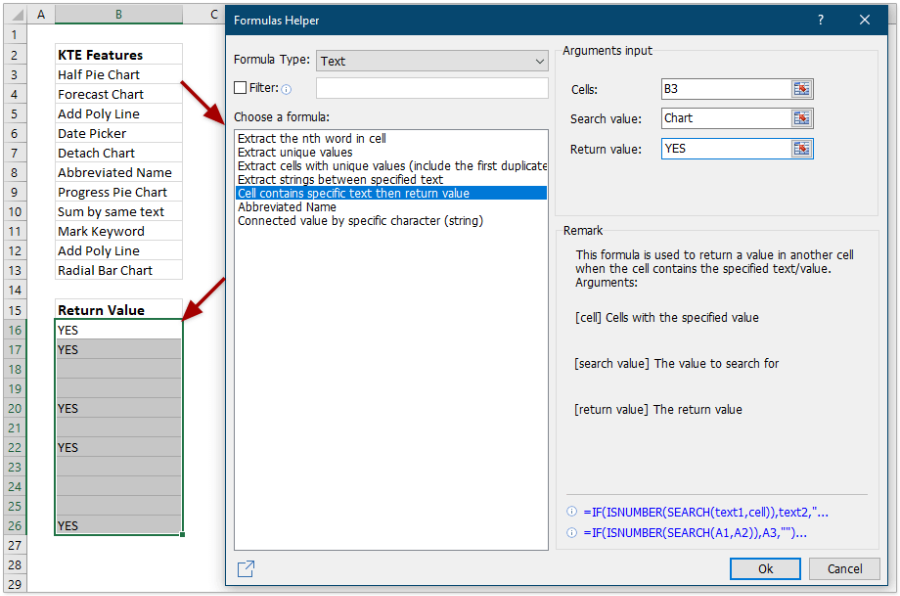
23.Abbreviated Name
The Abbreviated Name formula can shorten normal names or words to abbreviates in Excel, says abbreviate “New York” to “NY”.
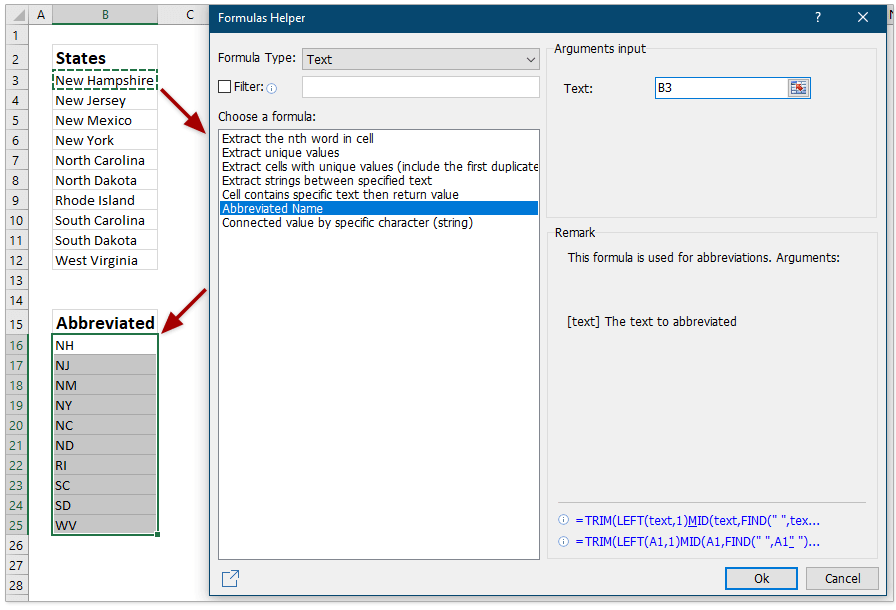
24.Connected value by specific character (string)
This Connected value by specific character (string) formula can connect all cell values in the specified range with the specific character in Excel.
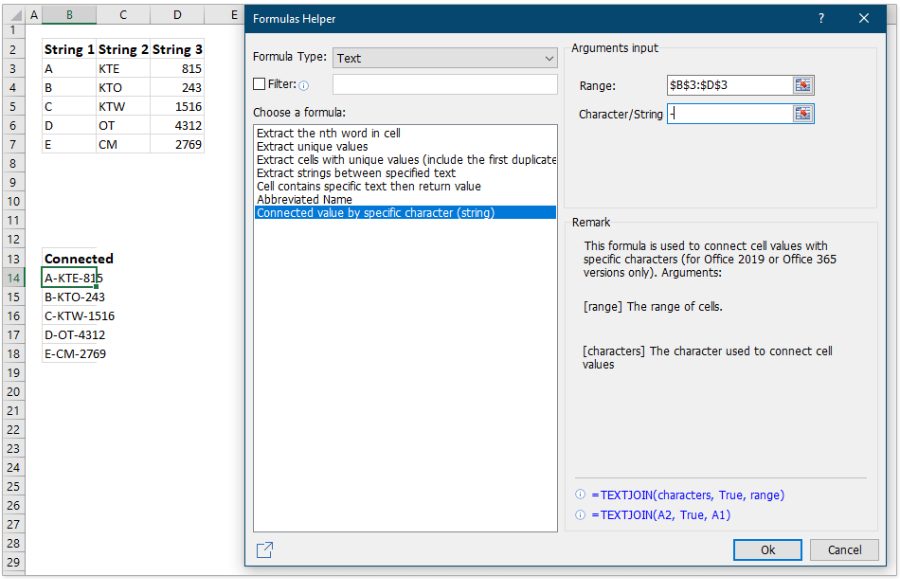
25.Calculate days in year
The Calculate days in year formula can figure out the total number of days in the year that contains the given date.
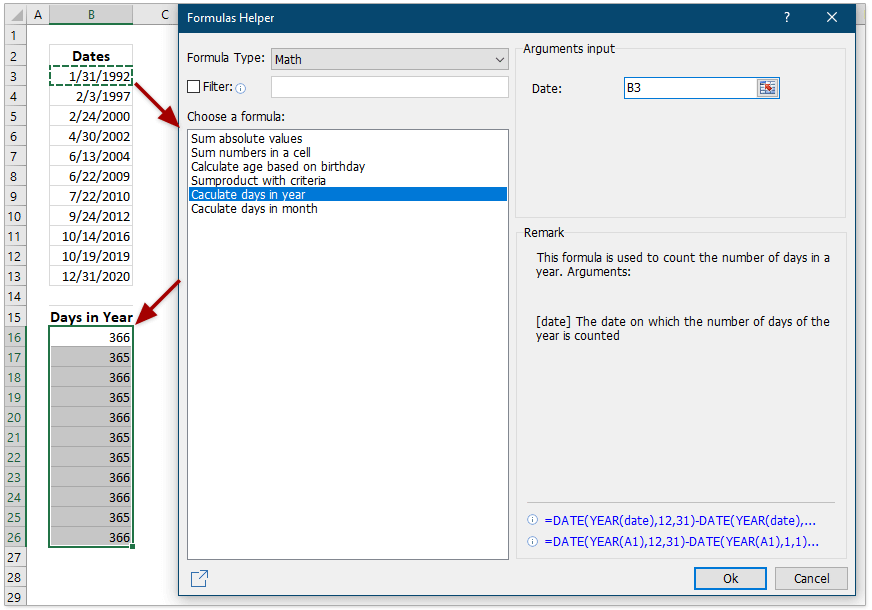
26.Calculate days in month
The Calculate days in month formula can get the total number of days in the specified month that contains the given date.
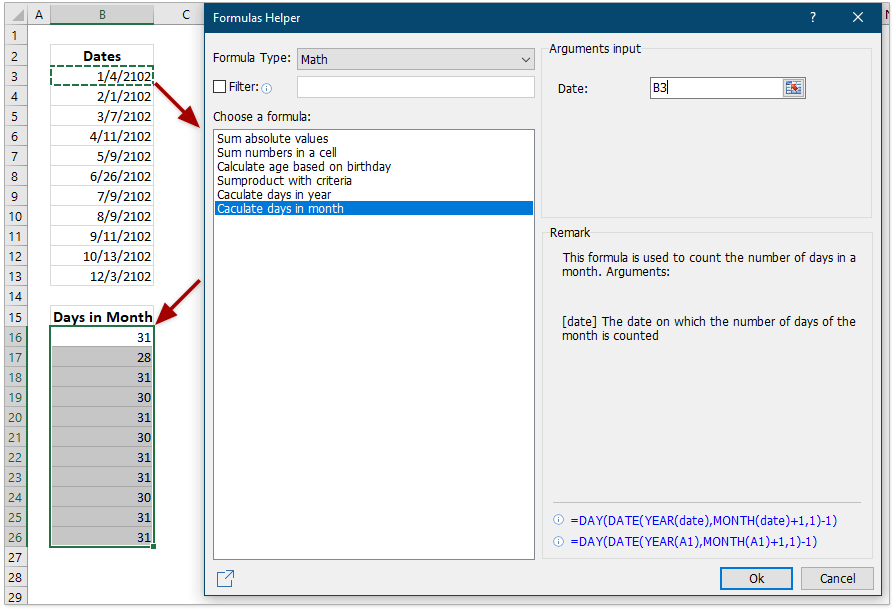
Improvements
1.Extract Text
In the latest version, the Extract Text feature has been improved greatly to handle most of extracting needs:
1) Extract the first N characters, says extract the first 10 characters from the left of each cell in the specified range;
2) Extract the last N characters, says extract the last 6 characters from the right of each cell in the specified range;
3) Extract characters in the specified position range, says extract from the 5th character to the 12th character from each cell in the specified range;
4) Extract characters before a given text, says extract all characters before the first blank from each cell in the specified range;
5) Extract characters after a given text, says extract all characters after the first blank from each cell in the specified range;
6) Extract all numbers from each cell in the specified range.
7) The feature supports to use formulas to extract the characters. That means the extracted results are dynamic, and they can update automatically based on the original cells in the specified range.
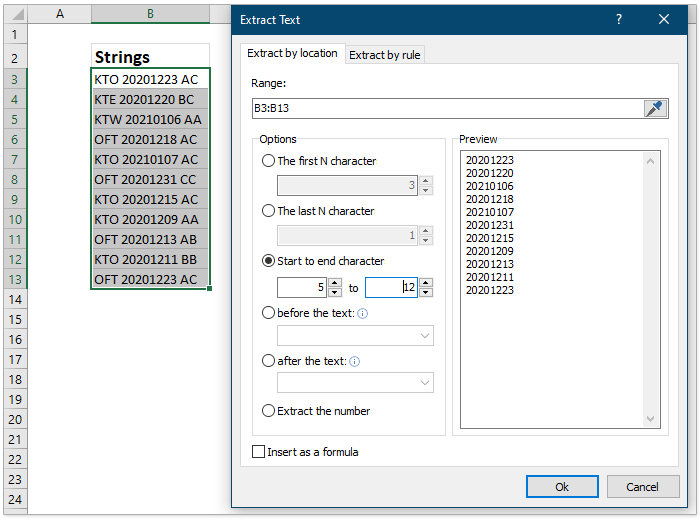
2.(Kutools) Search
Support to disable the “ALT + S” shortcuts to enable the (Kutools) Search feature.

3.Multi-select Drop-down List
Support to remain the activated status you set in the last closed workbook.
4.Drop-down List with Check Boxes
Support to record the activated status you set in the last closed workbook.
5.Dumbbell Plot Chart
Support to fill the bars between dots with two colors, so that you can quickly identify the difference is positive or negative between the two sets of values.
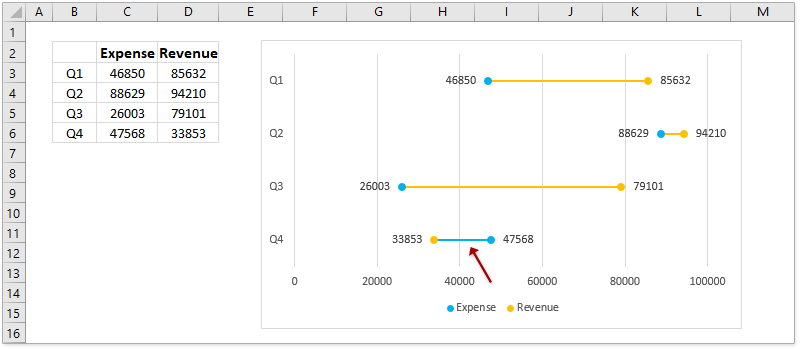
6.Multi Series Histogram Chart
In the latest version, the Multi Series Histogram Chart also supports to create a multi-series bar chart.
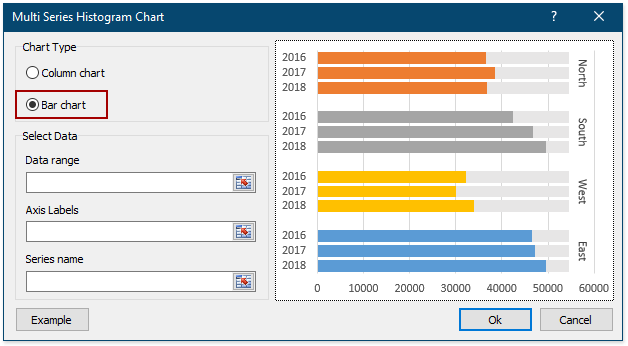
7.Progress Ring Chart
The Progress Ring Chart has optimized the chart style, and now it adds 3 chart styles for our users.
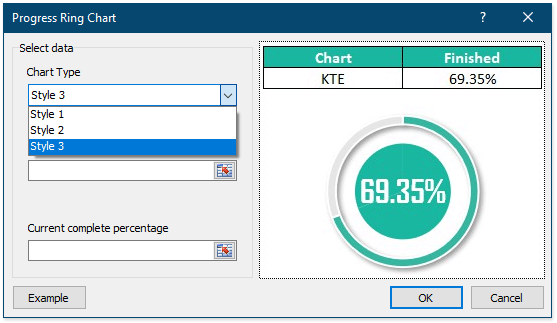
8.Reading Layout
The Reading Layout feature is improved to support highlighting the area of the active cell. However, the Highlight the area of active cell option is disabled by default.
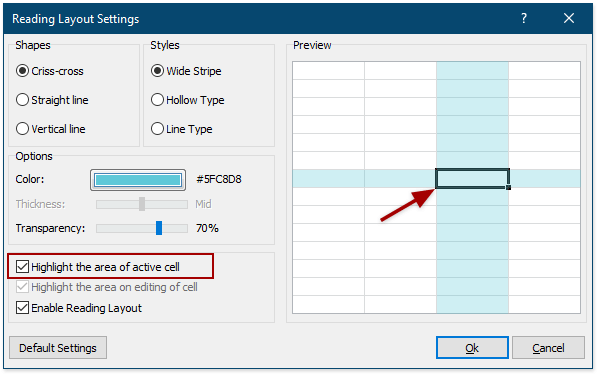
9.Copy Ranges
In the latest version, the Copy Ranges feature is enhanced to copy multiple ranges ignoring the hidden rows and columns.
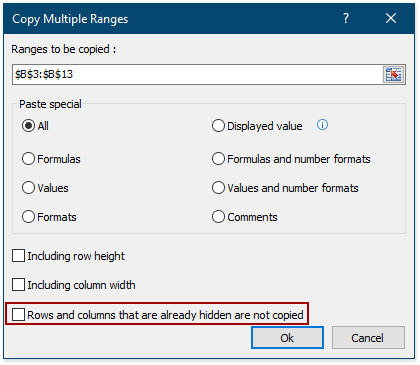
10.Find and Break Broken Links
The Find and Break Broken Links feature has been improved greatly in the latest version. Now it not only supports to find and break links to cells of other workbooks, but also supports to find and break links to PivotTables, shapes, and name ranges.
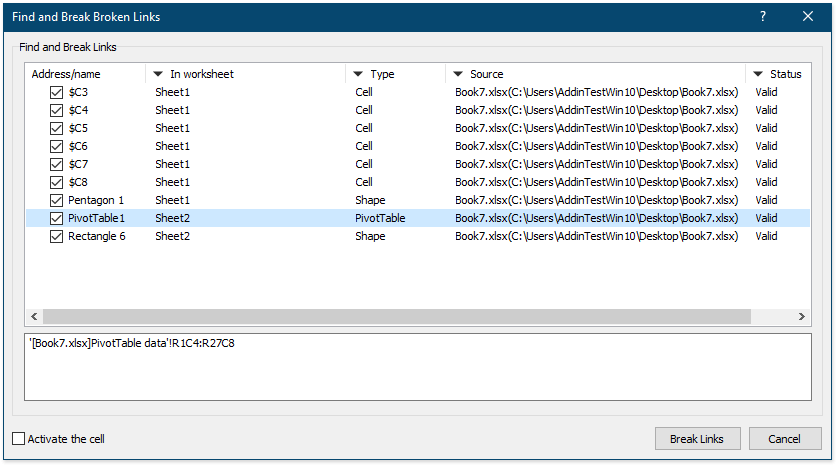
11.Setting Center
Enhance the repairing feature to solve the problem of loading failure.
Fixed
1)Fixed: Some minor bugs occur when applying the AutoText feature in the Navigation Pane.
2)Fixed: Some bugs occur when looking for comments with username in the Super Find Pane.
3)Fixed: Some formula errors come out when creating dynamic drop-down list in non-English environments.
4)Fixed: The Average line added by the Add Line to Chart tool cannot update automatically.
5)Fixed: Some minor bugs occur in the Super Filter Pane.
6)Fixed: When adding OneDrive folders in the Combine Worksheets dialog, their subfolders are ignored.
7)Fixed: Some features cannot save the custom-defined colors.
8)Fixed: Barcodes cannot be inserted due to blank or special characters existing in the worksheet names.
9)Fixed: In the latest Office 365, the Export Range to File feature cannot export a selection to simple HTML file because the total number of characters in some cells of the selection is greater than 255.
10)Fixed: The Work Area feature probably cannot work in Excel 2013 and later versions.
11)Fixed: The Reading Layout feature may cause lockup when copying and pasting to other worksheets in some cases.
12)Fixed: The Monitor Precedents and Dependents feature lead to copying and pasting failures in some situations.
13)Fixed: OneDrive folders cannot be found in some situations.
14)Other minor bugs.
Tip: full function & feature, free trial in 30 days! If the 2-year free upgrade support period is not expired, you are entitled to free upgrade this version.
New features
1.Project Status Spectrum Chart
The Project Status Spectrum Chart can show the progress of multiple projects by sliding blocks and sliders in one chart, and help you to quick identify the progress of each project and easily compare among these projects at a glance.
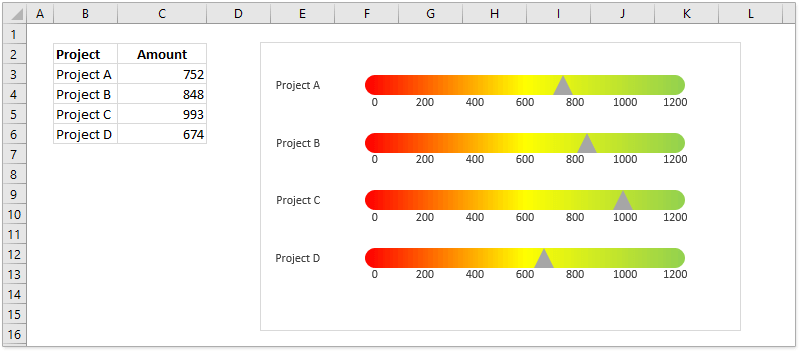
2.Project Status Bead Chart
The Project Status Bead Chart also can show the progress percentages or progress of multiple projects by beads and sliders. Each slider and the bead present the progress percentage or progress amount for one project. And multiple sliders and beads stay together to help you to easily make comparison among these projects.
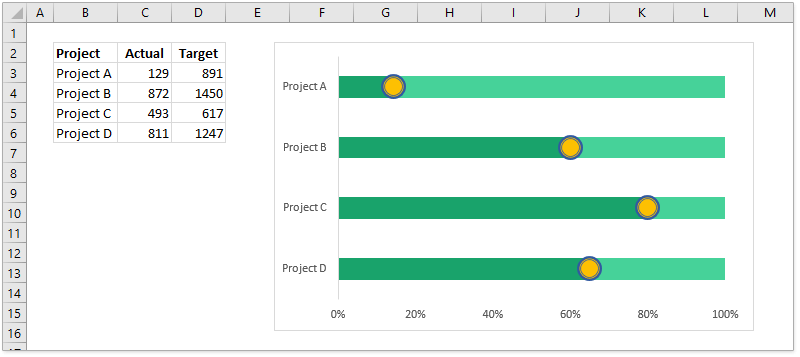
3.Progress Pie Chart
Comparing with normal pie chart showing one series of values only, the Progress Pie Chart can present multiple categories of values in one chart. It supports to create the chart based on given actual and target values, or the given completion percentages too.
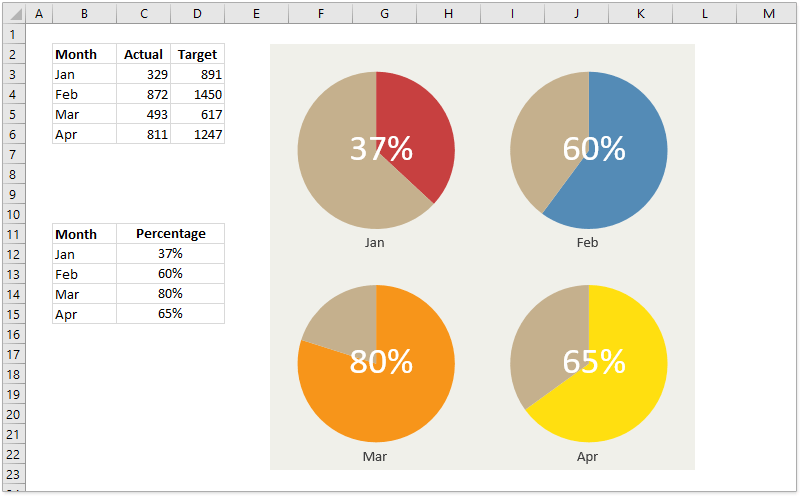
4.Radial Bar Chart
The Radial Bar Chart is a deformation of the normal bar chart. The normal bar chart presents a series of values with horizontal bars, while the Radial Bar Chart bends these horizontal bars to parts of doughnuts, and makes the whole chart look like a radar.
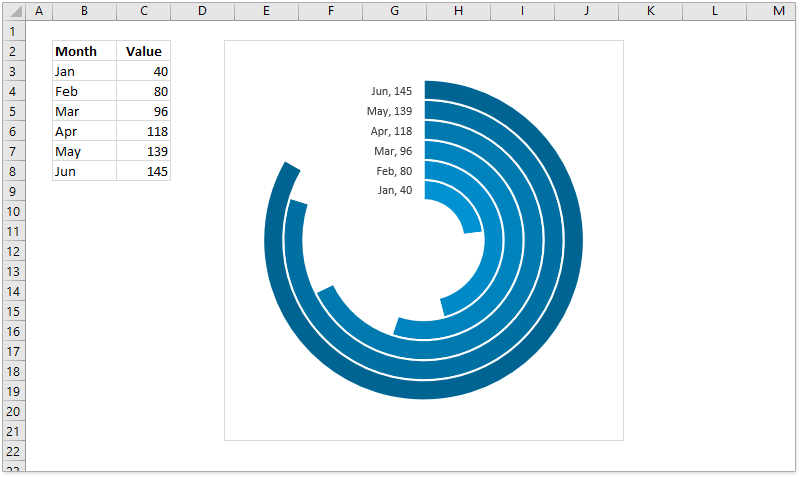
5.Alternative Rose Chart
The Alternative Rose Chart uses circular histogram to present a series of values, and make the whole chart look like a special rose. This feature supports two styles of alternative rose charts.
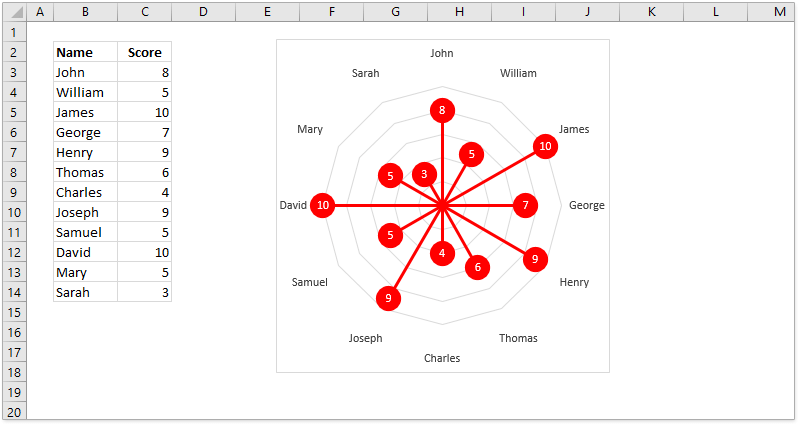
6.Nightingale Chart
The Nightingale Chart shows series of values on a polar coordinate grid in Excel. And this feature supports three types of nightingale charts: Single series, Inequality angle, and Multi-series.
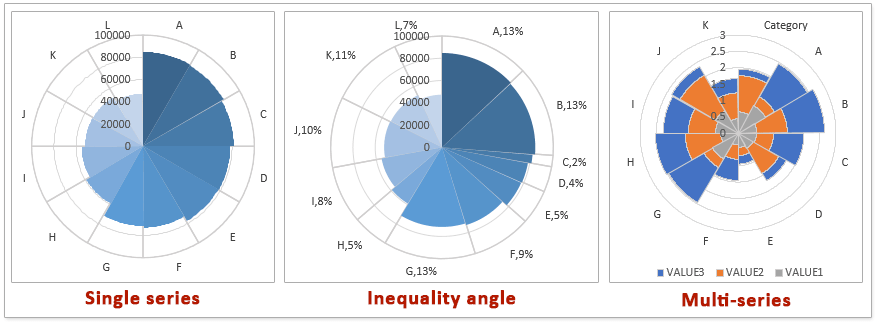
7.Bidirectional Histogram Chart
The Bidirectional Histogram Chart uses columns to present two sets of values in two directions, so that you can easily compare the two sets of values briefly.
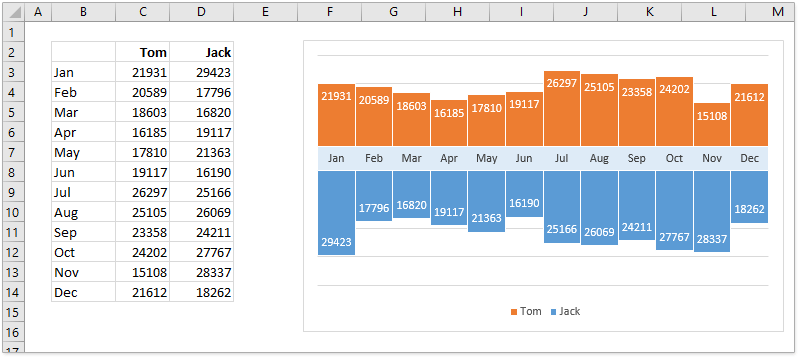
8.Multiple Series Line Chart
Different from the general line chart displays multiple set of values with lines in the overlap mode vertically, the Multiple Series Line Chart assembles multiple sets of values and groups multiple lines side by side in the same chart.
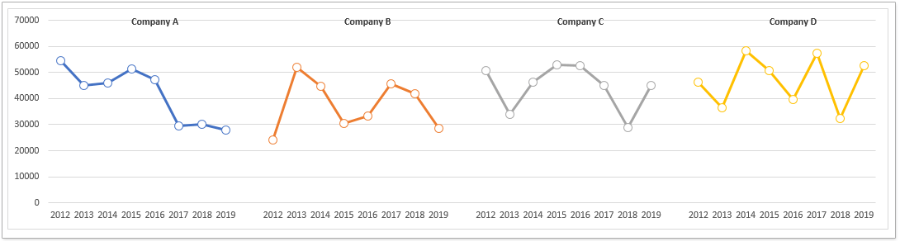
9.Multi Layer Column Chart
The Multi Layer Column Chart combines multiple normal column charts into one chart in different layers, and one column layer presents one set of values.
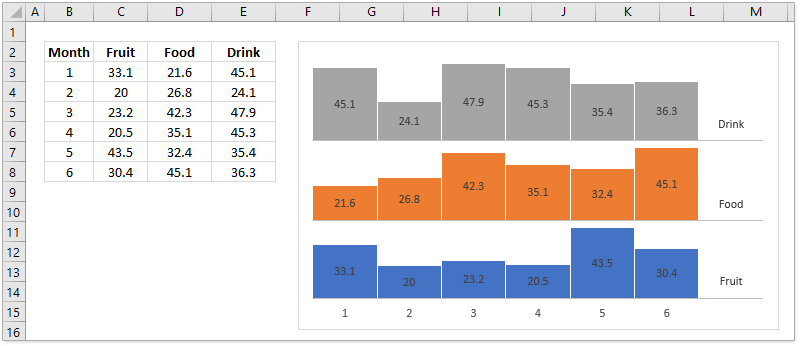
10.Forecast Chart
In general line chart, we can use two lines to present the sets of actual values and forecast values separately. Here, the Forecast Chart can combine and compare the sets of actual values and forecast values and draw one line to present both of them. It uses solid line to show the sets of actual values, while dotted line for the set of forecast values.
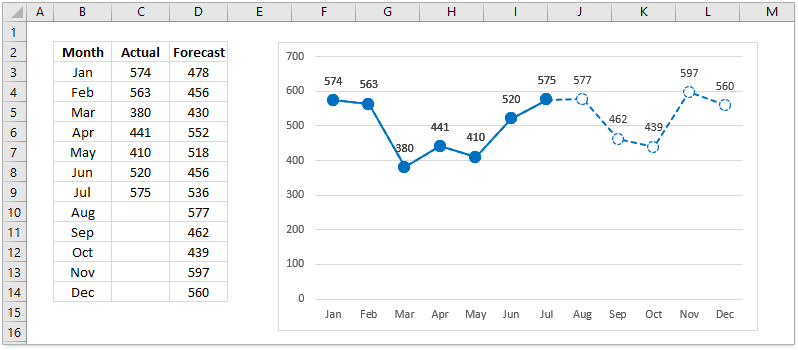
11.Threshold Value Area Chart
The Threshold Value Area Chart generates an area graph bounded by a static threshold line in Excel. The areas above the static threshold line are filled with one color, while the areas below the threshold line are filled by the other color.
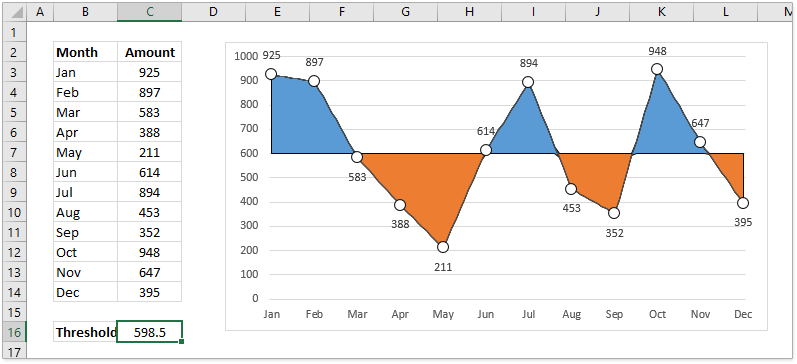
12.Rectangular Pie Chart
The Rectangular Pie Chart generates a multi-layer rectangular comparison chart. In the chart, the rectangular pies are placed overlay. Each rectangular pie presents a set of data, and the bigger the square size, the larger the presented value.
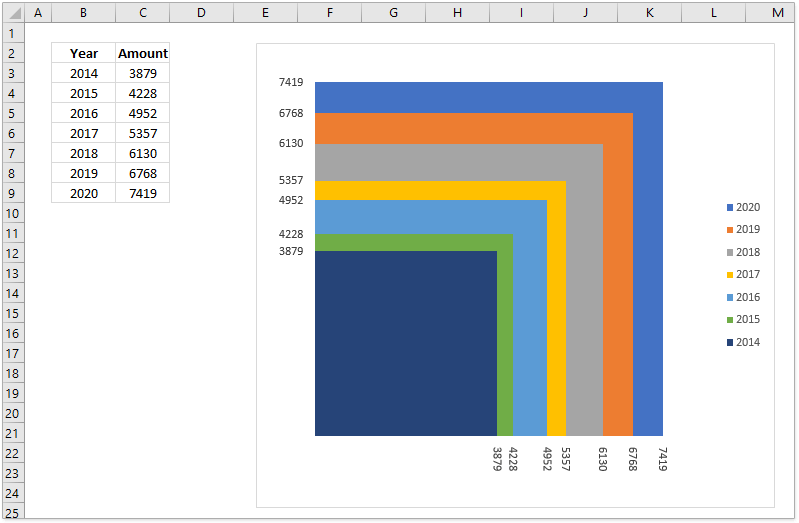
13.Half Pie Chart
Different from the normal pie chart or doughnut chart, the Half Pie Chart will help you to quickly create a half-circle pie chart or a semi-circle ring chart easily.

14.Add Poly Line
The Add Poly Line feature can add a smooth curve with an arrow for a single series of a clustered column chart in Excel.
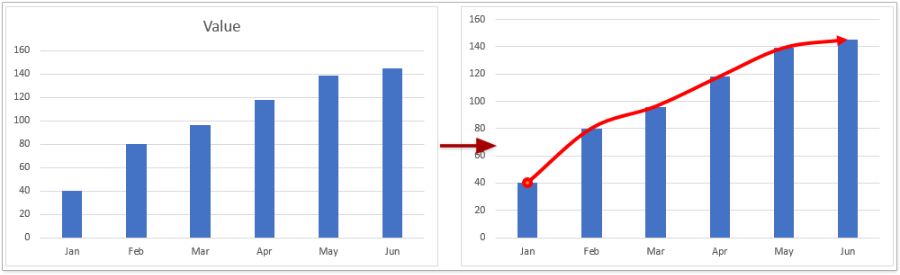
15.Detach Chart
The Detach Chart feature can break the links between the chart and the original source data. After detaching a chart, the chart will not update anymore when you modify the original source data. Detaching charts will help you avoid some errors occurred by failure to find out source data range when pasting the chart to other workbooks, and so forth.
16.Date Picker
The Date Picker feature can add a calendar icon besides the currently selected date cell, and you can click the calendar icon to show the calendar immediately. And clicking a date in the calendar will replace the original date at once.
17.Mark Keyword
The Mark Keyword feature can color or highlight multiple keywords simultaneously in the specified range in Excel. It supports to:
(1) Search multiple keywords simultaneously at the same time;
(2) Search multiple keywords with matching cases;
(3) Color the specified keywords only within cells;
(4) Color the entire cells containing the specified keywords.
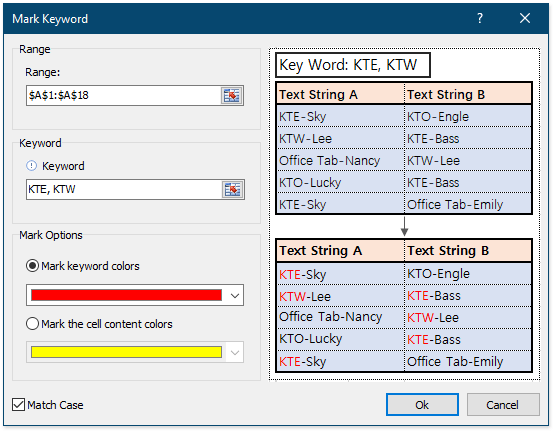
18.Show Classic Menu on Quick Access Toolbar
After enabling this Show Classic Menu on Quick Access Toolbar feature, it will add an icon at the far left of the Quick Access Toolbar. And you can click the icon to access the classic menus that are used in Excel 2003 and earlier versions.
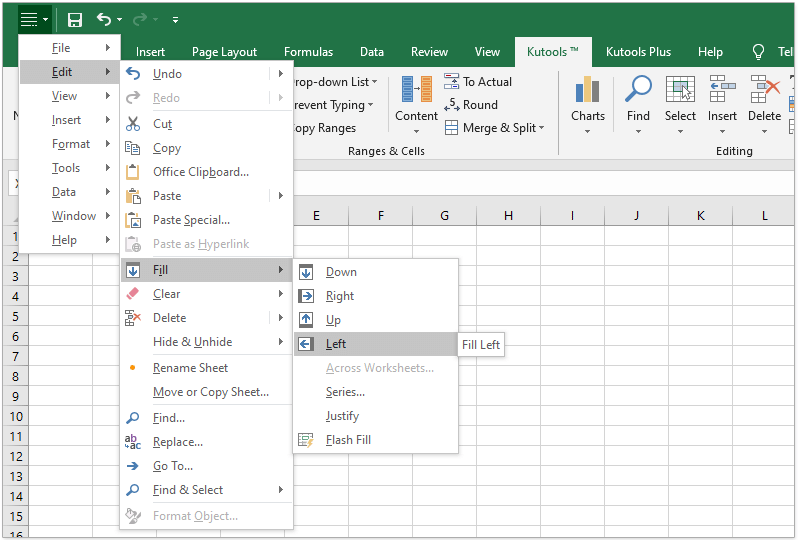
19.Convert date to serial date
This Convert date to serial date formula can convert a normal date, says 1/2/2021, to an ordinal date, says 2nd January, 2021 in Excel.
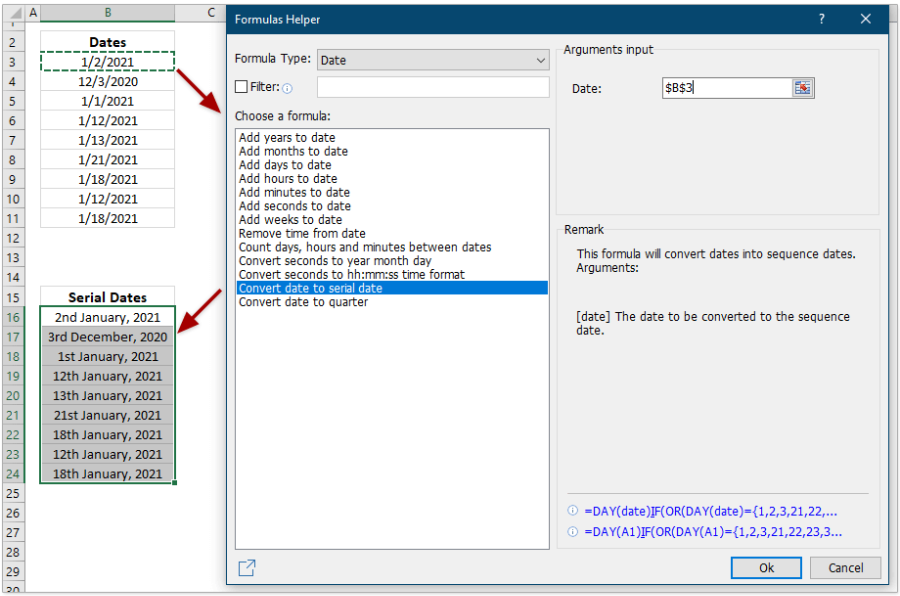
20.Convert date to quarter
The Convert date to quarter formula can convert a normal date (for example, 5/11/2016) to the corresponding quarter (says Q2-2016) in Excel.
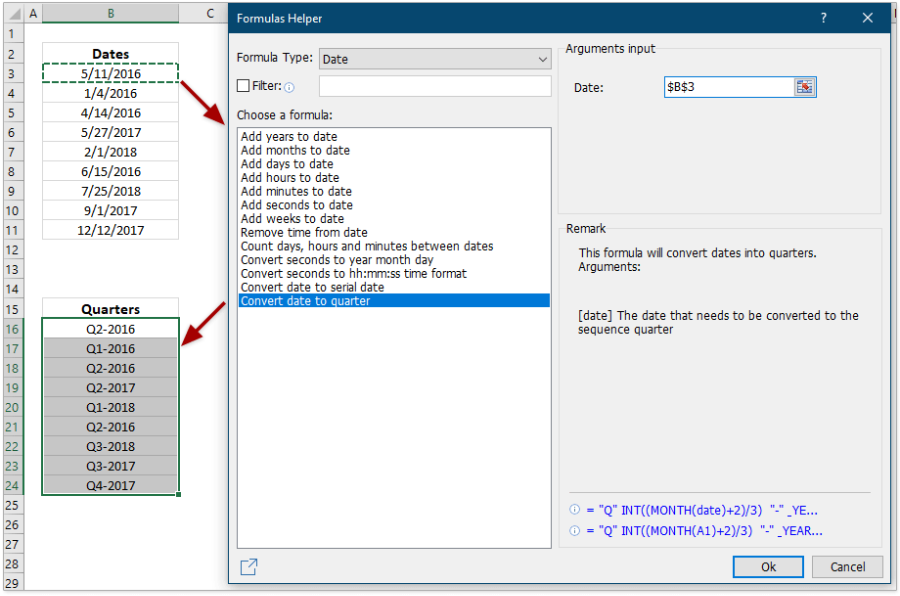
21.Sum based on the same text
Supposing you have recorded weight data with both numbers and unites in the same cells, this Sum based on the same text formula can help you quickly sum weight by the same units at ease.
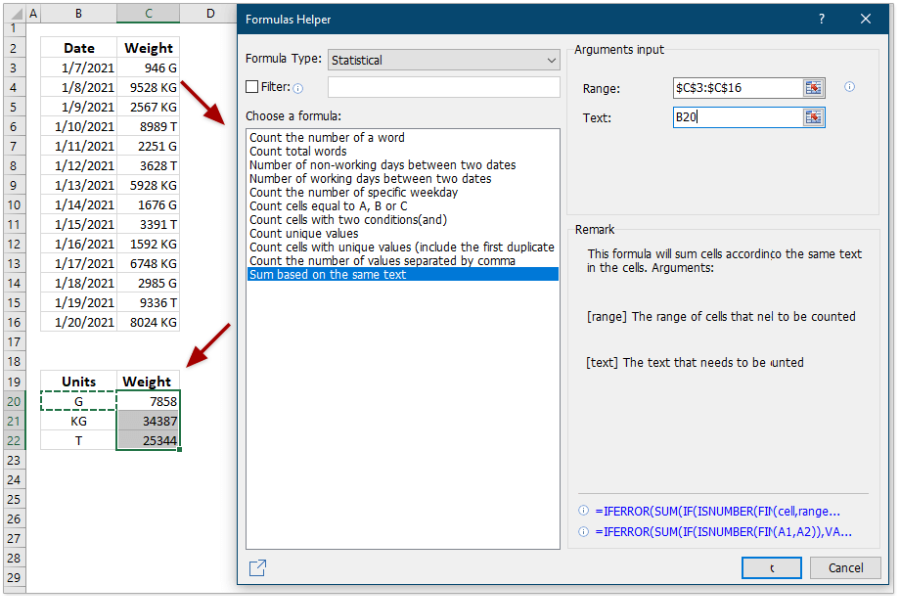
22.Cell contains specific text then return value
The Cell contains specific text then return value formula can search the specific text in the given cell, and return a certain text if the cell contains the specific text, otherwise return blank.
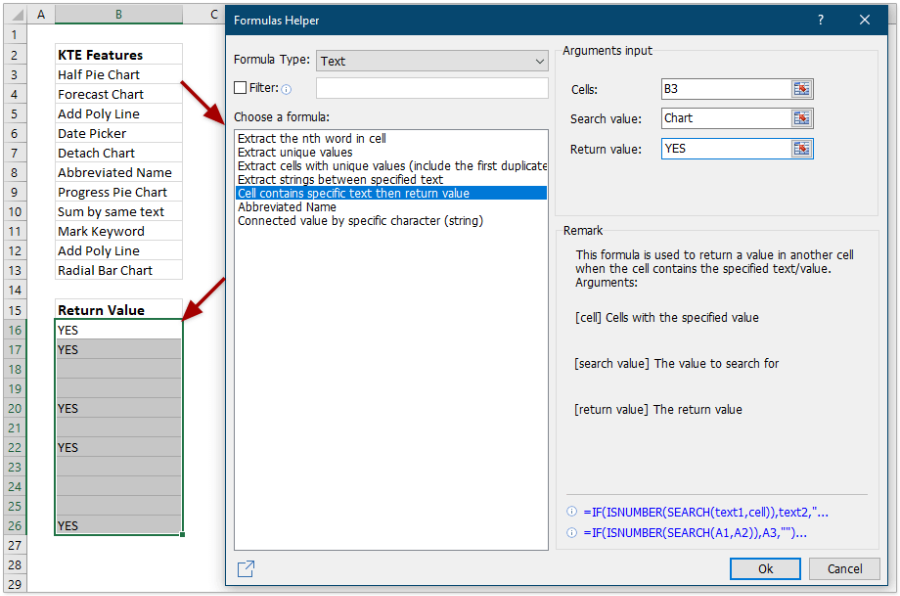
23.Abbreviated Name
The Abbreviated Name formula can shorten normal names or words to abbreviates in Excel, says abbreviate “New York” to “NY”.
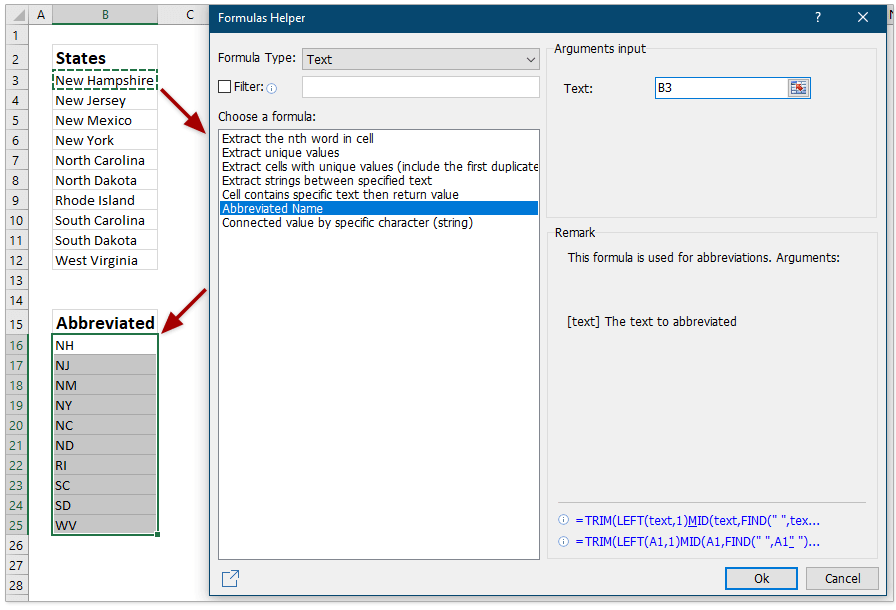
24.Connected value by specific character (string)
This Connected value by specific character (string) formula can connect all cell values in the specified range with the specific character in Excel.
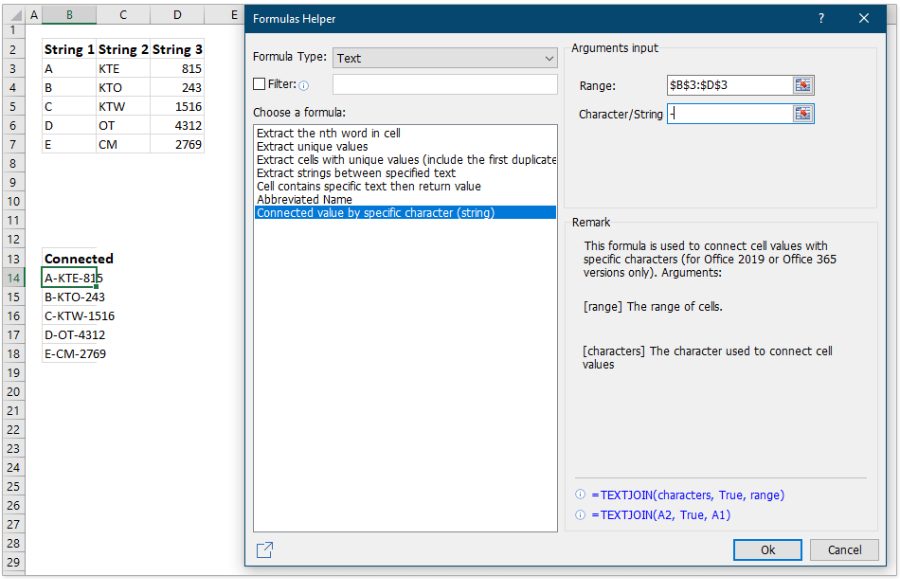
25.Calculate days in year
The Calculate days in year formula can figure out the total number of days in the year that contains the given date.
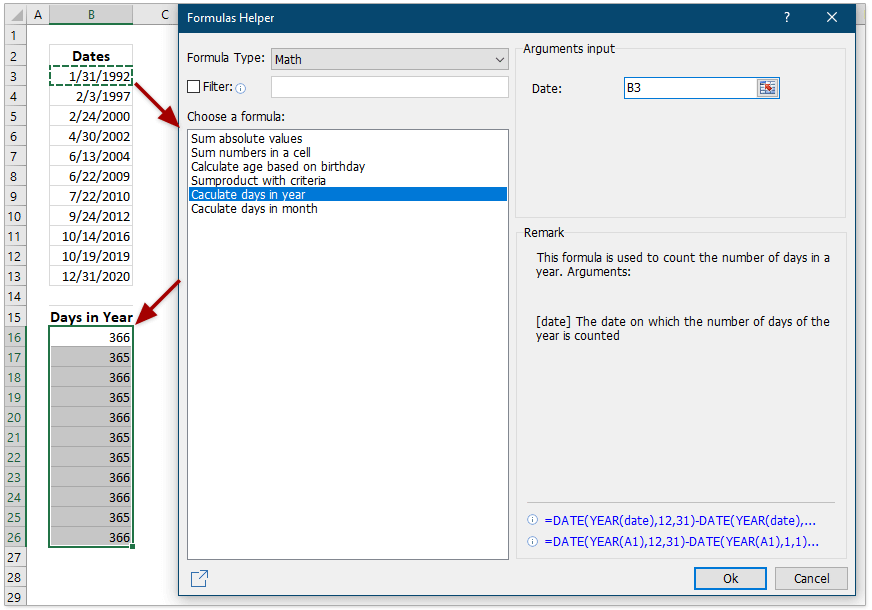
26.Calculate days in month
The Calculate days in month formula can get the total number of days in the specified month that contains the given date.
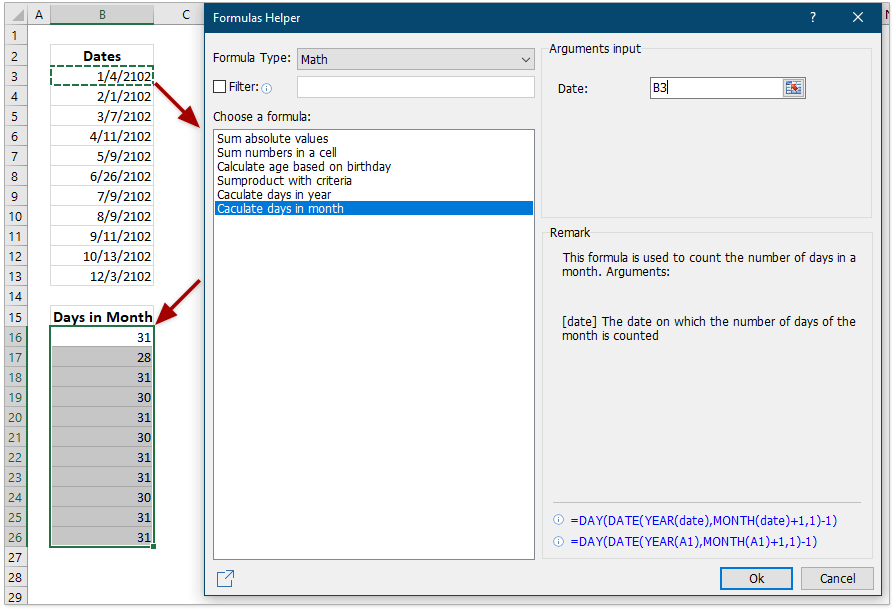
Improvements
1.Extract Text
In the latest version, the Extract Text feature has been improved greatly to handle most of extracting needs:
1) Extract the first N characters, says extract the first 10 characters from the left of each cell in the specified range;
2) Extract the last N characters, says extract the last 6 characters from the right of each cell in the specified range;
3) Extract characters in the specified position range, says extract from the 5th character to the 12th character from each cell in the specified range;
4) Extract characters before a given text, says extract all characters before the first blank from each cell in the specified range;
5) Extract characters after a given text, says extract all characters after the first blank from each cell in the specified range;
6) Extract all numbers from each cell in the specified range.
7) The feature supports to use formulas to extract the characters. That means the extracted results are dynamic, and they can update automatically based on the original cells in the specified range.
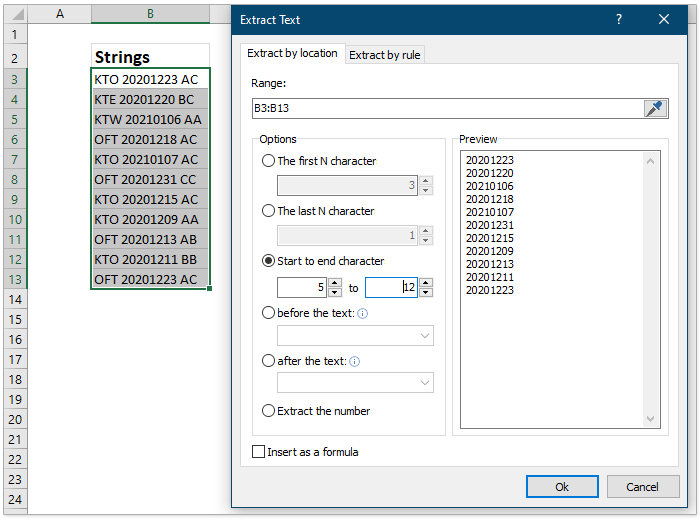
2.(Kutools) Search
Support to disable the “ALT + S” shortcuts to enable the (Kutools) Search feature.

3.Multi-select Drop-down List
Support to remain the activated status you set in the last closed workbook.
4.Drop-down List with Check Boxes
Support to record the activated status you set in the last closed workbook.
5.Dumbbell Plot Chart
Support to fill the bars between dots with two colors, so that you can quickly identify the difference is positive or negative between the two sets of values.
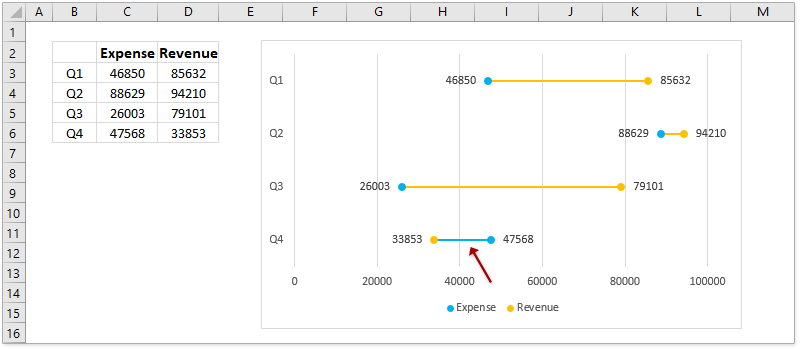
6.Multi Series Histogram Chart
In the latest version, the Multi Series Histogram Chart also supports to create a multi-series bar chart.
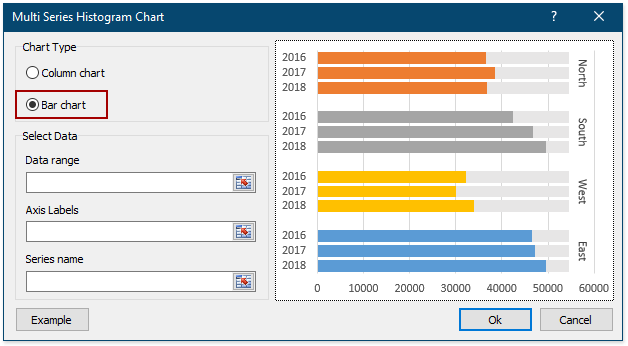
7.Progress Ring Chart
The Progress Ring Chart has optimized the chart style, and now it adds 3 chart styles for our users.
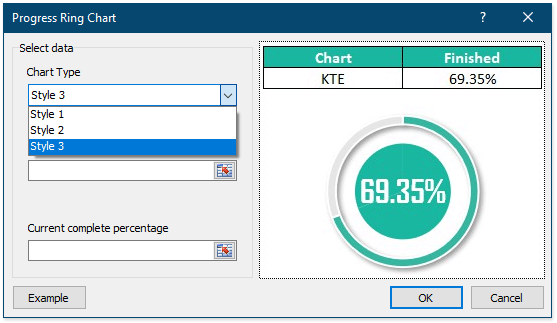
8.Reading Layout
The Reading Layout feature is improved to support highlighting the area of the active cell. However, the Highlight the area of active cell option is disabled by default.
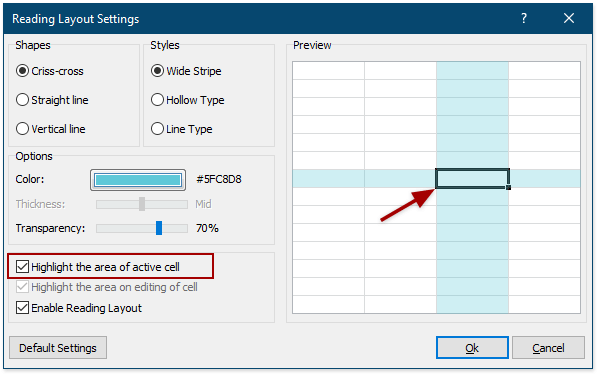
9.Copy Ranges
In the latest version, the Copy Ranges feature is enhanced to copy multiple ranges ignoring the hidden rows and columns.
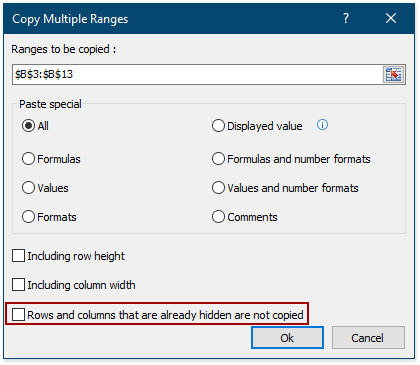
10.Find and Break Broken Links
The Find and Break Broken Links feature has been improved greatly in the latest version. Now it not only supports to find and break links to cells of other workbooks, but also supports to find and break links to PivotTables, shapes, and name ranges.
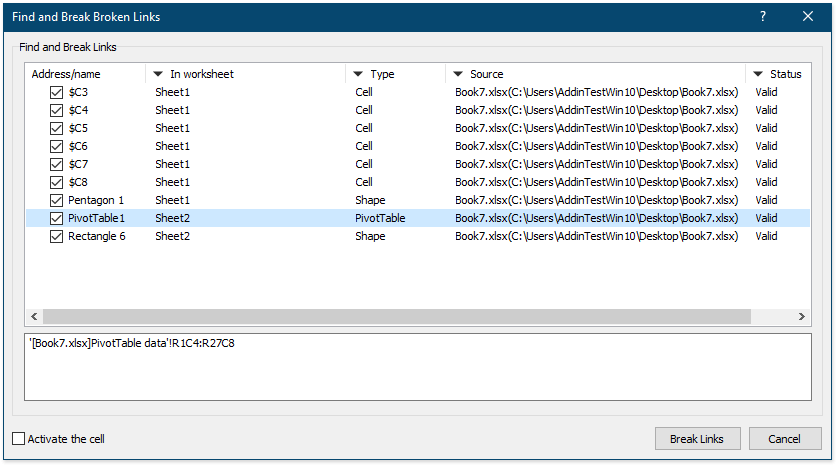
11.Setting Center
Enhance the repairing feature to solve the problem of loading failure.
Fixed
1)Fixed: Some minor bugs occur when applying the AutoText feature in the Navigation Pane.
2)Fixed: Some bugs occur when looking for comments with username in the Super Find Pane.
3)Fixed: Some formula errors come out when creating dynamic drop-down list in non-English environments.
4)Fixed: The Average line added by the Add Line to Chart tool cannot update automatically.
5)Fixed: Some minor bugs occur in the Super Filter Pane.
6)Fixed: When adding OneDrive folders in the Combine Worksheets dialog, their subfolders are ignored.
7)Fixed: Some features cannot save the custom-defined colors.
8)Fixed: Barcodes cannot be inserted due to blank or special characters existing in the worksheet names.
9)Fixed: In the latest Office 365, the Export Range to File feature cannot export a selection to simple HTML file because the total number of characters in some cells of the selection is greater than 255.
10)Fixed: The Work Area feature probably cannot work in Excel 2013 and later versions.
11)Fixed: The Reading Layout feature may cause lockup when copying and pasting to other worksheets in some cases.
12)Fixed: The Monitor Precedents and Dependents feature lead to copying and pasting failures in some situations.
13)Fixed: OneDrive folders cannot be found in some situations.
14)Other minor bugs.
- Page :
- 1
There are no replies made for this post yet.































