¿Cómo enviar correos electrónicos rápidamente según la fecha en la celda de Excel?
¿Alguna vez ha intentado enviar un correo electrónico basado en la fecha en la celda de Excel? Por ejemplo, aquí hay una lista de fechas en la columna A, y luego desea enviar un correo electrónico con el asunto, el cuerpo del mensaje a un destinatario (también puede CC y CCO a otros), ¿cómo puede manejarlo?
Enviar correo electrónico según la fecha con VBA
Enviar correo electrónico según la fecha con VBA
Para enviar un correo electrónico basado en la fecha en Excel, solo puede aplicar un código de macro.
1. Habilite la hoja que contiene los datos y la fecha que usa, y presione Alt + F11 claves para habilitar el Microsoft Visual Basic para aplicaciones ventana.
2. Hacer clic en recuadro > Móduloy pegue el código siguiente en el script en blanco.
VBA: enviar por fecha
Sub email()
'UpdatebyExtendoffice20170831
Dim xRg As Range
Dim xRgEach As Range
Dim xAddress As String
Dim xEmail_Subject, xEmail_Send_From, xEmail_Send_To, xEmail_Cc, xEmail_Bcc, xEmail_Body As String
Dim xMail_Object, xMail_Single As Object
On Error Resume Next
xAddress = ActiveWindow.RangeSelection.Address
Set xRg = Application.InputBox("Select a range:", "KuTools For Excel", xAddress, , , , , 8)
If xRg Is Nothing Then Exit Sub
For Each xRgEach In xRg
If xRgEach.Value = Date Then
xEmail_Subject = Application.InputBox("Subject: ", "Kutools", , , , , , 2)
xEmail_Send_From = Application.InputBox("Send from: ", "KuTools For Excel", , , , , , 2)
xEmail_Send_To = Application.InputBox("Send to: ", "KuTools For Excel", , , , , , 2)
If xEmail_Send_To = "" Then Exit Sub
xEmail_Cc = Application.InputBox("CC: ", "KuTools For Excel", , , , , , 2)
xEmail_Bcc = Application.InputBox("BCC: ", "KuTools For Excel", , , , , , 2)
xEmail_Body = Application.InputBox("Message Body: ", "KuTools For Excel", , , , , , 2)
Set xMail_Object = CreateObject("Outlook.Application")
Set xMail_Single = xMail_Object.CreateItem(0)
With xMail_Single
.Subject = xEmail_Subject
.To = xEmail_Send_To
.cc = xEmail_Cc
.BCC = xEmail_Bcc
.Body = xEmail_Body
.Send
End With
End If
Next
End Sub3. Hacer clic en Ejecutar botón o prensa F5 para ejecutar el código, aparece un cuadro de diálogo para recordarle que seleccione una lista de fechas. Ver captura de pantalla:
4. Haga clic en Aceptar y continúe especificando el asunto del correo electrónico, la dirección de correo electrónico del remitente, la dirección de correo electrónico del destinatario, el CC, CCO y el cuerpo del mensaje. Ver captura de pantalla:
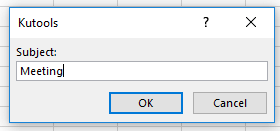 |
 |
 |
 |
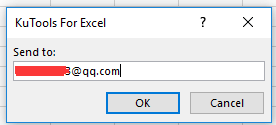 |
 |
||||
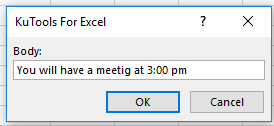 |
 |
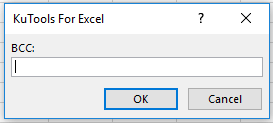 |
 |
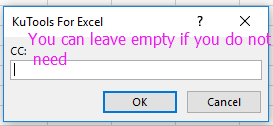 |
5. Hacer clic en OK > OK hasta el último, y luego se ha enviado el correo electrónico.
Nota: La dirección de correo electrónico del remitente debe ser la cuenta predeterminada en su Outlook.
Crear una lista de distribución y enviar correos electrónicos |
Las mejores herramientas de productividad de oficina
Mejore sus habilidades de Excel con Kutools for Excel y experimente la eficiencia como nunca antes. Kutools for Excel ofrece más de 300 funciones avanzadas para aumentar la productividad y ahorrar tiempo. Haga clic aquí para obtener la función que más necesita...

Office Tab lleva la interfaz con pestañas a Office y hace que su trabajo sea mucho más fácil
- Habilite la edición y lectura con pestañas en Word, Excel, PowerPoint, Publisher, Access, Visio y Project.
- Abra y cree varios documentos en nuevas pestañas de la misma ventana, en lugar de en nuevas ventanas.
- ¡Aumenta su productividad en un 50% y reduce cientos de clics del mouse todos los días!

