Outlook: adjuntar archivos automáticamente en un nuevo mensaje
Supongamos que deseas adjuntar el perfil de tu empresa automáticamente en todos los nuevos correos electrónicos creados en Microsoft Outlook, ¿cómo lo manejas? Hay dos métodos ingeniosos para ayudarte a adjuntar archivos automáticamente en nuevos mensajes en Microsoft Outlook.
Adjuntar archivos automáticamente en un nuevo mensaje con una plantilla personalizada
Adjuntar archivos automáticamente en un nuevo mensaje con VBA
Adjuntar archivos automáticamente en un nuevo mensaje con una plantilla personalizada
Este método te guiará para crear una nueva plantilla con un archivo adjunto y luego aplicar esta plantilla. Adjuntará automáticamente el archivo especificado cuando apliques esta plantilla personalizada en Microsoft Outlook.
- Parte 1: Crear una nueva plantilla con adjuntos en Outlook
- Parte 2: Aplicar esta plantilla en el futuro en Outlook
Paso 1: Crear un nuevo correo electrónico:
- En Outlook 2007, haz clic en Archivo > Nuevo > Mensaje de correo.
- En Outlook 2010 y 2013, haz clic en el botón Nuevo Email en la pestaña Inicio.
Paso 2: En la ventana del Mensaje, adjunta archivos haciendo clic en Insertar > Adjuntar archivo, luego en el cuadro de diálogo Insertar archivo, selecciona los archivos especificados y haz clic en el botón Insertar.
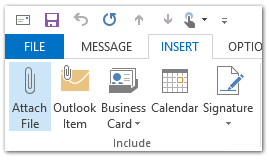
Paso 3: Haz clic en Archivo > Guardar como en la ventana del Mensaje. (Si estás usando Outlook 2007, haz clic en el botón Office en la esquina superior izquierda > Guardar como > Guardar como.)
Paso 4: En el cuadro de diálogo Guardar como,
- Ingresa un nombre para la nueva plantilla en el cuadro Nombre de archivo:
- Haz clic en el cuadro Tipo de archivo:, y selecciona Plantilla de Outlook en el menú desplegable;
- Haz clic en el botón Guardar.

Nota: La plantilla se guardará automáticamente en la carpeta Plantillas de Outlook si seleccionas Plantilla de Outlook desde la lista desplegable Tipo de archivo.
Paso 5: Cierra el mensaje de correo electrónico actual que estás redactando.
La plantilla específica ha sido creada, y puedes aplicarla si deseas adjuntar automáticamente el archivo en tu nuevo correo electrónico. Puedes hacerlo de la siguiente manera:
Paso 6: Abre el cuadro de diálogo Elegir formulario:
- En Outlook 2007, haz clic en Archivo > Nuevo > Elegir formulario.
- En Outlook 2010 y 2013, haz clic en Nuevos elementos > Más elementos > Elegir formulario.
Paso 7: En el cuadro de diálogo Elegir formulario:
- Haz clic en el cuadro Buscar en:, y selecciona Plantillas de usuario en Sistema de archivos desde la lista desplegable;
- Haz clic para resaltar la plantilla personalizada en la lista de plantillas;
- Haz clic en el botón Abrir.
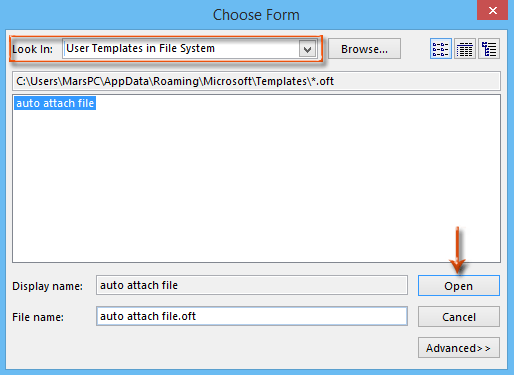
Luego, se crea un nuevo mensaje de correo electrónico adjuntando el archivo especificado de inmediato.
Paso 8: Redacta el nuevo correo electrónico y haz clic en el botón Enviar.
Asistente de Correo AI en Outlook: Respuestas más Inteligentes, Comunicación más Clara (¡magia con un solo clic!) GRATIS
Simplifica tus tareas diarias en Outlook con el Asistente de Correo AI de Kutools para Outlook. Esta poderosa herramienta aprende de tus correos electrónicos anteriores para ofrecerte respuestas inteligentes y precisas, optimizar el contenido de tus correos y ayudarte a redactar y perfeccionar mensajes sin esfuerzo.

Esta función admite:
- Respuestas Inteligentes: Obtén respuestas elaboradas a partir de tus conversaciones pasadas, personalizadas, precisas y listas para usar.
- Contenido Mejorado: Refina automáticamente el texto de tus correos electrónicos para mayor claridad e impacto.
- Redacción sin Esfuerzo: Solo proporciona palabras clave y deja que la IA haga el resto, con múltiples estilos de escritura.
- Extensiones Inteligentes: Amplía tus ideas con sugerencias contextualizadas.
- Resúmenes: Obtén resúmenes concisos de correos electrónicos largos al instante.
- Alcance Global: Traduce tus correos electrónicos a cualquier idioma fácilmente.
Esta función admite:
- Respuestas inteligentes de correo electrónico
- Contenido optimizado
- Borradores basados en palabras clave
- Extensión inteligente de contenido
- Resumen de correos electrónicos
- Traducción multilingüe
¡Lo mejor de todo es que esta función es completamente gratis para siempre! No esperes más, ¡descarga ahora el Asistente de Correo AI y disfruta!
Adjuntar archivos automáticamente en un nuevo mensaje con VBA
Hay un truco para adjuntar archivos automáticamente en nuevos mensajes con una macro VBA en Microsoft Outlook.
Paso 1: Presiona las teclas Alt + F11 para abrir la ventana de Microsoft Visual Basic para Aplicaciones.
Paso 2: Haz clic en Insertar > Módulo.
Paso 3: Pega el siguiente código en la nueva ventana del módulo.
Sub NewMessageWithAttachment()
Dim oMsg As Outlook.MailItem
Set oMsg = Application.CreateItem(olMailItem)
With oMsg
.Attachments.Add "C:\Attachment.doc"
.Display
End With
End SubPaso 4: Cambia la ruta de guardado del archivo adjunto en el código según tus necesidades.
Por ejemplo, si el archivo que deseas adjuntar se llama “Office Tab” y su extensión es “.docx”, y su ruta de guardado es C:\Users\username\Desktop, reemplaza “C:\Attachment.doc” con "C:\Users\username\Desktop\Office Tab.docx" en el código.
Paso 5: Presiona la tecla F5 para ejecutar esta macro VBA.
Luego verás que se crea un nuevo mensaje de correo electrónico adjuntando el archivo especificado de inmediato.
Paso 6: Redacta el nuevo correo electrónico y haz clic en el botón Enviar.
Las mejores herramientas de productividad para Office
Noticia de última hora: ¡Kutools para Outlook lanza su versión gratuita!
¡Descubre el nuevo Kutools para Outlook con más de100 increíbles funciones! Haz clic para descargar ahora.
📧 Automatización de correo electrónico: Respuesta automática (disponible para POP e IMAP) / Programar envío de correo electrónico / CC/BCC automático por regla al enviar correo / Reenvío automático (Regla avanzada) / Agregar saludo automáticamente / Dividir automáticamente correos con múltiples destinatarios en emails individuales...
📨 Gestión de correo electrónico: Recuperar correo electrónico / Bloquear correos fraudulentos por asunto y otros filtros / Eliminar duplicados / Búsqueda Avanzada / Organizar carpetas...
📁 Adjuntos Pro: Guardar en lote / Desanexar en lote / Comprimir en lote / Guardar automáticamente / Desconectar automáticamente / Auto Comprimir...
🌟 Magia en la interfaz: 😊Más emojis bonitos y modernos / Avisos cuando llegan emails importantes / Minimizar Outlook en vez de cerrar...
👍 Funciones en un clic: Responder a Todos con Adjuntos / Correos antiphishing / 🕘Mostrar la zona horaria del remitente...
👩🏼🤝👩🏻 Contactos y Calendario: Agregar contacto en lote desde emails seleccionados / Dividir un grupo de contactos en grupos individuales / Eliminar recordatorio de cumpleaños...
Utiliza Kutools en tu idioma preferido — disponible en Inglés, Español, Alemán, Francés, Chino y más de40 idiomas adicionales.


🚀 Descarga con un solo clic — Consigue todos los complementos para Office
Muy recomendado: Kutools para Office (5 en1)
Descarga los cinco instaladores a la vez con solo un clic — Kutools para Excel, Outlook, Word, PowerPoint y Office Tab Pro. Haz clic para descargar ahora.
- ✅ Comodidad en un solo clic: Descarga los cinco paquetes de instalación en una sola acción.
- 🚀 Listo para cualquier tarea en Office: Instala los complementos que necesites cuando los necesites.
- 🧰 Incluye: Kutools para Excel / Kutools para Outlook / Kutools para Word / Office Tab Pro / Kutools para PowerPoint